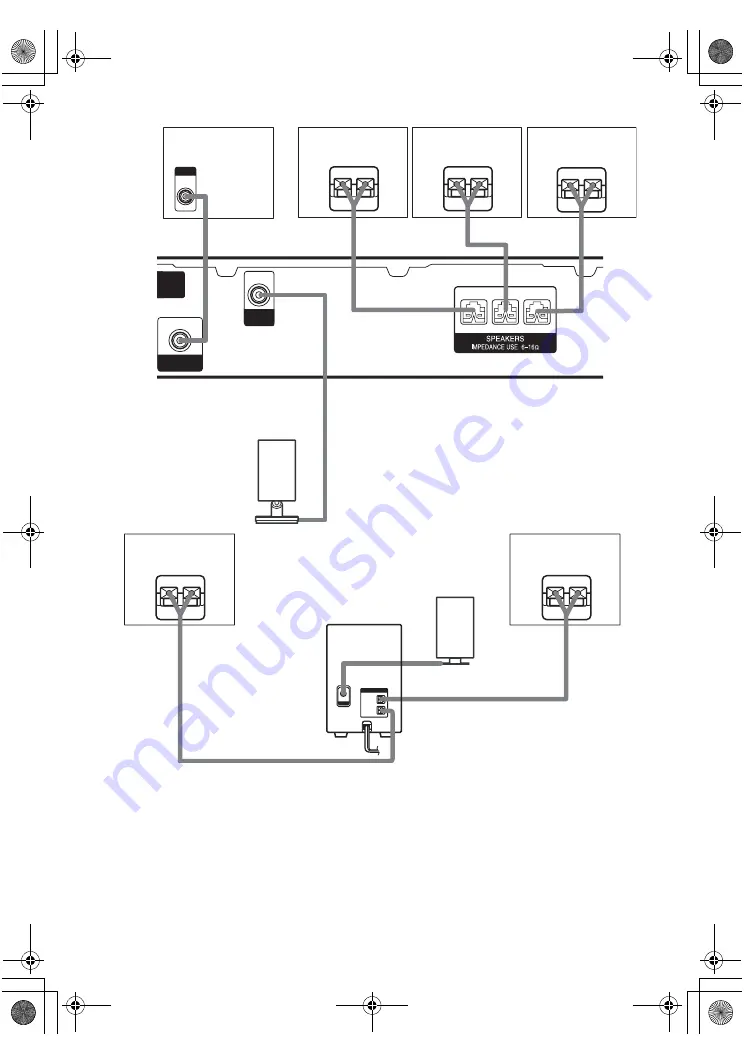
masterpage:Left
lename[E:\SEM_Janet\Revision_HT-
SL900W\J9040000_4254829121SL900WGB\4254829121\GB03CON_HT-SL900W-CEL.fm]
12
GB
model name1[HT-SL900W]
[4-254-829-
12
(1)]
Notes
• Before you connect the speakers, attach the colour labels onto the speakers so that you can identify the speakers to
be connected.
• Be sure to attach the supplied foot pads to the sub woofer.
Tip
Since the sub woofer does not emit highly directional signals, you can place it wherever you want.
SUB
WOOFER
OUT
DIR-T1
MONITOR
OUT
FRONT R
– +
–
+
– +
FRONT L
INPUT
B
E
e
A
A
E
e
E
e
A
A
E
e
A
E
e
SPEAKERS
DIR-R1
IMPEDANCE
USE 6
Ω
SURROUND
L
–
+
CENTER
–
+
SURROUND
R
Front speaker
(Right)
Front speaker
(Left)
Subwoofer
Center speaker
Surround speaker
(Left)
Surround speaker
(Right)
Surround Amplifier
IR Receiver
DIR-R1
IR Transmiter
DIR-T1
GB01COV_HT-SL900W-CEL.book Page 12 Monday, May 24, 2004 8:22 AM













































