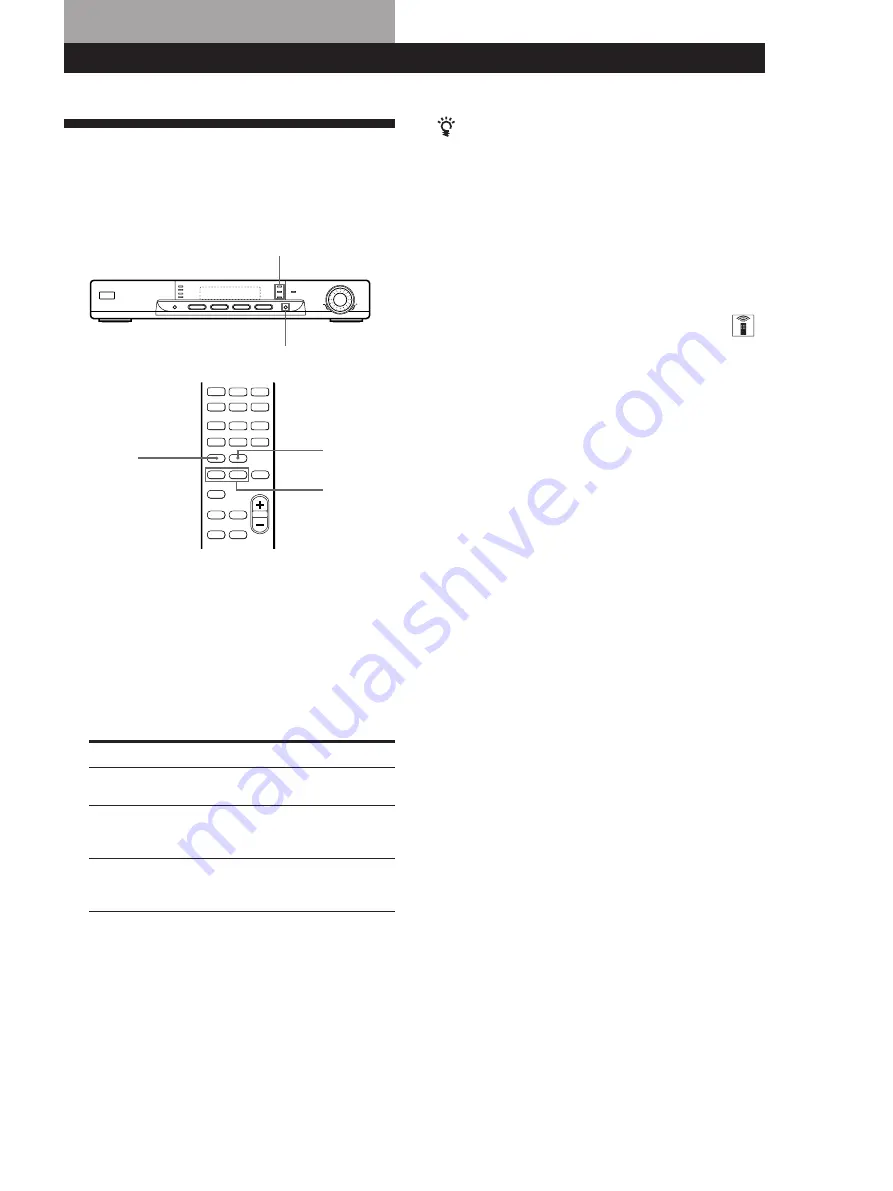
Using Surround Sound
15
GB
Using Surround Sound
Choosing a Sound Field
You can take advantage of surround sound simply by
selecting one of the three pre-programmed sound field
according to the type of programme you wish to play.
1
Press SOUND FIELD or SOUND FIELD ON/OFF
on the remote to turn on the sound field.
One of the SOUND FIELD indicators lights up in
the display.
2
Press SOUND FIELD or SOUND FIELD MODE
on the remote repeatedly until the indicator for
the sound field you want lights up.
Select the appropriate sound field as follows:
* “DOLBY PL” appears on the display.
To turn off sound field
Press SOUND FIELD ON/OFF on the remote or press
SOUND FIELD repeatedly until “SF OFF” appears on the
display.
SOUND FIELD
Sound field indicators
SOUND FIELD
MODE
EFFECT/
DELAY –/+
SOUND FIELD
ON/OFF
Select
PRO LOGIC*
C. STUDIO
(Cinema Studio)
SIMULATED
To
Decodes programmes processed
with Dolby Pro Logic Surround.
Reproduces the sound characteristics
of a movie theater. Good for
watching standard movies.
Create a simulated surround sound
from monaural sources such as old
movies or TV programmes.
You can find Dolby Surround-encoded software by
looking at the packaging
However, some videos and laser discs may use Dolby
Surround sound even if it’s not indicated on the
package.
Note
Surround sound is turned off when you select the
5.1 CH/DVD.
Adjusting the effect level
(for C. STUDIO and SIMULATED only)
You can make the surround sound more prominent by
increasing the EFFECT level. This control lets you
adjust the “presence” of the surround effect in six steps
(1-6).
1
Start playing a programme source.
2
Use EFFECT/DELAY (–/+) on the remote to
select the level you prefer. The effect level is
indicated on the display.
Note
Changing the effect level may not produce major variations
in the surround effect when used with certain playback
sources.






























