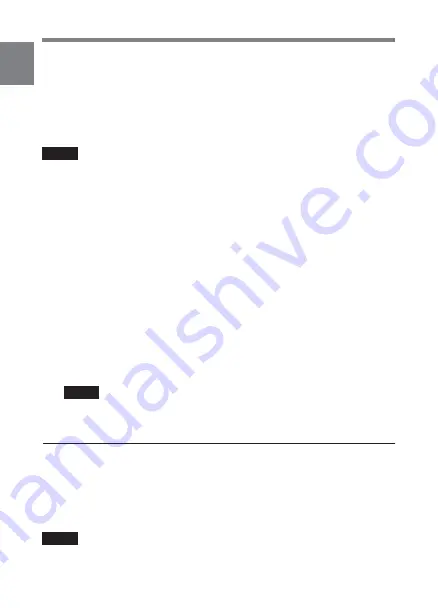
1
Chapter 1 Using GPS Data
1-20
Output format
You have to confirm and select the output format for data from the
REMOTE connector using the GPS SETUP menu, according to the map
to be used.
when a Navin’You map is used: NVYOU
When a map other than a Navin’You map is used: NMEA
Note
If you change the setting, turn the power of the camcorder off once, then
turn it on again. The camcorder outputs data in the selected output
format.
Even if you change the setting on the GPS SETUP menu, this setting will
not be activated unless you turn the power off and on again.
For detailed information, see “Output from the REMOTE connector” on page 1-
26.
Displaying shooting locations on a map
1
Start your mapping software and set the GPS function to on.
For details, refer to the operation manual supplied with the mapping software.
2
Start playback by pressing the PLAY button on the camcorder.
The shooting locations are displayed linked with the video images
on the monitor.
Note
Set the map matching function to on or off according to the shooting
conditions.
1-5-2 Displaying the Shooting Locations
Recorded on a “Memory Stick”
You can display shooting locations recorded on a “Memory Stick” on a
map.
For details, refer to the operation manual supplied with Navin’You.
Note
To display the shooting locations recorded on a “Memory Stick”, version
5.0 or later of Navin’You is required.
Содержание HKDW-704
Страница 15: ...1 9 第 1 章 GPSデータを使う 1 感度が不足する場合 6cmく らいの方形の鉄板をアンテナの下に敷く と感度があがり ます 車外に取り付けるには 周辺に障害物のない場所に水平方向に取りつけます ...
Страница 58: ...A 4 付録 A 世界の時差地図 TIME ZONE設定画面で 時差を設定する際の参考にしてく ださい ...
Страница 59: ...A 5 付録 A ...
Страница 71: ......
Страница 76: ......
Страница 133: ...A Appendix A 5 ...
Страница 144: ...Sony Corporation B P Company Printed in Japan 2004 03 13 2003 HKDW 704 SY 3 206 129 02 1 ...
















































