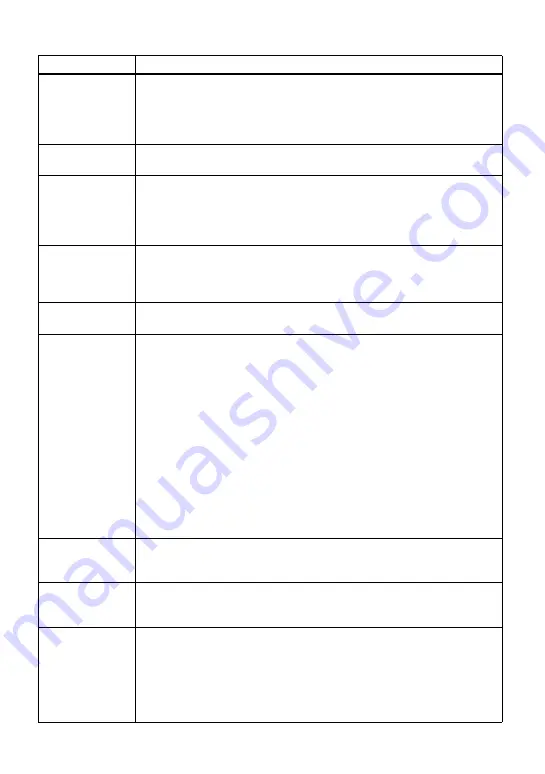
91
PUSH STOP
BUTTON
• You tried to open the lid by sliding the OPEN switch while the recorder
was storing disc information with the dedicated USB cable connecting
the recorder to a computer.
,
Operation must be done only after pressing
x
and “SYSTEM FILE
WRITING” has disappeared from the display.
READ ERROR
• The recorder cannot read the disc information correctly.
,
Reinsert the disc.
REC ERROR
• Recording was not correctly done.
,
Place the recorder at a place with no vibrations and record again.
• The disc is soiled with an oil film or finger prints, is scratched, or is not a
standard disc.
,
Try recording again with another disc.
SYSTEM FILE
WRITING
• The recorder is storing information (track start and end position) from
the memory to the disk.
,
Wait until this process is completed. Do not expose the player to
physical shock, nor disrupt power supply.
TEMP OVER
REC STOP
• Heat has built up in the recorder.
,
Let the recorder cool down.
TITLE FULL
• You tried to enter characters that exceeds the maximum number for a
title.
—For the European, North American and Australian models:
More than 200 characters to label a single track, group, or disc.
—For the Asian, African and tourist models:
More than 100 characters (in Hi-MD mode) or 200 characters (in MD
mode) to label a single track, group, or disc.
• You tried to enter characters that exceeds the maximum number for a
disc.
—For the European, North American and Australian models:
A total of more than approximately 55,000 characters (in Hi-MD
mode) or 1,700 characters (in MD mode) for titles in a disc.
—For the Asian, African and tourist models:
A total of more than approximately 27,000 characters (in Hi-MD
mode) or 1,700 characters (in MD mode) for titles in a disc.
TOC DATA
ERROR
• The recorder cannot read the disc information correctly.
,
Insert another disc.
,
If it is no problem to erase the entire disc, do so (page 61).
TRACK FULL
• You tried to record more than 2,047 tracks on a disc in Hi-MD mode or
more than 254 tracks on a disc in MD mode.
,
Erase unnecessary tracks (page 60).
TRK FROM PC
NO EDIT
• You tried to combine or divide tracks that were transferred from the
computer.
,
You cannot combine or divide transferred tracks.
• You tried to combine or divide tracks that were recorded in Hi-MD mode
using the MD Simple Burner software.
,
You cannot combine or divide tracks recorded in Hi-MD mode with
the MD Simple Burner software.
Message
Meaning/Remedy
Содержание Hi-MD Walkman MZ-NH1
Страница 5: ...5 ...
Страница 8: ...8 Troubleshooting and explanations 80 Troubleshooting 80 Messages 88 Explanations 93 ...
Страница 125: ......
Страница 126: ......
Страница 127: ......
Страница 128: ...Printed in Japan 3 2 6 6 4 5 0 1 1 3 This warranty is valid only in the United States ...































