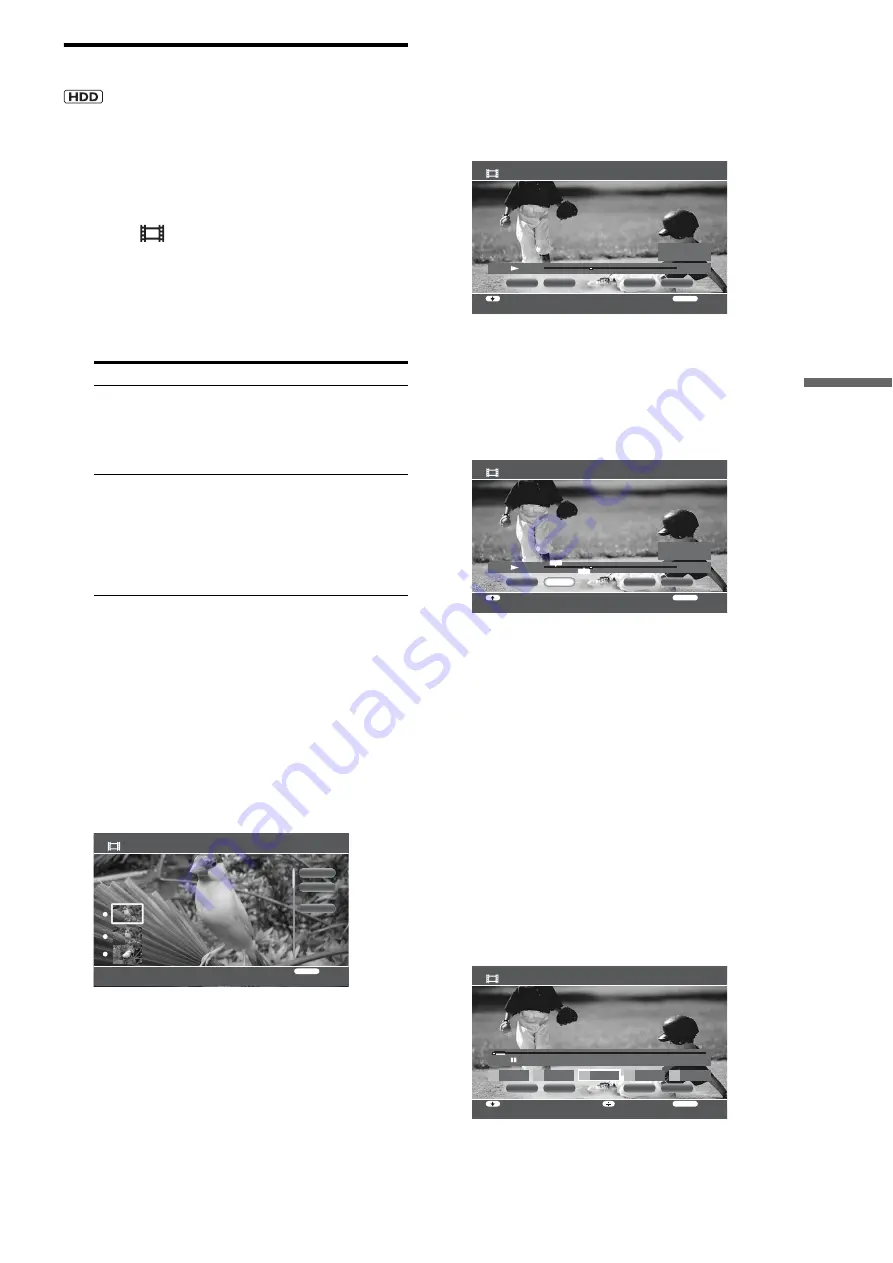
81
Or
gani
zing Con
tent
Erasing/editing sections of a title
Playback will be more fun after erasing unwanted scenes.
a
Press HOME to turn on the Home Menu.
b
Select
to display the icons.
c
Select a folder and press ENTER.
d
Select a title and press OPTIONS.
The Options menu appears.
e
Select the desired edit option and follow the
steps below. If you have selected [Erase
Titles], see
for procedures.
To erase by chapter
1
Select [Edit] in step 4 and press ENTER.
2
Select [Erase Chapter] and press ENTER.
The display for selecting chapters appears.
To check chapter content, select a chapter thumbnail
to display the picture in the background.
3
Select a chapter to erase and press ENTER.
A checkmark appears next to the selected chapter. To
remove the checkmark, press ENTER again.
You can select all chapters or cancel all selections by
selecting or [Clear All].
4
Select [OK] and press ENTER.
On the confirmation screen, select [Yes] and press
ENTER.
To erase by manual selection (A-B Erase)
1
Select [Edit] in step 4 and press ENTER.
2
Select [A-B Erase] and press ENTER.
The manual selection display appears. The title plays
in the background.
3
At the start of the section you want to erase, select
[Set Point A] and press ENTER.
Press
m
or
M
to move forward or backwards.
4
At the end of the section, select [Set Point B] and
press ENTER.
5
Select [OK] and press ENTER.
6
On the confirmation screen, select [Yes] and press
ENTER.
To erase more sections within the same title, repeat
steps 3 to 6.
7
Select [Finish] and press ENTER.
z
Hint
Chapter marks are inserted at the erased places and the sections before
and after become separate chapters.
To edit chapters (combine, divide, or multi-
erase)
1
Select [Edit] in step 4 and press ENTER.
2
Select [Edit Chapter] and press ENTER.
The display for selecting chapters appears.
3
Select a chapter to edit and press ENTER.
4
Select from the following edits and press ENTER.
Items
Details
Function/Edit
You can apply the following edits to
multiple titles:
–Erase Titles
–Create Playlist
–Combine Titles
Edit
You can apply the following edits only
to the selected title:
–Set Chapter Marks
–Erase Chapter
–Edit Chapter
–A-B Erase
–Divide Title
Erase Chapter
Select the chapter you want to erase.
OK
Cancel
Clear All
RETURN
Finish
1 0:00:00 (Time 0:00:04)
2 0:00:04 (Time 0:00:04)
3 0:00:08 (Time 0:00:01)
A-B Erase
HDV 7/13/2007 3:34PM - 3:35PM
RETURN
Finish
Select function
OK
Finish
Set Point A
Set Point B
HDD
0:00:20
:03
-:--:-- :--
-:--:-- :--
A
B
A-B Erase
HDV 7/13/2007 3:34PM - 3:35PM
RETURN
Finish
Move Point
OK
Finish
Set Point A
HDD
0:00:20
:23
0:00:00:26
0:00:18:18
A
B
A
B
Set Point B
OK
5
0:00:00
4
0:00:00
Edit Chapter
HDV 7/13/2007 3:34PM - 3:35PM
RETURN
Finish
Select chapter/Erase
Select function
Finish
Divide
Erase
Combine
5
HDD
0:00:08
:02
0:00:04
4
0:00:04
3
0:00:04
2
0:00:04
1
0:00:04
,
continued
Содержание HES-V1000 - Home Entertainment Server
Страница 17: ...17 ...
Страница 31: ...31 Getting Started ...
Страница 37: ...37 Inserting Removing Discs and Memory Cards ...
Страница 107: ...107 Various Connections ...
Страница 125: ...125 Changing the Server Settings ...






























