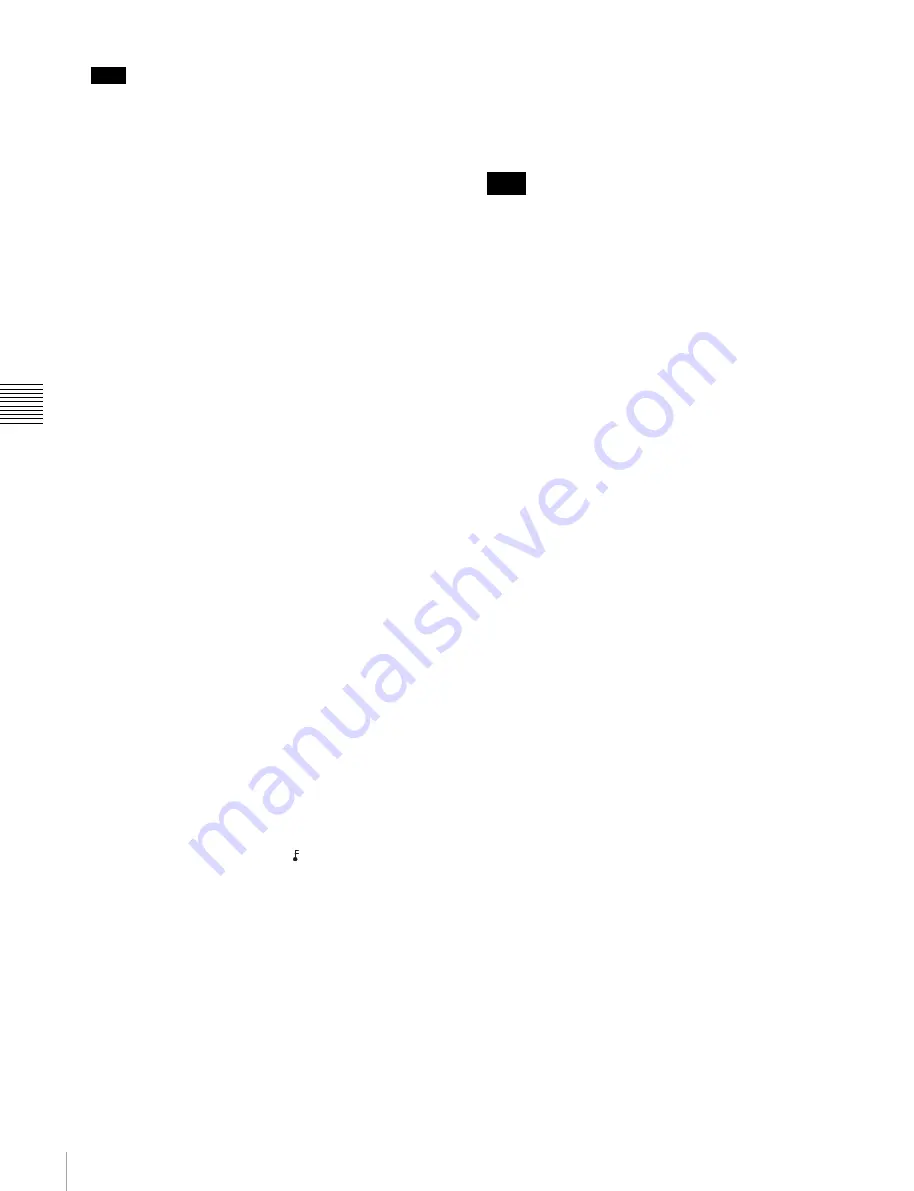
78
4-4 CUE Menu
C
h
ap
te
r 4
M
e
nu
Se
tt
in
g
s
Note
If the number of entered characters is too large, a
memory overflow may occur, and it may become
impossible to enter other cue point data. Press the
[F8]
(TAPE INFO) button to check the free memory
capacity.
To enter a space
Press the
[F5]
(SPACE) button, then carry out entry.
If you make an error in entry
Press the
[F6]
(BACK SPACE) button, then carry out
entry.
Canceling and repeating the process
Press the
[F9]
(CANCEL) button, then carry out entry.
To change a character during the operation
Press the cursor
R
button, then move the cursor to the
comment frame. With the cursor
T
button or
t
button, change the character insertion position.
6
Press the
[F10]
(SAVE/EXIT) button.
This returns to the original menu screen.
Cueing up to the IN point
1
Hold down the
[F1]
(CUE SCAN) button, and press
the PREROLL button. This sets the cursor movement
direction.
Each press cycles through the settings FWD/REW/No
setting.
FWD:
Pressing the PREROLL button moves the
cursor to the next line, and cues up to the time data
of that line. Invalid time data is ignored.
REW:
Pressing the PREROLL button moves the
cursor to the previous line, and cues up to the time
data of that line. Invalid time data is ignored.
2
Press the PREROLL button.
To write-protect the cue point data
To write-protect individual cue point data items, align the
cursor with the line you want to write-protect, then press
the
[F7]
(PROTECT) button. When appears to the right
of “No.”, then it is not possible to change the IN, OUT, and
File Name settings.
Canceling the write-protect setting
To cancel the write-protect setting, press the
[F7]
(PROTECT) button. After a confirmation message
appears, hold down the SFT button and press the
[F7]
(PROTECT) button.
To insert a new line
1
Use the cursor buttons to position the cursor (
B
) below
the line where a new line will be inserted.
To move the cursor with the numeric buttons
To move the cursor, enter a line number with the
numeric buttons, then press the
[F9]
(CUENUM
POINT) button. The cursor moves to the line number
you entered.
If the cursor buttons are not linked to movement of the
entry cursor
B
, it is not possible to move the entry
cursor
B
with the cursor buttons.
To link the cursor buttons to movement of the entry
cursor
B
Press the cursor center button. To unlink, press the
cursor center button once again.
2
Press the ENTRY button while pressing down the SFT
button.
A new line is inserted above the line specified by
where the cursor (
B
) is placed and the current time
data is entered on that line.
To delete a line
To delete a line, with the cursor buttons align the cursor
with the line to be deleted, hold down the SFT button, and
press the
[F5]
(DEL POINT) button. This deletes the line,
and renumbers the lines following the deleted line.
To display other information
To display other information, press the
[F8]
(TAPE INFO)
button. This opens a window to display the information.
To close the window
Press the
[F8]
(TAPE INFO) button.
To change the ID/ADMIN data
1
Press the ALT/
[F3]
(ATTRIB EDIT) buttons.
2
With the cursor
R
or
r
button, select “ID” or
“ADMIN”, then press the ENTRY button.
3
With the cursor
T
or
t
button, select the character
to be entered.
4
Press the
[F7]
(SET LETTER) button or cursor center
button.
The selected character is entered.
5
Repeat steps
3
and
4
, to enter the data.
To enter a space
Press the
[F5]
(SPACE) button.
If you make an error in entry
Press the
[F6]
(BACK SPACE) button, then carry out
entry.
Note
Содержание HDCAM-SR SRW5800
Страница 186: ...Sony Corporation SRW 5800 SY 3 286 523 03 1 2007 ...






























