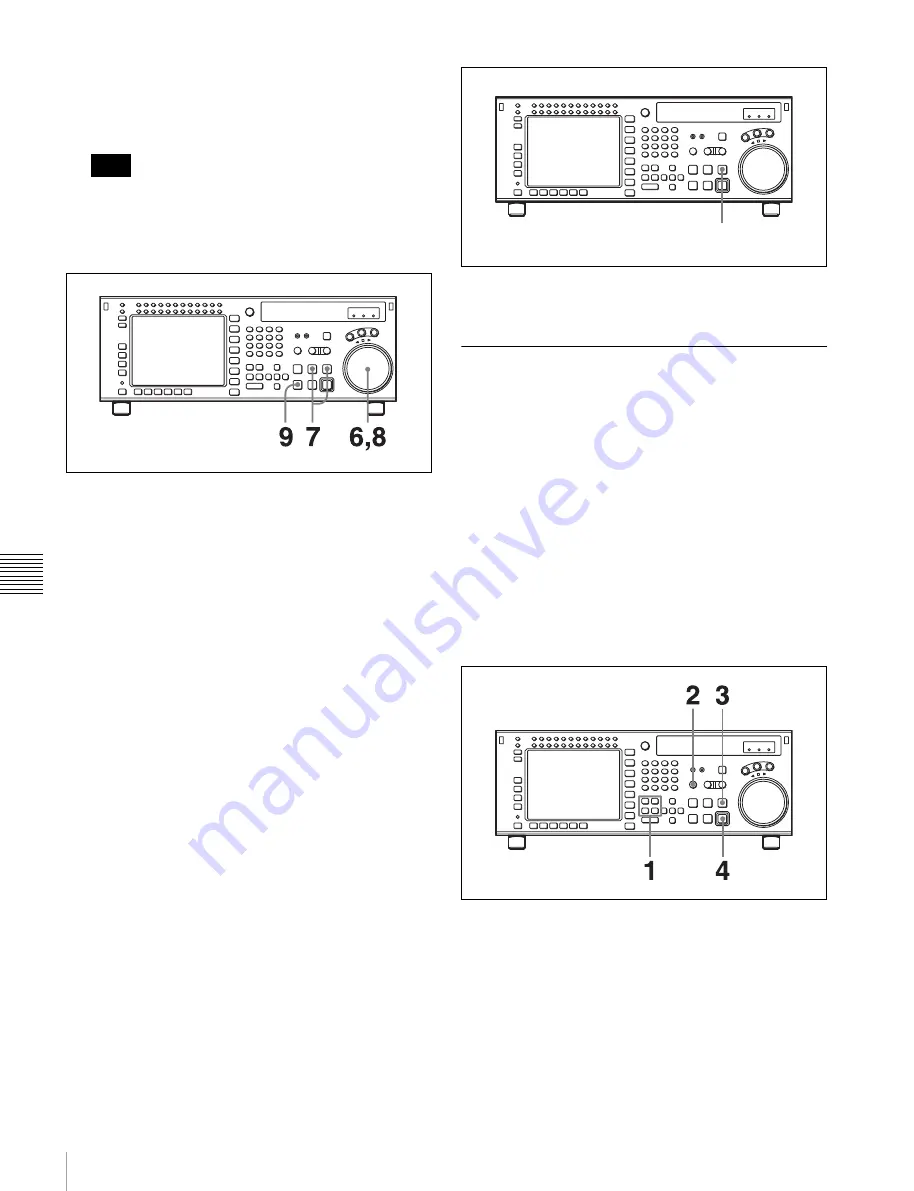
126
6-2 Advanced Automatic Editing
Cha
p
te
r 6
E
d
it
ing
The system enters DMC editing mode.
4
Press the IN button while holding down the ENTRY
button to set an edit point.
You cannot set an OUT point for the player VTR for
DMC editing.
5
Press the STOP button to enter STOP mode.
6
Turn the search dial to set the initial speed.
The selected speed is displayed in the time data
display.
7
Press the PREVIEW/REVIEW and PREROLL
buttons at the same time.
The tape prerolls and the player VTR begins playing at
the initial speed.
8
When the
x
indicator appears with a beep indicating
that the IN point has been passed, rotate the search dial
to the desired playback speed(s).
The varying playback speeds are stored in memory
while the
x
indicator appears in the display.
9
Press the STOP button.
If the
x
indicator goes off before you press the
STOP button
The VTR has reached its storage capacity, and cannot store
any more playback speed variations.
To exit DMC editing mode
Press the ALT/
[F7]
(DMC) buttons in HOME menu.
Performing DMC editing
After setting the playback speeds in preview mode, press
the RECORDER button and REC/EDIT button.
DMC editing is performed at the playback speed(s) stored
in memory.
To confirm the results of DMC editing
Press the PREVIEW/REVIEW button.
6-2-2 Animation Editing
Animation editing is a form of insert editing which makes
it easier to record a succession of still frames in fixed field
or frame units. The procedure for editing after selecting
animation editing is exactly the same as for normal insert
editing.
To select animation editing, use the VTR SETUP menu
item 301 “EDIT OPERATION MODE”.
normal:
Selects normal insert editing.
CG:
Selects editing in frame units, principally for
recording computer graphics (CG).
When the edit completes, the OUT point
automatically becomes the next IN point, and the next
OUT point is set automatically with 1 frame added.
Follow the procedure below to perform animation editing.
1
Set the IN point.
The OUT point is set automatically.
2
Press the AUTO button.
The button lights up.
3
Press the PREVIEW/REVIEW button to preview.
4
Press the REC/EDIT button.
Note
PREVIEW/REVIEW button
Содержание HDCAM-SR SRW5800
Страница 186: ...Sony Corporation SRW 5800 SY 3 286 523 03 1 2007 ...
















































