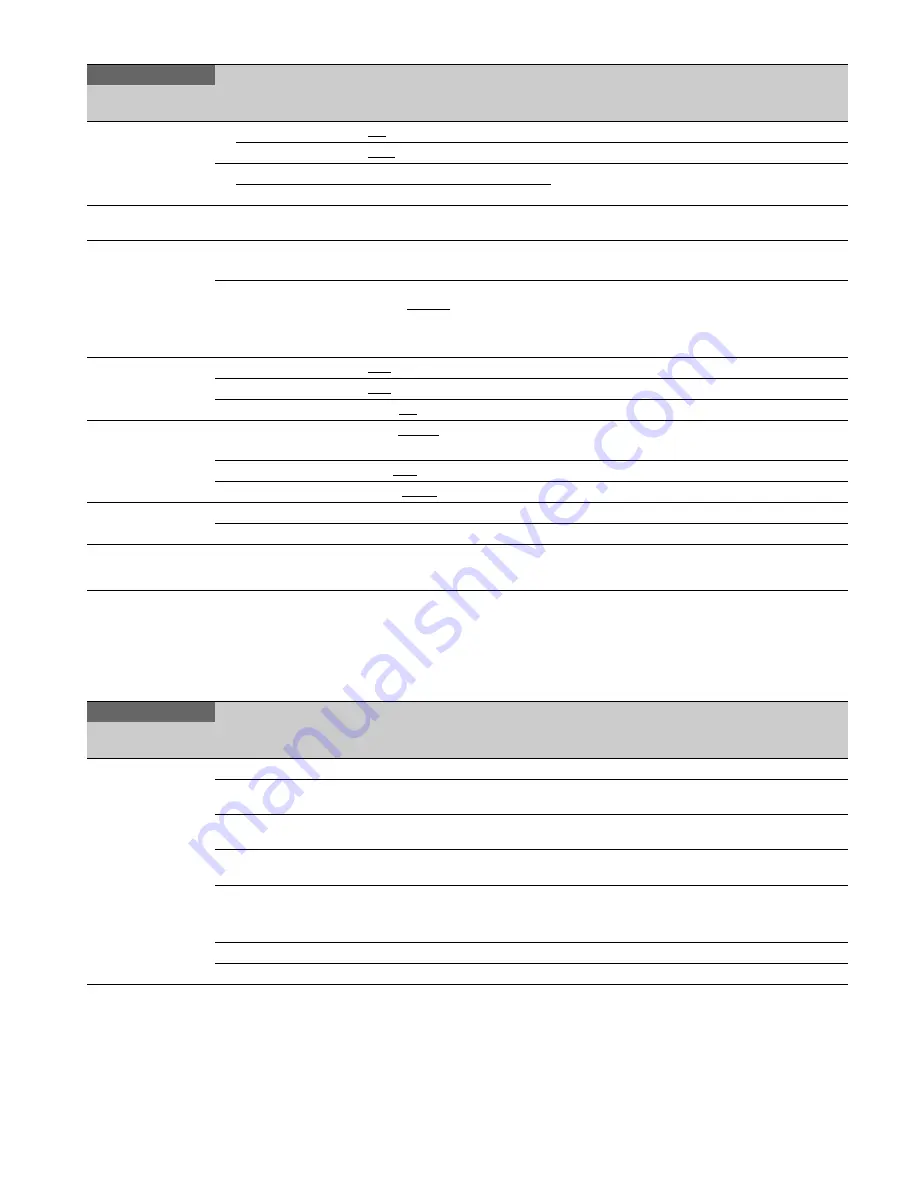
41
FILE Menu
Five types of files can be used for easy adjustments of the
camera; Operator, Reference, Scene, OHB, and Lens.
You can store the items set with the OPERATION menu and
customized USER menu in the Operator file.
For the specific items included in these files, refer to the
Maintenance Manual.
<TRUNK>
M12
TRUNK
ON
, OFF
INTERFACE
232c
, 422A
NETWORK TRUNK
Display only
LINK
<GENLOCK>
M13
REFERENCE
Synchronization status
Display only
<DATE>
M14
DATE/TIME
2000 to 2099/01 to 12/00 to 31
00 to 23 : 00 to 59
DATE FORMAT
1 Y/Mn/D, 2 Mn/D, 3 D/M/Y,
4 D/M,
5 M/D/Y
, 6 M/D
Y:
Year
Mn:
Month (numeric)
M:
Month (English abbreviation)
D:
Day
<BATTERY ALARM>
M15
BEFORE END
11.5
to 17.0 V
END
11.0
to 11.5 V
BATTERY ALARM
OFF,
ON
<OTHERS>
M16
FAN MODE
OFF,
AUTO1
, AUTO2, MIN, MAX
AUTO1:
Normal rotation
AUTO2:
Slow rotation
CAM BARS
ON,
OFF
Enabled in standalone mode.
WHITE SETUP MODE
AWB,
A.LVL
<OPTION KEY>
M17
READ (USB
t
CAM)
Execute using ENTER.
Reads the install key from a USB drive.
EFFECTIVE FUNCTION
Displays only installed items.
MAINTENANCE
Page name
Page No.
Item
Settings
Description
FILE
Page name
Page No.
Item
Settings
Description
<OPERATOR FILE>
F01
READ (USB
t
CAM)
Execute using ENTER.
Reads the operator file from a USB drive.
WRITE (CAM
t
USB)
Execute using ENTER.
Writes the current settings of the operator file items to
a USB drive.
PRESET
Execute using ENTER.
Sets the operator file items to the preset values in
internal memory.
STORE PRESET FILE
Execute using ENTER.
Stores the current settings of the operator file items in
the operator file in internal memory.
FILE ID
Max. 14 characters
Enters a comment for the operator file to be written to
a USB drive.
See “To specify a character string” (page 18).
CAM CODE
Camera code
Display only
DATE
Date
Display only









































