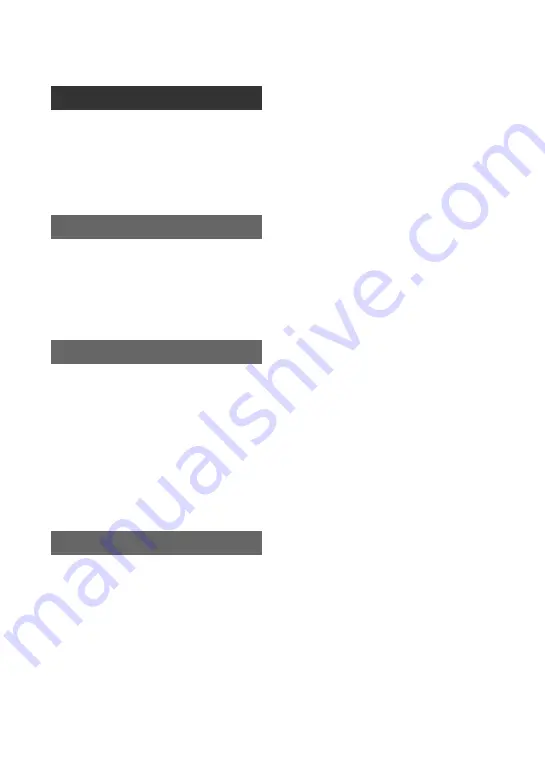
10
Printing recorded images (PictBridge
compliant printer) ........................ 69
Connecting to a computer ............ 71
Copying still images to a computer
.................................................... 71
computer .................................... 74
Troubleshooting ........................... 77
Warning indicators and messages
.................................................... 85
Self-diagnosis display/Warning
indicators .................................. 85
Using your camcorder abroad ...... 88
Maintenance and precautions ...... 89
Usable cassette tapes ................ 89
About the “Memory Stick” ........... 90
About the “InfoLITHIUM” battery
pack .......................................... 92
About i.LINK ................................ 93
About x.v.Color ............................ 94
On using your camcorder ........... 94
Specifications ............................... 98
Identifying parts and controls ..... 101
Indicators displayed during recording/
playback ................................... 104

























