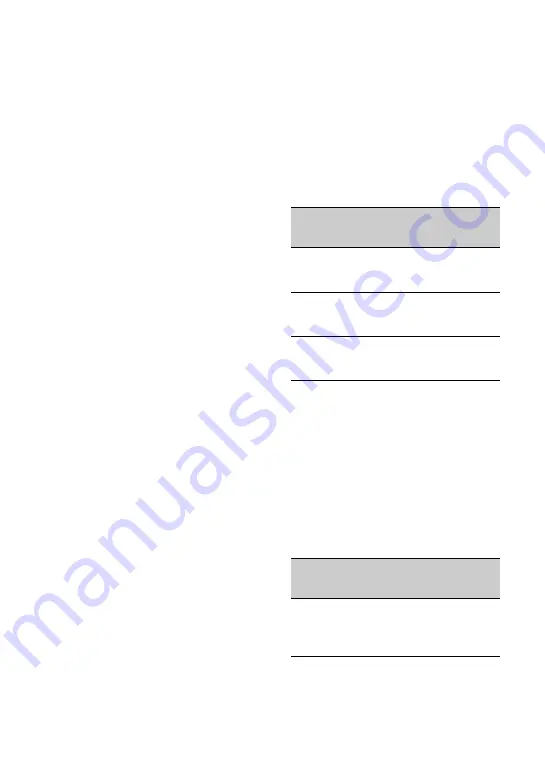
74
For Macintosh users
1
Close down all applications running on
the computer.
2
Drag and drop the drive icon on the
desktop onto the [Trash] icon.
3
Disconnect the USB cable from the
camcorder and computer.
b
Notes
• If you are using Mac OS X, turn off the
computer before disconnecting the USB cable
and ejecting the “Memory Stick Duo.”
• Do not disconnect the USB cable while the
access lamp is lit.
• Make sure to disconnect the USB cable before
turning off your camcorder.
Recommended connection
Observe the following points when
connecting to ensure the camcorder
operates correctly.
• Connect the camcorder to a computer via the
USB cable. Make sure no other USB devices are
connected to the computer.
• If your computer has a USB keyboard and a
USB mouse as standard equipment, leave them
connected and connect the camcorder to an
available USB jack with the USB cable.
• Operation is not guaranteed if you connect two
or more USB devices to the computer.
• Operation is not guaranteed if you connect the
USB cable to the USB jack on a keyboard or
USB hub.
• Make sure to connect the cable to the USB jack
on the computer.
• Operation is not guaranteed even for the
recommended environments.
Copying movies on a
tape to a computer
Connect your camcorder to the computer
with an i.LINK cable.
The computer needs to have an i.LINK
connector and be installed with editing
software that can copy video signals. The
software required depends on the format of
the recorded pictures and the format for
copying to the computer (HDV or DV) as
shown in the table below.
b
Notes
• You cannot copy movies using a USB cable.
• Refer to the operating instructions of the
software for the details on image copying.
• Refer to the operating instructions of the editing
software for the recommended connection.
• Some editing software on the computer may not
work correctly.
• You cannot change format DV to HDV.
The required menu settings vary depending
on the recorded images and the format
(HDV or DV) to be copied to the computer.
Recorded
format
Format for
copying to
the computer
Required software
HDV
HDV
Editing software
capable of copying
HDV signal
HDV
DV
Editing software
capable of copying
DV signal
DV
DV
Editing software
capable of copying
DV signal
Recorded
format
Format for
copying to
the computer
Menu setting*
HDV
HDV
[VCR HDV/DV]
t
[HDV]
[i.LINK CONV]
t
[OFF]
Copying still images to a
computer (Continued)






























