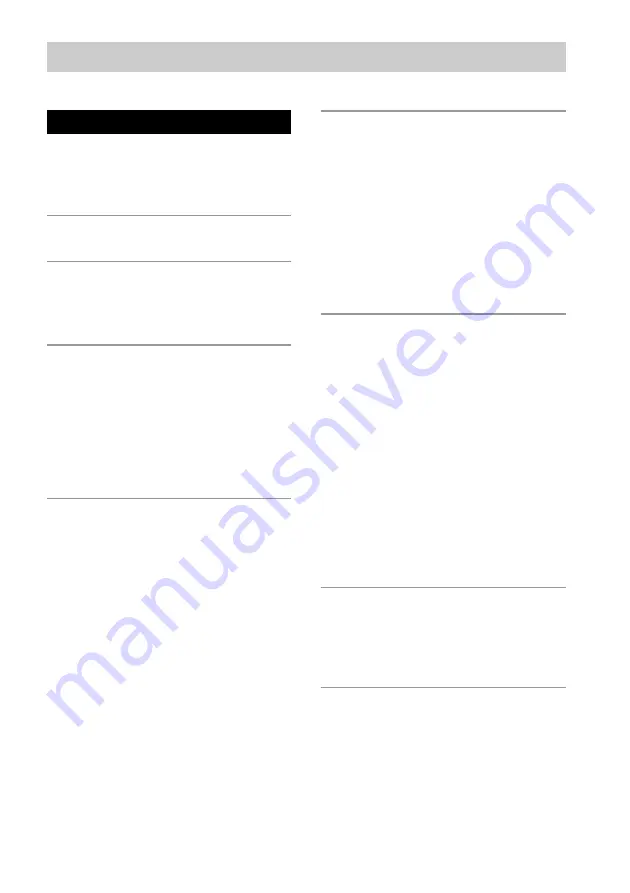
3
Table of Contents
Parts Identification
Front Panel ............................................ 4
Rear Panel .............................................. 4
Remote Control ..................................... 5
Overview
Getting Started
Inserting batteries into the remote ......... 7
Hooking up the system .......................... 7
Playing CDs
Loading a CD ........................................ 9
Playing a CD
–– Normal Play/Shuffle Play/
Repeat Play ..................................... 9
Using the CD display .......................... 10
Programming the CD tracks ................ 11
Recording to HDD
Notes on recording .............................. 12
Recording a CD to the HDD
–– CD-HDD Synchro-Recording/
High-Speed CD-HDD Synchro-
Recording ...................................... 12
Recording to the HDD ......................... 13
Recording the current CD track
–– REC-IT Function ...................... 14
Recording tips
–– Marking track numbers/Smart Space/
Adjusting the recording level ............. 15
Playing the HDD
Playing the HDD
–– Normal Play/Shuffle Play/
Repeat Play ................................... 18
Using the HDD display ....................... 19
Playing a track in a play list
–– Play List Play ........................... 20
Locating a desired album or track
–– Keyword Search/
Highlight Play ............................... 21
Editing Recorded HDD
Erasing recordings
–– Erase Function .......................... 23
Dividing recorded tracks
–– Divide Function ........................ 24
Combining recorded tracks
–– Combine Function .................... 25
Moving recorded tracks or albums
–– Move Function ......................... 26
Assigning a title or artist name to
a track, album or play list
–– Name Function ......................... 27
Undoing the last edit
–– Undo Function .......................... 29
Other Functions
Falling asleep to music
–– Sleep Timer .............................. 30
Recording from a CD changer ............. 30
Additional Information
Precautions .......................................... 32
Notes on CDs ....................................... 32
Notes on handling the hard disc .......... 33
Troubleshooting ................................... 33
Display Messages ................................ 34
Setup menu table ................................. 35
Specifications ........................ Back cover



































