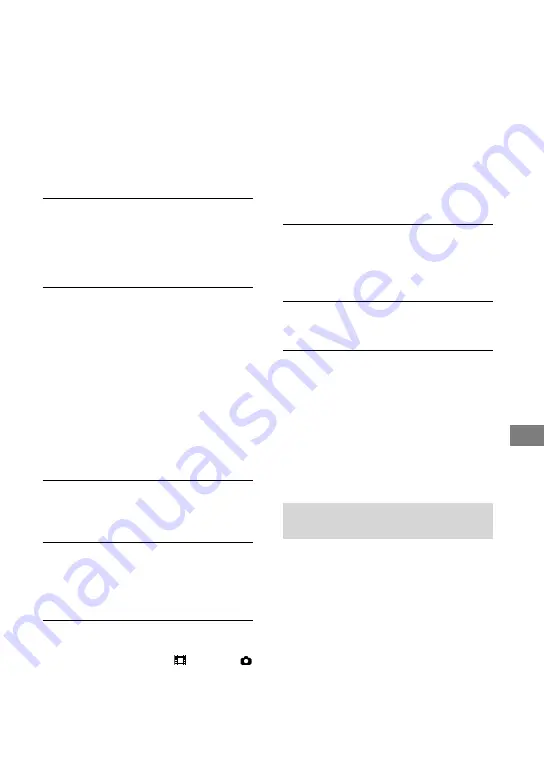
Troubleshooting
Troubleshooting
Troubleshooting
If you run into any problems using your
camcorder, use the following table to
troubleshoot the problem. If the problem
persists, disconnect the power source and
contact your Sony dealer.
For the symptoms of your camcorder, see
“Handycam Handbook” (PDF) and for
connecting to the computer, see “PMB Guide.”
The power does not turn on.
Attach a charged battery pack to the
camcorder (p. 8).
Connect the plug of the AC Adaptor to the
wall outlet (wall socket) (p. 8).
The camcorder does not operate even
when the power is set to on.
It takes a few seconds for your camcorder
to be ready to shoot after the power is
turned on. This is not a malfunction.
Disconnect the AC Adaptor from the wall
outlet (wall socket) or remove the battery
pack, then reconnect it after about 1
minute. If the functions still do not work,
press the RESET button (p. 18) using a
pointed object. (If you press the RESET
button, all settings, including the clock
setting, are reset.)
Your camcorder gets warm.
Your camcorder may become warm during
operation. This is not a malfunction.
The power abruptly turns off.
Use the AC Adaptor.
Turn on the power again.
Charge the battery pack (p. 8).
Pressing START/STOP or PHOTO does
not record images.
Set the POWER switch to (Movie) or
(Still) (p. 11).
You cannot record images in sleep mode.
Press the QUICK ON button (p. 18).
Your camcorder is recording the image you
have just shot on the “Memory Stick PRO
Duo.” You cannot make new recording
during this period.
The “Memory Stick PRO Duo” is full. Use
a new “Memory Stick PRO Duo” or format
the “Memory Stick PRO Duo.” Or delete
the unnecessary images (p. 25).
Total number of movie scenes or still
images exceeds the recordable capacity
of your camcorder. Delete unnecessary
images (p. 25).
You cannot install “PMB.”
Check the computer environment required
to install “PMB.”
Install “PMB” in the proper order (p. 26).
“PMB” does not work correctly.
Quit “PMB” and restart your computer.
Your camcorder is not recognized by
the computer.
Disconnect devices from the USB jack of
the computer other than the keyboard,
mouse, and your camcorder.
Disconnect the USB cable from the
computer and the Handycam Station, and
restart the computer, then connect the
computer and your camcorder again in the
proper order.
Self-diagnosis display/Warning
indicators
If indicators appear on the LCD screen,
check the following.
If the problem persists even after you
have tried to fix a couple of times, contact
your Sony dealer or local authorized Sony
service facility.
Содержание Handycam HDR-CX11E
Страница 35: ......








































