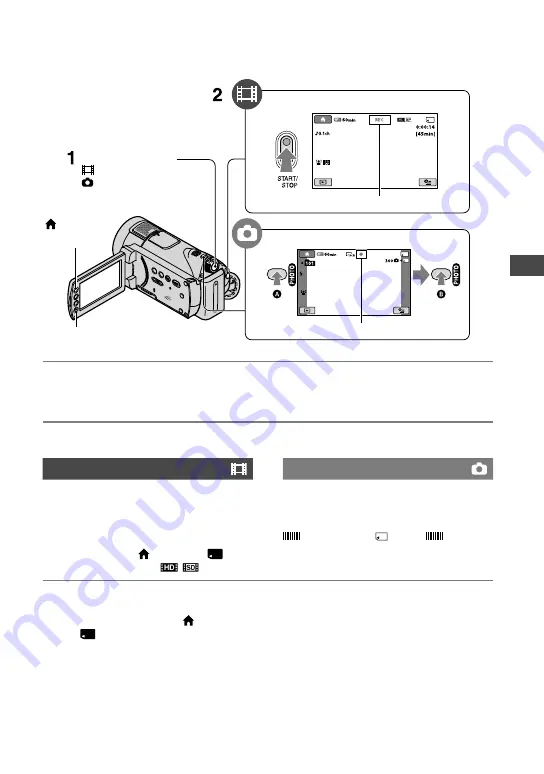
Recording/Playback/Saving images
1
Recording/Playback/Saving images
Recording
1
Slide the POWER switch
until the respective lamp lights up.
Press the green button only when the POWER switch
is in the OFF (CHG) position.
2
Start recording.
Movies
Press START/STOP
(or
).
To stop recording, press START/STOP
(or
) again.
To switch over to SD (standard definition)
image quality, touch (HOME)
(MANAGE MEDIA)
[
/
SET].
Still Images
Press PHOTO
lightly to adjust the
focus
(a beep sounds), then press it
fully
(a shutter click sounds).
appears beside . When
disappears, the image has been recorded.
Tips
You can check the recordable time and the
remaining capacity by pressing (HOME)
(MANAGE MEDIA)
[MEDIA
INFO].
You can capture still images by pressing
PHOTO
during movie recording.
When a movie file exceeds 2 GB, the next movie
file is created automatically.
The maximum recordable time of Sony
“Memory Stick PRO Duo” is as follows with
recording mode [HD SP] (the default setting):
1 GB: approx. 15 minutes
2 GB: approx. 30 minutes
4 GB: approx. 65 minutes
8 GB: approx. 140 minutes
16 GB: approx. 280 minutes
When measuring “Memory Stick PRO Duo”
capacity, 1 GB equals 1 billion bytes, a portion
of which is used for data management.
Check the number of recordable still images on
POWER switch
: To record movies
: To record still images
START/STOP
START/STOP
[STBY]
[REC]
PHOTO
Flashing
Lights up
(HOME)
(p. 21)
Содержание Handycam HDR-CX11E
Страница 35: ......




























