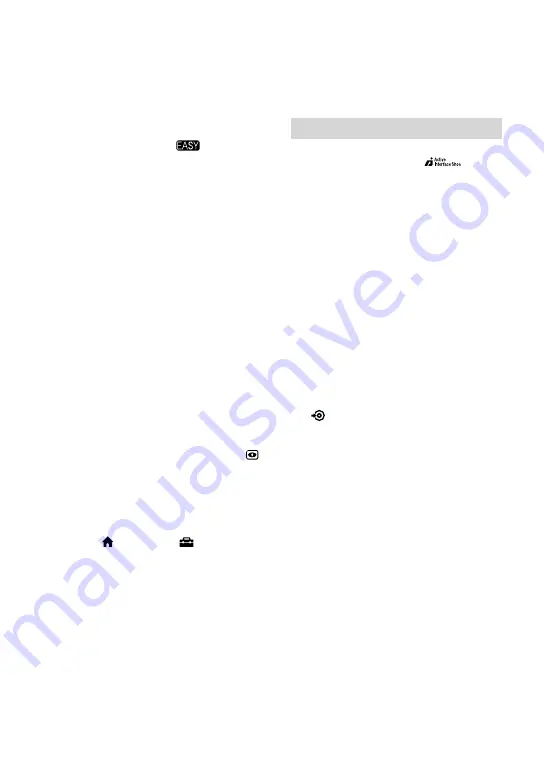
1
Access lamp
When the Access lamp is lit or flashing,
your camcorder is writing/reading data.
EASY button
Press EASY to display
and most
of the settings are set automatically for
easy recording/playback. To cancel,
press EASY again.
RESET button
Press RESET to initialize all the settings
including the clock setting.
QUICK ON button/QUICK ON lamp
When you press QUICK ON, the
camcorder goes to sleep mode (power
saving mode) instead of turning off.
The QUICK ON lamp keeps flashing
during sleep mode. Press QUICK ON
again to start recording next time. Your
camcorder returns to recording standby
in approximately 1 second. The power
turns off automatically if you do not
operate your camcorder for a certain
period during sleep mode.
Speaker
NIGHTSHOT switch
Set the NIGHTSHOT switch to ON (
appears) to record in dark places.
Flash
The flash will flash automatically
depending on recording conditions in
the default setting.
Touch (HOME)
(SETTINGS)
[PHOTO SETTINGS]
[FLASH
MODE] to change the setting.
MANUAL button
You can display the [DIAL SETTING]
screen with pressing and holding the
manual button.
CAMERA CONTROL dial
You can use the menu item assigned on
the [DIAL SETTING] screen.
Tripod receptacle (Bottom surface)
Attach a tripod (optional) to the
tripod receptacle using a tripod screw
(optional: the length of the screw must
be less than 5.5 mm (7/32 in.)).
Connecting to the devices
Active Interface Shoe
The Active Interface Shoe supplies
power to optional accessories such as
a video light, a flash, or a microphone.
The accessory can be turned on or off as
you operate the POWER switch on your
camcorder.
HDMI OUT (mini) jack
Connect with the HDMI cable
(optional).
A/V Remote Connector/A/V OUT
jack
Connect with the component A/V cable
or A/V connecting cable.
Interface connector
Connect your camcorder and the
Handycam Station.
(DISC BURN) button
Create a disc by connecting the
camcorder to a computer. For details,
see “PMB Guide” (p. 28).
(USB) jack
Connect with the USB cable.
Содержание Handycam HDR-CX11E
Страница 35: ......
















































