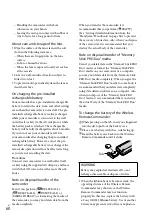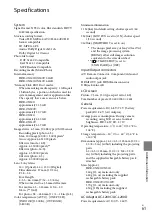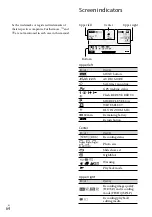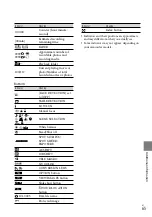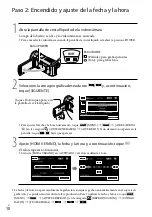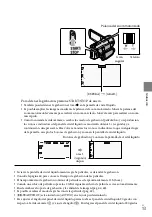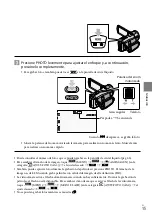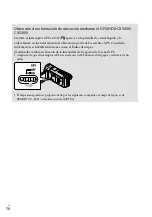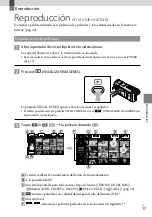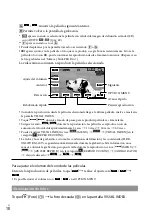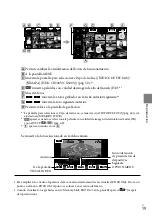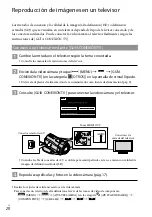ES
Índice
Lea este apartado en primer lugar
Carga de la batería en el extranjero
Paso 2: Encendido y ajuste de la fecha y la hora
.. . . . . . . . . . . . . . . . . . . . . . . . . . . . . . . . . . . . . . . . . . . .
Obtención de información de ubicación mediante el GPS (HDR-CX500V/
Reproducción en la videocámara
Reproducción de imágenes en un televisor
.. . . . . . . . . . . . . . . . . . . . . . . . . . . . . . . . . . . . . . . . . . . . . . . . .
Almacenamiento de películas y fotos con una computadora
Preparación de la computadora (Windows)
Si se utiliza una computadora Macintosh
.. . . . . . . . . . . . . . . . . . . . . . . . . . . . . . . . . . . . . . . . . . . .
Selección del método de creación de un disco (computadora)
.. . . . . . . . . . . . . . . . . . . . . . . . .
Creación de un disco con un solo toque (One Touch Disc Burn)
.. . . . . . . . . . . . . . . . . . . . . . . .
Importación de películas y fotos a una computadora (Easy PC Back-up)
Modificación de la unidad o la carpeta de destino de películas y fotos
Inicio de PMB (Picture Motion Browser)
Creación de un disco con calidad de imagen de alta definición (HD)
.. . . . . . . . . . . . . . . . . .
Reproducción de un disco con calidad de imagen de alta definición (HD) en
Creación de un disco con calidad de imagen de definición estándar (SD) que se
pueda reproducir en reproductores de DVD normales
.. . . . . . . . . . . . . . . . . . . . . . . . . . . . . . . . . . . .