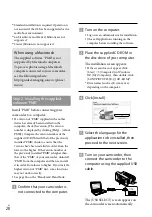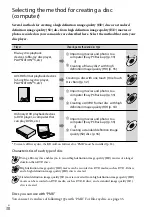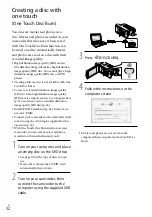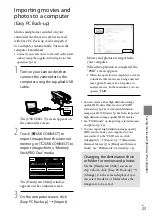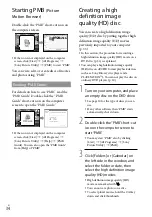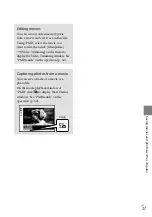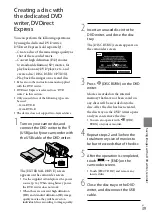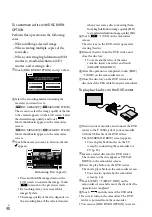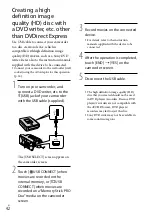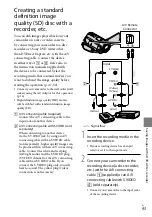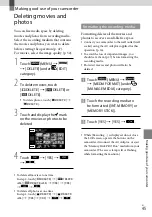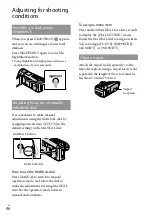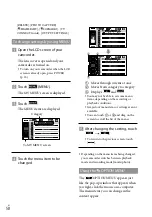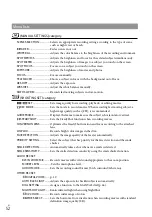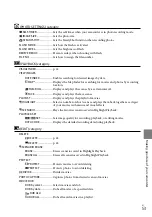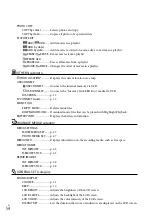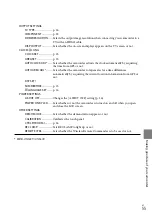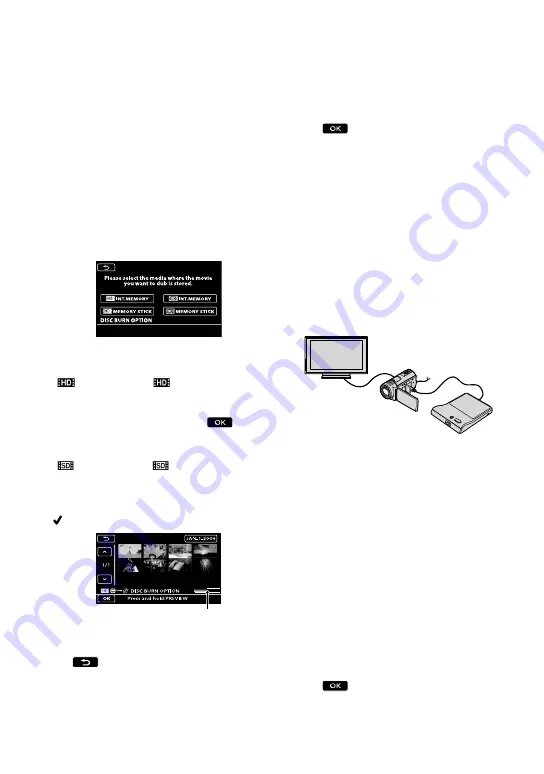
0
US
To customize a disc with DISC BURN
OPTION
Perform this operation in the following
cases.
When dubbing a desired image
When creating multiple copies of the
same disc
When converting high definition (HD)
movies to standard definition (SD)
movies, and creating a disc
Touch [DISC BURN OPTION] in step 3 above.
Select the recording media containing the
movie(s) you want to save.
[
INT. MEMORY]/[
MEMORY STICK]:
The screen to select the image qualityof the disc
to be created appears on the LCD screen. Select
the desired image quality, and touch
.
Movie thumbnails appear on the camcorder
screen.
[
INT. MEMORY]/[
MEMORY STICK]:
Movie thumbnails appear on the camcorder
screen.
Touch the movie you want to burn on the disc.
appears.
Press and hold the image down on the
LCD screen to confirm the image. Touch
to return to the previous screen.
By touching date, you can search for
images by date.
The image quality of the disc depends on
the recording time of the selected movies
when you create a disc converting them
from high definition image quality (HD)
to standard definition image quality (SD).
Touch
[YES] on the camcorder
screen.
The disc tray on the DVD writer opens after
creating the disc.
Remove the disc from the DVD writer, and
close the disc tray.
To create another disc of the same
contents, insert a new disc and touch
[CREATE SAME DISC].
After the operation is completed, touch [EXIT]
[END] on the camcorder screen.
Close the disc tray on the DVD writer, and
disconnect the USB cable from your camcorder.
To play back a disc on the DVD writer
Turn on your camcorder, and connect the DVD
writer to the
(USB) jack of your camcorder
with the USB cable of the DVD writer.
The [EXTERNAL DRIVE] screen appears.
You can play back movies on the TV
screen by connecting the camcorder to a
TV (p. 25).
Insert a created disc into the DVD writer.
The movies on the disc appear as VISUAL
INDEX on the camcorder screen.
Press the play button on the DVD writer.
The movie plays back on the camcorder screen.
You can also operate by the camcorder
screen (p. 22).
Touch [END]
[EJECT DISC] on the
camcorder screen and remove the disc after the
operation is completed.
Touch
and disconnect the USB cable.
Be sure to turn on the camcorder. The DVD
writer is powered from the camcorder.
You can use [DISC BURN OPTION] to create
Remaining Disc capacity