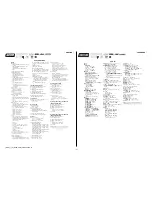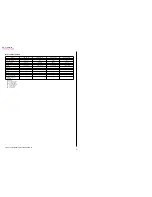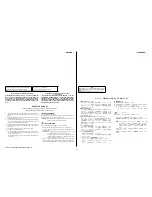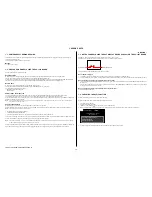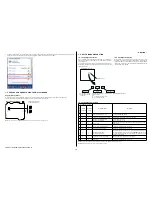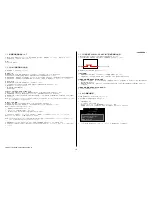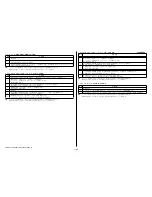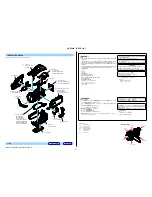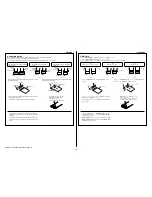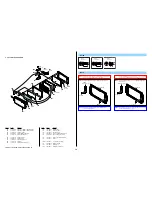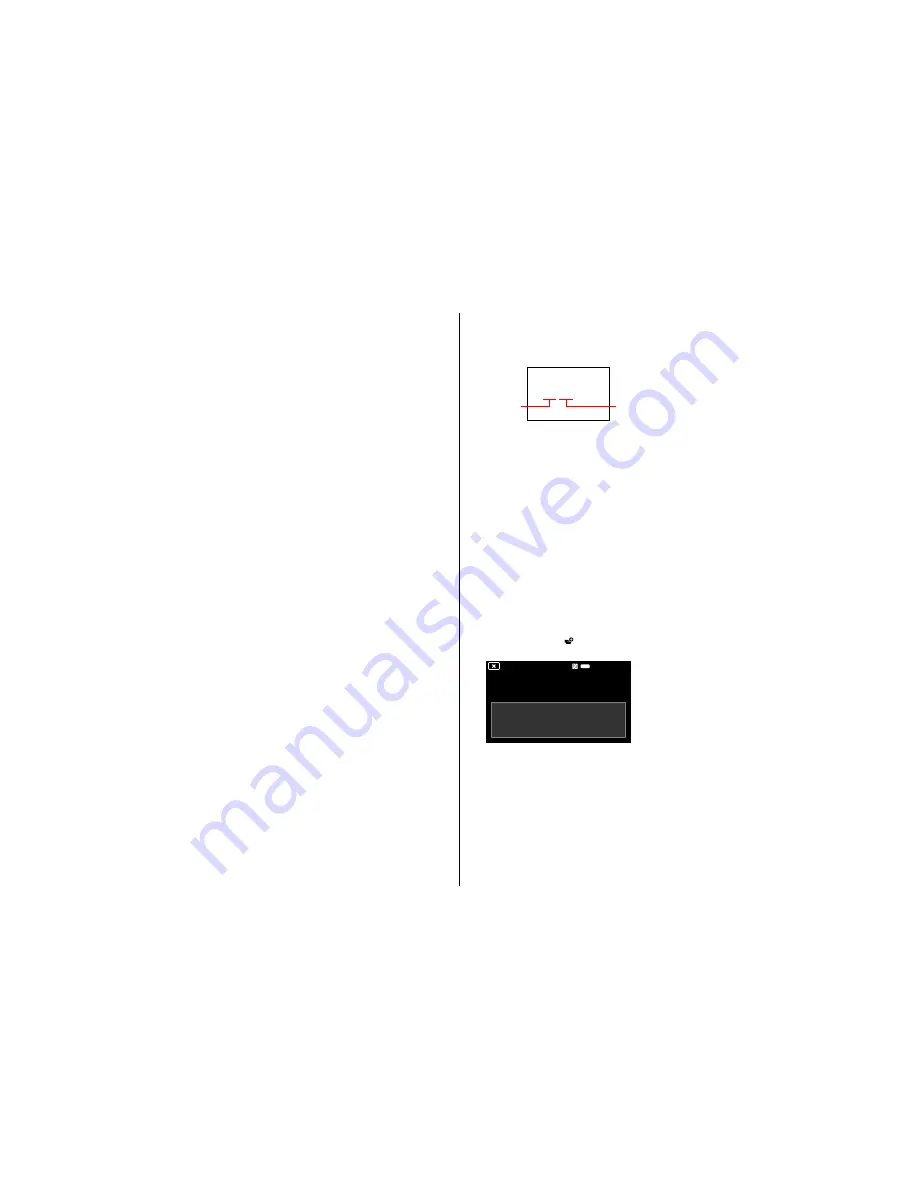
1-1
FDR-AX100/AX100E/HDR-CX900/CX900E_L2
1. SERVICE NOTE
1-1. POWER SUPPLY DURING REPAIRS
In this unit, about 10 seconds after power is supplied to the battery terminal using the regulated power supply (8.4 Vdc), the power is shut off
so that the unit cannot operate.
These following method is available to prevent this.
Method:
Use the AC power adaptor.
1-2. PRECAUTION ON REPLACING THE VC-1027 BOARD
Note the following when replacing the board.
Destination Data
When you replace to the repairing board, the written destination data of repairing board also might be changed to original setting.
Start the Adjust Manual in the Adjust Station and execute the “DESTINATION DATA WRITE”.
After the board replacement, the error of the built-in recording media may be displayed. In this case, execute the [DESTINATION DATA WRITE]
then the error will be cleared. If it is not cleared with [DESTINATION DATA WRITE], format the built-in recording media.
Restore Data
When you replace to the repairing board, get the data from the former one.
Start the Adjust Manual in the Adjust Station and perform “RESTORE DATA” to get the data.
The data getting for this model is as follows.
• PRODUCT ID & USB SERIAL No.
• EVF Data Input
USB Serial No. and Product ID
The unit is shipped after an ID (USB Serial No.) unique to each unit and an ID (Product ID) unique to each model have been written.
These IDs have not been written in a new board for service, and therefore they must be entered after the board replacement.
After the board has been replaced with a board for service, start the Adjust Manual in the Adjust Station and execute the “PRODUCT ID & USB
SERIAL No. INPUT” and enter these IDs.
Note:
A newly entered Product ID is not always equal to the ID before board replacement. If the new ID differs from the previous ID, it may cause a difference
from the ID registered by the customer.
Update of MAC Address
When replacing a VC board, the IC’s unique number (MAC address) must be reloaded.
After the board has been replaced with a board for service, perform the following procedure to reload the IC’s unique number (MAC address).
Note:
Perform this operations after all work has been done.
1. Download the latest-version Adjust Manual.
2. Install the downloaded Adjust Manual.
3. Start the Adjust Manual, and execute “Wireless LAN Setting (MAC Address)” on the ADJUST tab.
If “Wireless LAN Setting (MAC Address)” is not executed and the backup data before replacement is restored, the MAC address in the Wi-Fi module
does not match the MAC address in the flash memory, causing an error during Wi-Fi transfer.
Note:
The “LOAD AND WRITE” function in “ADJUSTMENT DATA BACKUP” on the DATA tab in the Adjust manual overwrites all data of the unit. Therefore,
the MAC address updated during the above procedure is also overwritten.
After the replacement and repair, the MAC address is changed, and thus the re-setting for connection devices is required. Accordingly, download the
Flyer of WLAN Reset (Flyer of WLAN Reset_9834752[][].pdf) and print out it, and attach it to the set when returning the set to customer.
– ENGLISH –
1-3. NOTES FOR REPLACING THE EVF DISPLAY DEVICE (LCD902) OR THE VC-1027 BOARD
Adjustment values of each EVF display device (LCD902) are stored on the VC board.
Therefore, when the LCD902 or the VC board has been replaced, write WB adjustment values.
White balance value
Brightness value
223 460
The label which is put on repairing EVF display device (LCD902)
When LCD902 is replaced:
1. Check and write down the adjustment values printed on the repairing EVF display device (LCD902) label.
2. After the LCD902 has been replaced, execute “EVF Data Input” on the ADJUST tab by using the Adjust manual to write the adjustment values.
When replacing VC board (in case adjustment values can be read):
1. In case the unrepaired unit starts and adjustment values can be read by using the Adjust manual, execute “ADJUSTMENT DATA BACKUP” on
the DATA tab.
2. After the SY board has been replaced with a VC board for repair, execute “ADJUSTMENT DATA BACKUP” on the DATA tab of the Adjust
manual to write the extracted data to the unit.
When replacing VC board (in case adjustment values cannot be read):
Consult with each Head Quarters.
1-4. CHECKING THE Wi-Fi FUNCTION
Perform the following procedure to check the Wi-Fi function.
Required equipment: Windows personal computer with Wi-Fi interface
1. Turn on the power of the unit.
2. Perform the following operations.
[MENU]
→
[Camera/Mic]
→
[
Shooting Assist]
→
[Ctrl with Smartphone]
3. When preparation for Wi-Fi has been completed, the following screen opens and a password for Wi-Fi connection is displayed.
Ctrl with Smartphone
Operate smartphone to connect to
this device via Wi-Fi.
SSID DIRECT-XXXX:XXX-XXXX
Password XXXXXXXX
Device Name XXX-XXXX
Wi-Fi
4. Confirm on the personal computer that the unit is detected as a connectable wireless network.