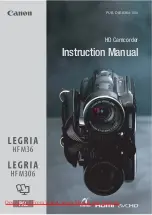Rec
or
ding/P
la
yback
GB
Connect your camcorder to a TV with the A/V connecting cable (
,
supplied) or an A/V connecting cable with S VIDEO (
, sold separately).
Connect your camcorder to the input jack of the TV.
Play back movies and photos on your camcorder (p. 23).
To set the aspect ratio according to the connected TV (16:9/4:3)
Touch
(MENU)
[Show others]
[OUTPUT SETTINGS] (under [GENERAL
SET] category)
[TV TYPE]
[16:9] or [4:3]
.
If your TV/VCR has a 21-pin adaptor (EUROCONNECTOR)
Use a 21-pin adaptor (sold separately) to view playback pictures.
Notes
When you set [TV TYPE] to [4:3], the image quality may deteriorate. Also, when the recorded image’s
aspect ratio switches between 16:9 (wide) and 4:3, the image may jitter.
On some 4:3 TVs, the photos recorded in 4:3 aspect ratio may not be displayed full screen. This is not a
malfunction.
When you play back an image recorded in 16:9 (wide) aspect ratio on a 4:3 TV not compatible with the
16:9 (wide) signal, set [TV TYPE] to [4:3].
Tips
To check information (counter, etc.) on the screen of the monitor, touch
(MENU)
[Show
others]
[OUTPUT SETTINGS] (under [GENERAL SET] category)
[DISP OUTPUT]
[V-
OUT/PANEL]
.
TV/VCR
Содержание Handycam DCR-SX45E
Страница 10: ...10 GB Quick reference Screen indicators 59 Parts and controls 60 Index 62 ...
Страница 63: ......