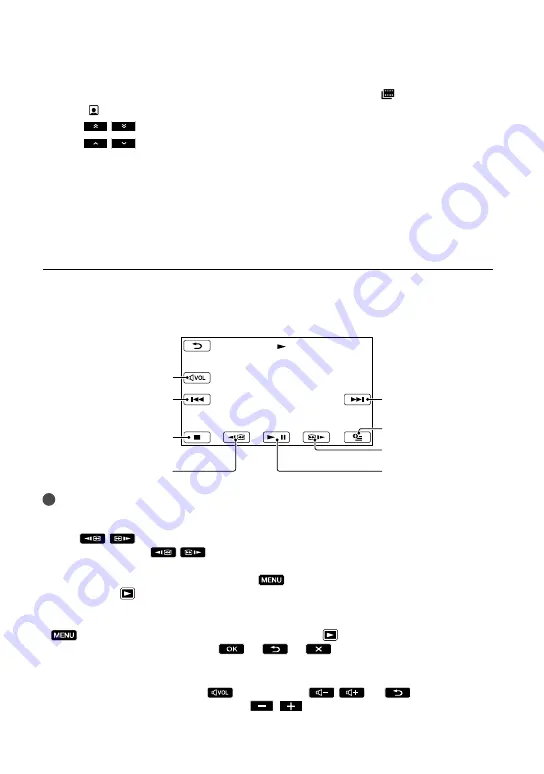
GB
Displays the screen to select the index type ([DATE INDEX]/[ FILM ROLL]/
[ FACE]).
/
: Displays movies recorded on the previous/next date.
*
/
: Displays the previous/next movie.
Returns to the recording screen.
*
is displayed when
is touched.
You can scroll the display by touching and dragging
,
or
.
appears with the movie or photo that was most recently played or recorded. If you touch the
movie or photo with
, you can continue playback from the previous time. (
appears on the
photo recorded on a memory card.)
Playing movies
Your camcorder starts playing the selected movie.
Tips
When playback from the selected movie reaches the last movie, the screen returns to the VISUAL INDEX
screen.
Touch
/
during pause to play back movies slowly.
As you repeat touching
/
during playback, movies are played as fast as about 5 times
about 10 times
about 30 times
about 60 times.
You can display the VISUAL INDEX by touching
(MENU)
[Show others]
[VISUAL
INDEX] (under
[PLAYBACK] category).
The recording date, time, and shooting conditions are recorded automatically during recording. This
information is not displayed during recording, but you can display it during playback by touching
(MENU)
[Show others]
[PLAYBACK SET] (under
[PLAYBACK] category)
[DATA CODE]
a desired setting
.
To adjust the sound volume of movies
While playing back movies, touch
adjust with
/
.
You can also adjust the sound volume by using
/
in the OPTION MENU.
Volume adjustment
To stop
To fast-reverse
Next
OPTION
To fast-forward
To pause/play
Previous
Содержание Handycam DCR-SX45E
Страница 10: ...10 GB Quick reference Screen indicators 59 Parts and controls 60 Index 62 ...
Страница 63: ......






























