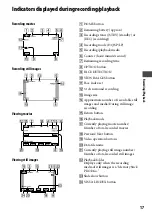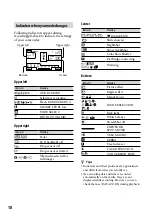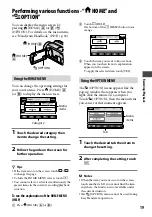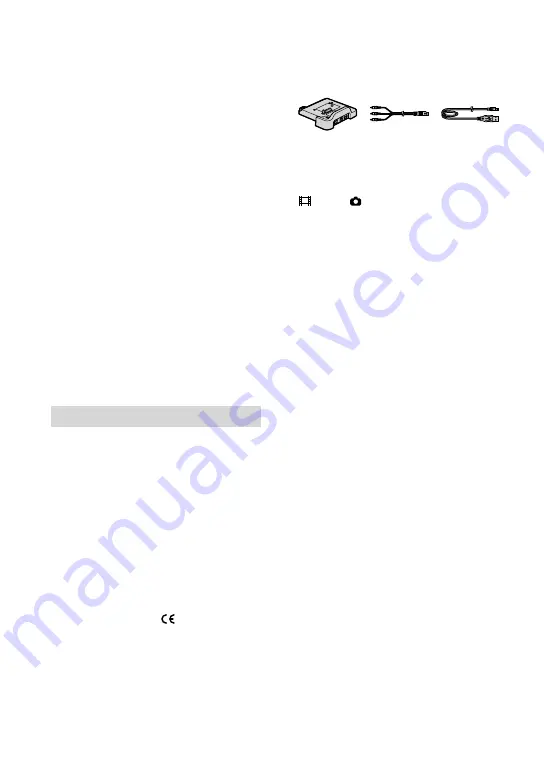
the interference by one or more of the
following measures:
Reorient or relocate the receiving antenna.
Increase the separation between the
equipment and receiver.
Connect the equipment into an outlet on
a circuit different from that to which the
receiver is connected.
Consult the dealer or an experienced radio/
TV technician for help.
The supplied interface cable must be used
with the equipment in order to comply
with the limits for a digital device pursuant
to Subpart B of Part 15 of FCC Rules.
Battery pack
This device complies with Part 15 of the
FCC Rules. Operation is subject to the
following two conditions: (1) This device
may not cause harmful interference, and
(2) this device must accept any interference
received, including interference that may
cause undesired operation.
Notes on use
Supplied items
The numbers in ( ) are the supplied
quantity.
AC Adaptor (1)
Power cord (Mains lead) (1)
Handycam Station (1)
A/V connecting cable (1)
USB cable (1)
Wireless Remote Commander (1)
A button-type lithium battery is already
installed.
Rechargeable battery pack NP-FH60 (1)
21-pin adaptor (1)
For the models with the mark printed on
their bottom surfaces only.
CD-ROM “Handycam Application Software”
(1) (p. 23)
Picture Motion Browser (Software)
PMB Guide
Handycam Handbook (PDF)
“Operating Guide” (This manual) (1)
Using the camcorder
The camcorder is not dustproofed, dripproofed
or waterproofed. See “Precautions” (p. 29).
Do not do any of the following when the
(movie)/ (still image) lamps (p. 9) or
ACCESS lamps (p. 11, 15) is lit or flashing.
Otherwise the media may be damaged, recorded
images may be lost or other malfunctions could
occur.
Remove the “Memory Stick PRO Duo.”
Remove the battery pack or AC Adaptor from
the camcorder.
Apply mechanical shock or vibration to the
camcorder.
When connecting your camcorder to another
device with a cable, be sure to insert the
connector plug in the correct way. Pushing the
plug forcibly into the terminal will damage the
terminal and may result in a malfunction of
your camcorder.
Do not apply shock or vibration to your
camcorder. The hard disk of the camcorder may
not be recognized, or recording or playback
may not be possible.
Do not use your camcorder in very loud areas.
The hard disk of the camcorder may not be
recognized, or recording may not be possible.
To protect the internal hard disk from shock
by dropping, the camcorder has drop sensor
function*. When a drop occurs, or under a non-
gravity condition, the block noise made when
this function is activated by the camcorder may
also be recorded. If the drop sensor catches a
drop repeatedly, recording/play back may be
stopped.
When the temperature of the camcorder
becomes extremely high or extremely low, you
may not be able to record or play back on the
camcorder, due to the protection features of the
camcorder being activated in such situations.
In this case, an indicator appears on the LCD
screen (p. 27).
Do not turn on the camcorder in a low-pressure
area, where the altitude is more than 3,000
meters (9,800 feet). Doing so may damage the
hard disk drive of your camcorder.