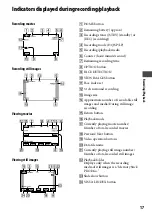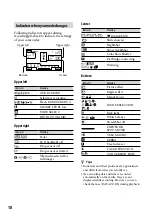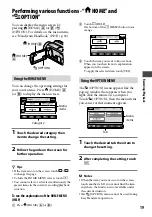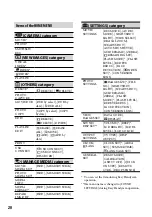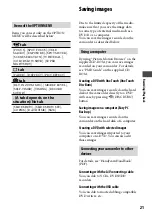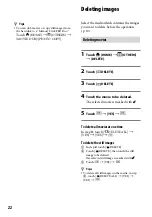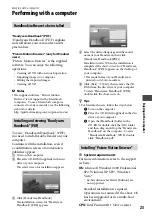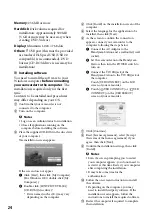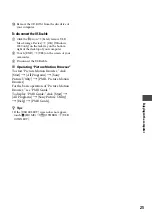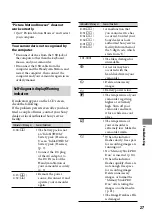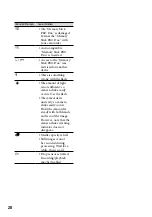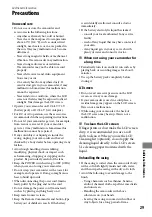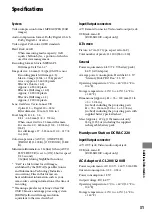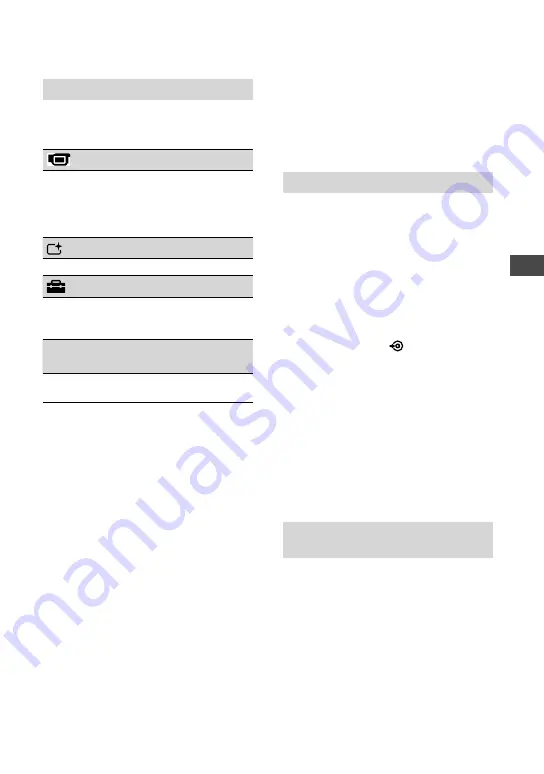
Recording/Playback
1
Items of the OPTION MENU
Items you can set only on the OPTION
MENU will be described below.
tab
[FOCUS], [SPOT FOCUS], [TELE
MACRO], [EXPOSURE], [SPOT METER],
[SCENE SELECTION], [WHITE BAL.],
[COLOR SLOW SHTR], [SUPER
NIGHTSHOT]
tab
[FADER], [D.EFFECT], [PICT.EFFECT]
tab
[BLT-IN ZOOM MIC], [MICREF LEVEL],
[SELF-TIMER], [TIMING], [RECORD
SOUND]
(A tab depends on the
situation)/No tab
[SLIDE SHOW], [SLIDE SHOW SET],
[COPIES], [DATE/TIME], [SIZE]
Saving images
Due to the limited capacity of the media,
make sure that you save the image data
to some type of external media such as a
DVD-R or a computer.
You can save the images recorded on the
camcorder as described below.
Using a computer
By using “Picture Motion Browser” on the
supplied CD-ROM, you can save images
recorded on your camcorder. For details,
see “PMB Guide” on the supplied CD-
ROM.
Creating a DVD with One Touch (One Touch
Disc Burn)
You can save images recorded on the hard
disk of the camcorder directly to a DVD
with ease by pressing
(DISC BURN)
button.
Saving images on a computer (Easy PC
Back-up)
You can save images recorded on the
camcorder on the hard disk of a computer.
Creating a DVD with selected images
You can save images imported to your
computer on a DVD. You can also edit
those images.
Connecting your camcorder to other
devices
For details, see “Handycam Handbook”
(PDF).
Connecting with the A/V connecting cable
You can dub to VCRs, DVD/HDD
recorders.
Connecting with the USB cable
You can dub to movie dubbing compatible
DVD writers, etc.