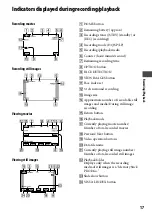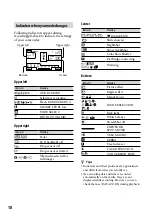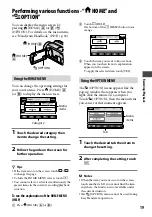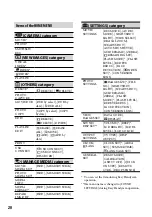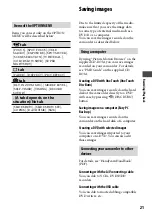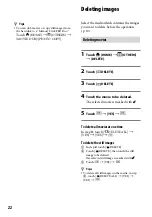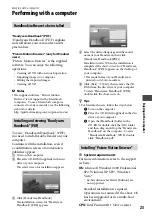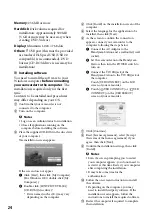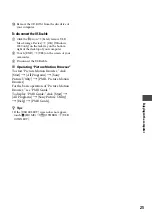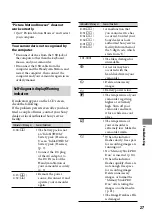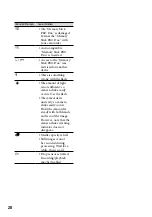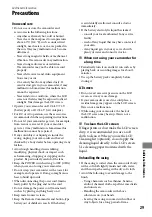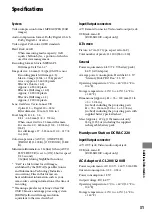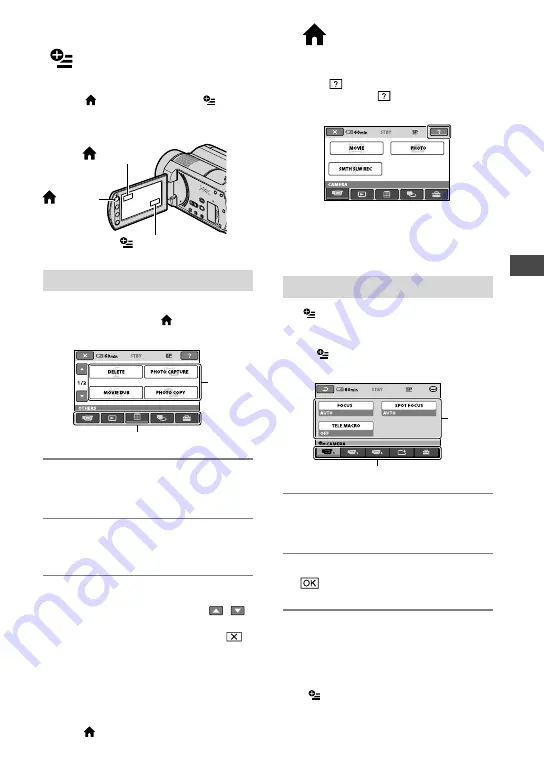
Recording/Playback
1
Performing various functions - “ HOME” and
“ OPTION”
You can display the menu screen by
pressing (HOME)
(or
)/
(OPTION). For details on the menu items,
see “Handycam Handbook” (PDF) (p. 23).
Using the HOME MENU
You can change the operating settings for
your convenience. Press (HOME)
(or
) to display the menu screen.
1
Touch the desired category then
item to change the setting.
2
Follow the guide on the screen for
further operation.
Tips
If the item is not on the screen, touch /
to change the page.
To hide the HOME MENU screen, touch
.
You cannot select or activate simultaneously the
grayed items in the current recording/playback
situation.
To see the explanation of the HOME MENU
(HELP)
Press (HOME)
(or
).
Touch (HELP).
The bottom of the (HELP) button turns
orange.
Touch the item you want to know about.
When you touch an item, its explanation
appears on the screen.
To apply the selected item, touch [YES].
Using the OPTION MENU
The (OPTION) menu appears like the
pop-up window that appears when you
right-click the mouse on a computer.
Touch (OPTION), then the menu items
you can set at that moment appears.
1
Touch the desired tab then item to
change the setting.
2
After completing the setting, touch
.
Notes
When the item you want is not on the screen,
touch another tab. If you cannot find the item
anywhere, the function is not available under
the current situation.
The (OPTION) menu cannot be used during
Easy Handycam operation.
Menu
items
Tab
Menu
items
Category
(HOME)
(HOME)
(OPTION)