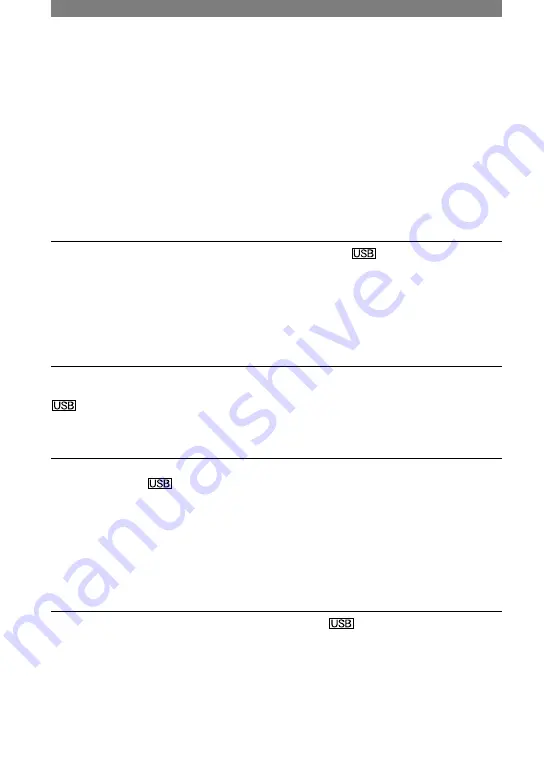
90
DCR-PC53E/PC55E 2-548-726-11(1)
9
Follow the steps below and try to install the USB driver again.
1 Double-click [My Computer].
2 Right-click [PICTUREPACKAGE] (Disc drive)*.
* Drive names (such as (E:)) may vary depending on the computer.
3 Click [Open].
4 Double-click [Driver].
5 Double-click [Setup.exe].
• Deleting anything other than [USB Composite Device], [USB Audio Device], [USB
Device], [? Sony Handycam] and [? Sony DSC] may cause a malfunction of your
computer.
You cannot copy pictures to the Windows computer.
• Display pictures recorded on a “Memory Stick Duo” with the following procedures.
1
Double-click [My Computer].
2
Double-click the icon for the newly recognized drive [Removable Disk (F:)] (For
Windows XP, [Sony Memory Stick]). It may take some time until the drive is recognized.
If the computer does not recognize it, the USB driver may be installed incorrectly.
3
Double-click the desired image file.
[Cannot start Easy Handycam with USB connected] or [Cannot cancel Easy
Handycam with USB connected] appears on the screen of your camcorder.
• You cannot start or cancel the Easy Handycam settings while the USB cable is connected.
Disconnect the USB cable from your camcorder first.
There is no sound when the camcorder is connected to the Windows computer
via a USB cable.
• Change the settings for your computer environment as described in the following
procedures:
1
Select [Start]
[Programs] ([All Programs] for Windows XP)
[Picture Package]
[Handycam Tools]
[USB Streaming Tool].
2
Select another device on the [Select audio device] screen.
3
Follow the on-screen instructions, click [Next], then click [Done].
• Sound is not supported on Windows 98.
The movie is not smooth during USB streaming.
• Change the settings as described in the following procedures:
1
Select [Start]
[Programs] ( [All Programs] for Windows XP)
[Picture Package]
[Handycam Tools]
[USB Streaming Tool].
2
Adjust the slider in the (-) direction on [Select video quality].
3
Follow the on-screen instructions, click [Next], then click [Done].
Troubleshooting (continued)
Содержание Handycam DCR-PC53E
Страница 25: ...25 Recording Playback ...
Страница 112: ......
Страница 113: ......
Страница 114: ......






























