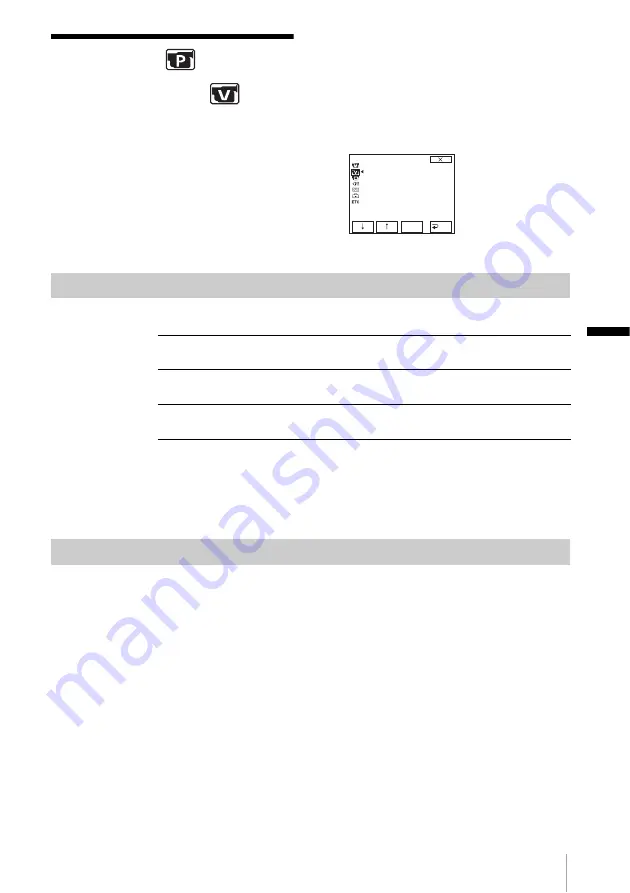
C
u
st
omi
zi
ng Y
o
ur C
a
m
cord
e
r
Customizing Your Camcorder
49
Using the
(PLAYER SET)/
(VCR SET) menu
– HiFi
SOUND/AUDIO MIX
You can select items listed below in the menu
(the PLAYER SET menu for DCR-HC16E/
HC18E, the VCR SET menu for DCR-HC20E).
To select these items, see “Changing the menu
settings” (p. 43).
The default settings are marked with
G
. The
indicators in parentheses appear when the
setting is selected. The settings you can adjust
vary depending on the power mode of your
camcorder. The screen shows the items you can
operate at the moment. Unavailable items will
be grayed out.
HiFi SOUND
You can select how to play back audio recorded on a tape in stereo mode.
b
Notes
• You can play back a dual sound track cassette on this camcorder. However, you cannot
record a dual sound track on this camcorder.
• The setting returns to [STEREO] when you disconnect the power source from your
camcorder for more than 5 minutes.
AUDIO MIX
You can adjust the audio balance between the originally recorded sound ([ST1])
and sound added afterwards ([ST2]) on the tape (p. 70).
b
Notes
• You cannot adjust sound recorded in 16 bit audio mode.
• Only the originally recorded sound will be heard when you disconnect the power source
from your camcorder for more than 5 minutes.
VCR SET
HiFi SOUND
AUDIO MIX
EXEC
RET.
G
STEREO
Select to play back a stereo tape or dual sound track tape with main
and sub sound.
1
Select to play back a stereo tape with the left channel sound or a dual
sound track tape with main sound.
2
Select to play back a stereo tape with the right channel sound or a dual
sound track tape with sub sound.
















































