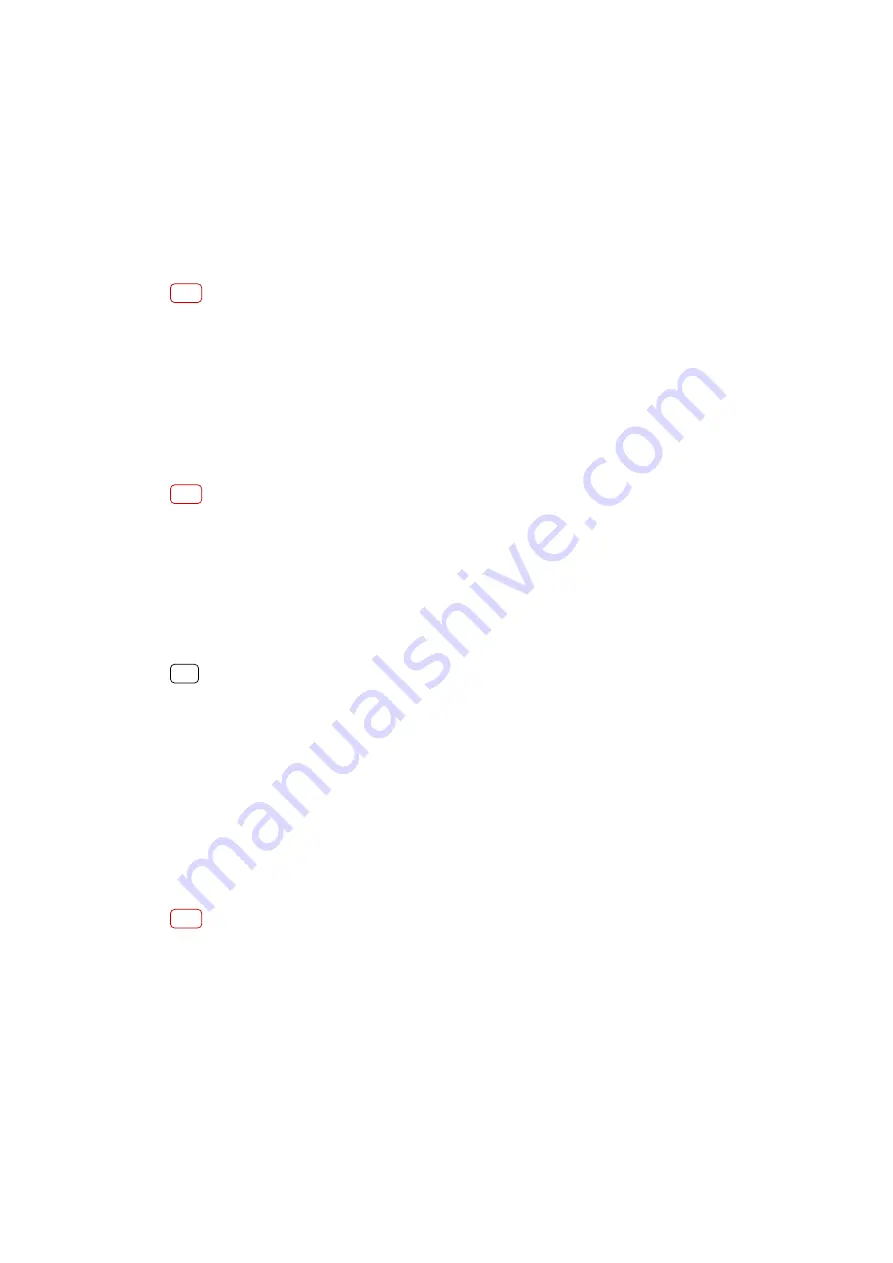
Connectivity
Mirroring the screen of your device wirelessly on a TV
You can use the Screen mirroring feature to show the screen of your device on a TV
or other large display without using a cable connection. Wi-Fi Direct® technology
creates a wireless connection between the two devices, so you can sit back and
enjoy your favourite photos from the comfort of your couch. You can also use this
feature to listen to music from your device using the TV’s speakers.
Note
When using Screen mirroring, the image quality may sometimes be negatively impacted if
there is interference from other Wi-Fi networks.
To mirror the screen of your device on a TV screen
1
TV: Follow the instructions in the User guide of your TV to turn on the Screen
mirroring function.
2
Your device: Find and tap Settings > Device connection > Screen mirroring.
3
Tap START.
4
Tap OK and select a device.
Note
Your TV must support Screen mirroring based on Wi-Fi CERTIFIED Miracast™ for the function
to work. If your TV does not support Screen mirroring, you may need to purchase a wireless
display adapter separately. Also, when using Screen mirroring, do not cover the Wi-Fi
antenna area of your device.
To stop screen mirroring between devices
1
Find and tap Settings > Device connection > Screen mirroring.
2
Tap Disconnect, then tap OK.
Hint
You can also stop screen mirroring by tapping the notification in the status bar of your
device. Drag the status bar downwards and tap Disconnect, then tap OK.
Connecting your device to USB accessories
You can use a USB Type-C host adapter to connect your device to USB accessories
such as USB mass storage devices, game controllers, USB keyboards and USB mice.
If the USB accessory has a USB Type-C connector, a USB Type-C host adapter is not
necessary.
USB Type-C host adapters are sold separately. Sony does not guarantee that all
USB accessories are supported by your device.
Note
This device has a capless USB Type-C port. If your device gets exposed to water, ensure that
the port is completely dry before connecting a USB Type-C cable.
NFC (Near Field Communication)
Use NFC to share data with other devices, such as videos, photos, web page
addresses, music files, or contacts. You can also use NFC to scan tags that give you
more information about a product or service, and tags that activate certain
functions on your device.
NFC is a wireless technology with a maximum range of one centimetre, so the
devices sharing data must be held close to each other. Before you can use NFC,
103
Internet version. For personal use only.
Содержание H3413
Страница 1: ...User guide Xperia XA2 Plus H3413 H4413 H4493 ...
Страница 17: ...17 Internet version For personal use only ...














































