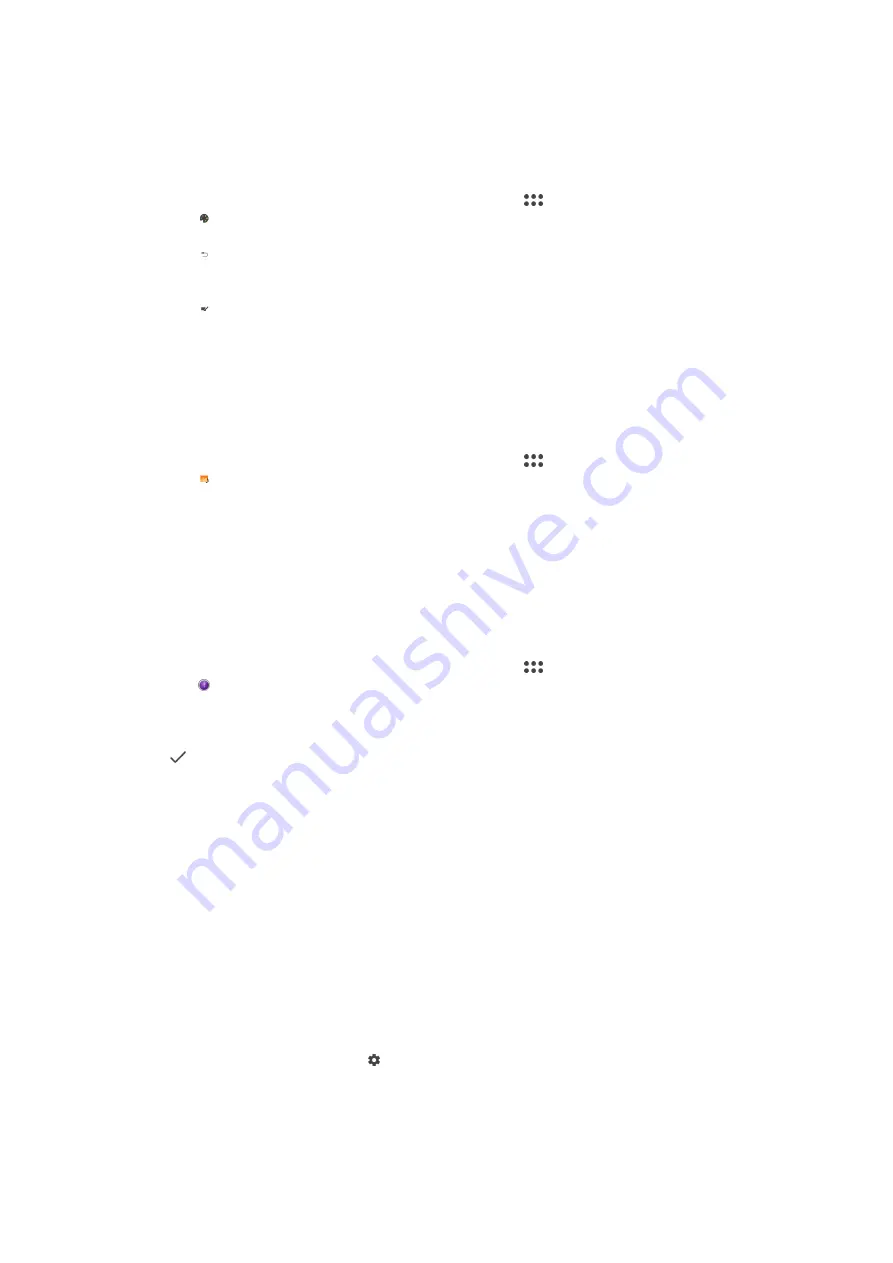
Creative effect
With the Creative effect app you can preset effects and colour filters before taking
a photo or recording a video.
To take a photo or record a video with a creative effect
1
When using the camera, swipe the screen to select (Camera apps menu icon).
2
Tap (Creative effect icon).
3
Swipe to browse filters, or tap a filter to preview the effect.
4
Tap (Apply creative effect icon) to apply the filter and return to the camera
screen.
5
Press the camera key or tap the shutter button to take a photo or record a video.
6
Tap (Switch filter icon) to switch filters.
Sound Photo
Record a background sound and take a photo at the same time with the Sound
Photo app.
To record a background sound with a photo
1
When using the camera, swipe the screen to select (Camera apps menu icon).
2
Tap (Sound Photo icon).
3
Press the camera key or tap the shutter button to start recording and take a photo.
The recording stops automatically.
Timeshift burst
The camera takes a burst of 61 photos in a window of two seconds – one second
before and after you tap the on-screen camera button.
To use Timeshift burst
1
When using the camera, swipe the screen to select (Camera apps menu icon).
2
Tap (Timeshift burst icon).
3
Press the camera key or tap the shutter button to take the photos. The photos
taken appear in thumbnail view.
4
Scroll through the thumbnails and select the photo that you want to save, then tap
(Done icon).
Resolution and memory
The number of photos and videos you can store depends on the resolution or MP
(megapixel) value used and video length.
High-resolution photos and videos take up more memory, so keep in mind that a
lower resolution can be suitable for everyday use.
Check the memory status from time to time. When the memory is full, you can
transfer photos and videos to another storage device to free up memory. See
Managing files using a computer on page 40.
Choose whether to store photos and videos on your device’s internal storage or on
an SD card using the Data storage option in the camera settings menu.
To change the resolution
1
When using the camera, tap (Settings icon).
2
Tap Resolution or Video resolution.
3
Select the resolution and close the settings menu. The setting is saved for the
selected capturing mode.
94
Internet version. For personal use only.
Содержание H3413
Страница 1: ...User guide Xperia XA2 Plus H3413 H4413 H4493 ...
Страница 17: ...17 Internet version For personal use only ...






























