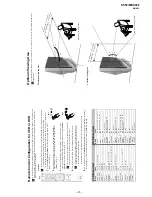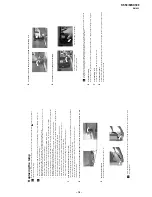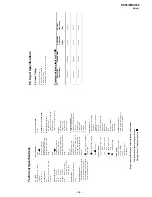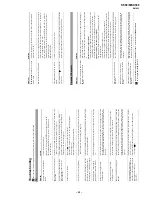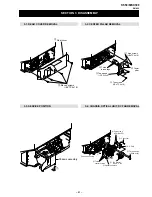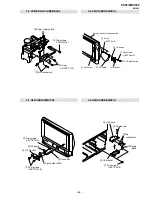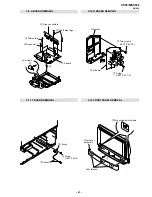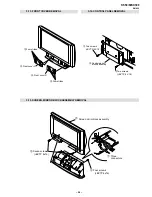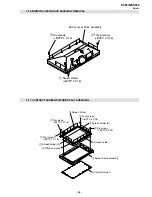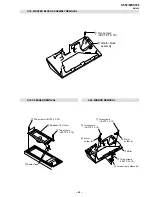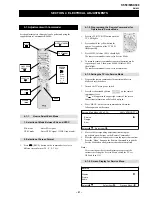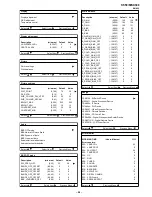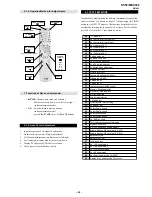– 20 –
KF-50/60SX300
RM-906
Troubleshooting
Here are some simple solutio
ns to probl
ems which may affect the pictu
re and sound.
Problem
No picture (screen is dar
k) and no
sound.
Poor
or
no
pictu
re
(screen
is
d
ark),
but
good
sound.
No picture or no menu information
from equipment connected to the
Sca
rt con
nec
tor.
Good picture, no so
und.
No colour o
n
colour progr
ammes.
When you switch on the TV the last
channel you were watching before
switching
the TV off does not appear.
Distor
ted
pi
ctu
re when changin
g
prog
rammes or selecting teletext.
Wrong characters appear when
viewing teletext.
Wrong characters appear when
viewing NexTView.
Snowy picture when viewing
a TV
channel.
No unscrambled picture whilst
viewing
an
unscrambled
channel
with
a
decoder
or
a
Set
Top
Box
connected
th
rough the Scart con
nector
3/
3
S
Sol
ution
•
C
hec
k t
h
e
ae
ria
l
con
nec
tion
.
• Plug the TV in an
d press the
b
utton
on the fr
ont of the TV.
•
If the standby indicator
is o
n
, press TV
button on
the remot
e cont
rol.
•
U
si
ng the
me
nu syst
em
, se
lec
t t
h
e “
P
ic
tu
re Adj
u
st
me
nt”
me
nu and
se
le
ct
“Reset” to return to
th
e factory settings (see page 13).
•
Check that the optional equip
men
t is on and
press the
button
re
pea
te
dly on the
re
m
ot
e cont
rol unti
l the
c
orre
ct inp
ut sym
bol is
displayed
on the screen (see page 25
).
• Pr
ess th
e
+ button on t
h
e remote cont
rol.
• Check that “TV Speakers” is “On” in the “Sound Adjustment”
menu (see page 1
4
).
• Check that h
eadphone
s are n
o
t connected.
• Usi
ng t
h
e me
nu syst
em
, se
le
ct
th
e “Pic
ture
Adj
ust
m
ent”
m
enu and
sel
ec
t
“Reset” to return to
factory settings (see page 13)
.
•
This is
not
a malfunction.
P
ress
t
he
number
butto
ns
on
the
remote control
to se
le
ct the
d
esire
d c
h
annel
.
•
Turn
off
any
equipment
connected
to
the
Scart
connector
on
t
h
e
rear
of
the
TV.
•
Use
the
men
u
s
y
stem
to
enter
the
“C
o
untry”
menu
(see
page
18
)
and
select
the country in which yo
u operate the
TV set. For cyri
llic languages, we
recommend
selecting
R
ussia
country
if
y
our
own
country
does
not
ap
pear
in
the
li
st
.
• Use the menu system to en
ter
th
e “Language” men
u
(see page 18
) and
select the same language that
NexTView is b
roadcast in.
•
Using
th
e
menu
system,
select
th
e
“Manual
Programme
Preset”
m
enu
and
adjust Fine Tuning (AFT)
to obtain better picture reception (
see pag
e 20).
•
Using
the
menu
system,
select
the
“Noise
Red
u
ction”
o
ption
in
th
e
“Picture
Ad
justment” menu and
select “On”
to
reduce
the
n
oise
in
the
picture
(see
page 13
).
•
Using
th
e
menu
syst
em
,
sel
ect
the
“F
eatur
es”
menu
and
set
“AV3
O
utput”
to “TV” (see page 17)
.
• Check that the Decoder
or the Se
t Top Box is not connected on the
sc
ar
t
2
/
2
.
TV
Problem
v
,
V
,
B
and
b
b
utton
s do not work
in
PAP mo
de.
Remote control does not functio
n.
The stand
by indicator
on the TV
flashes.
T
h
e la
mp indi
ca
tor
on f
ront of the
T
V
set
is lit
.
Problem
If no picture is displayed and the
NO
SYNC
m
ess
age
a
ppe
ars
on t
h
e
screen.
Some
p
ict
ure li
nes are
not
c
o
rre
ctl
y
displayed.
Bl
urred lett
ers o
r v
ert
ical li
nes or
shad
e or no
ise is vi
sible in detailed
patterns.
The Startup or the
Setting screens of
th
e Personal Computer cannot be
displayed.
Solution
• PAP navigation is on
ly possible in
TV mod
e, please check that Media
S
el
ec
tor
is
se
t
to
TV
.
•
Be
sur
e
you
are
po
nting
it
to
wards
the
remote
control
receiver
(see
page
8).
•
Chec
k
tha
t t
h
e
Medi
a
Se
le
ct
or o
n
t
he
rem
ote
c
o
ntro
l i
s set
to
the
de
vic
e
you are using
(VCR, TV or DVD)
.
• If the remote control does not opera
te the VCR or DVD even when the
Media Selector
has been set cor
rectly. Enter the necessary code set as
explained on page 26.
• Repl
ac
e the
ba
tt
eri
es.
• Contact you
r nearest Son
y serv
ice cen
tre.
•
Tu
rn
the
T
V
o
ff.
T
u
rn
the
T
V
on
aga
in,
if
the
l
am
p
indi
ca
tor
is
stil
l
lit
the
n
replace the internal lamp. For details refer to
pages 28 and 29.
Solution
• Check that the video signal cable is
p
roperly connected
and all plugs are
firmly seated in their sockets.
•
C
h
eck
that
the
15-Dsub
video
input
conn
ector’s
pins
are
not
ben
t
or
pushed
in.
Personal Co
mputer output format
•
Check that the ou
tput signal format of
the Pers
onal computer is set to the
correspo
nding format for the television. In case it is n
o
t, adjust the
resolution and refresh rate
to the correspond
ing signal (
refer to page 31).
Pr
obl
ems caused by the connec
ted compute
r
• The comp
uter
is in power saving mode. Try pressin
g any k
ey on the
compu
ter
keyboar
d.
• Check that the co
mputer’s power is "on".
•
Check that the co
mputer
’s
ke
yboard is properly
connected.
• Check that the graphic board is comp
letely seated in the proper bus
slot.
•
In
case
of
a
no
teb
ook
PC,
check
that
the
monitor
signal
is
set
to
the
ex
ter
nal
output, and the sign
al is correctly outpu
t to the television.
• Usi
ng t
h
e me
nu syst
em
, se
le
ct
th
e "P
ictur
e Ad
justment" menu and ad
just
the "Lines Co
rrectio
n" option betw
een -20 and +20
(see page 13).
• Small letters, check o
r mesh patter
n
s cannot be accurately disp
layed. In
th
is case, increase the size of t
h
e
fonts and
/or reduce the mesh pattern
br
ightn
ess.
•
Depending
on
the
PC
,
the
Star
tup
or
Se
tting
screen
s
may
not
be
disp
layed
due to the output format of the image. These screens ca
n be d
isplayed on
the monitor of the Per
sonal Computer
.
• I
f you continue to experien
ce problems, have your TV serviced b
y
qualified p
ersonnel.
• Never open
the
cas
ing
yours
elf.
Personal Computer