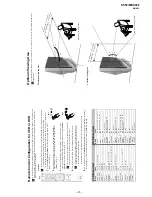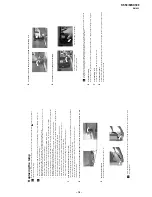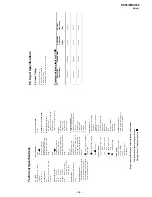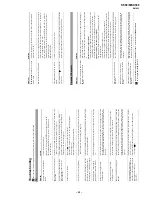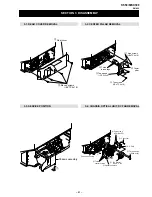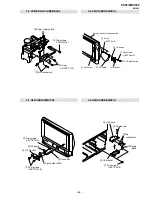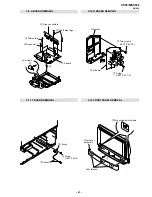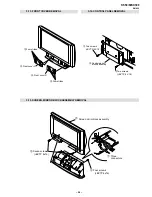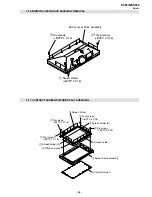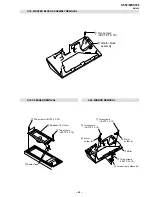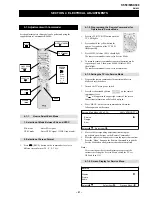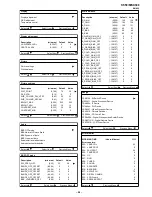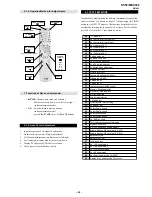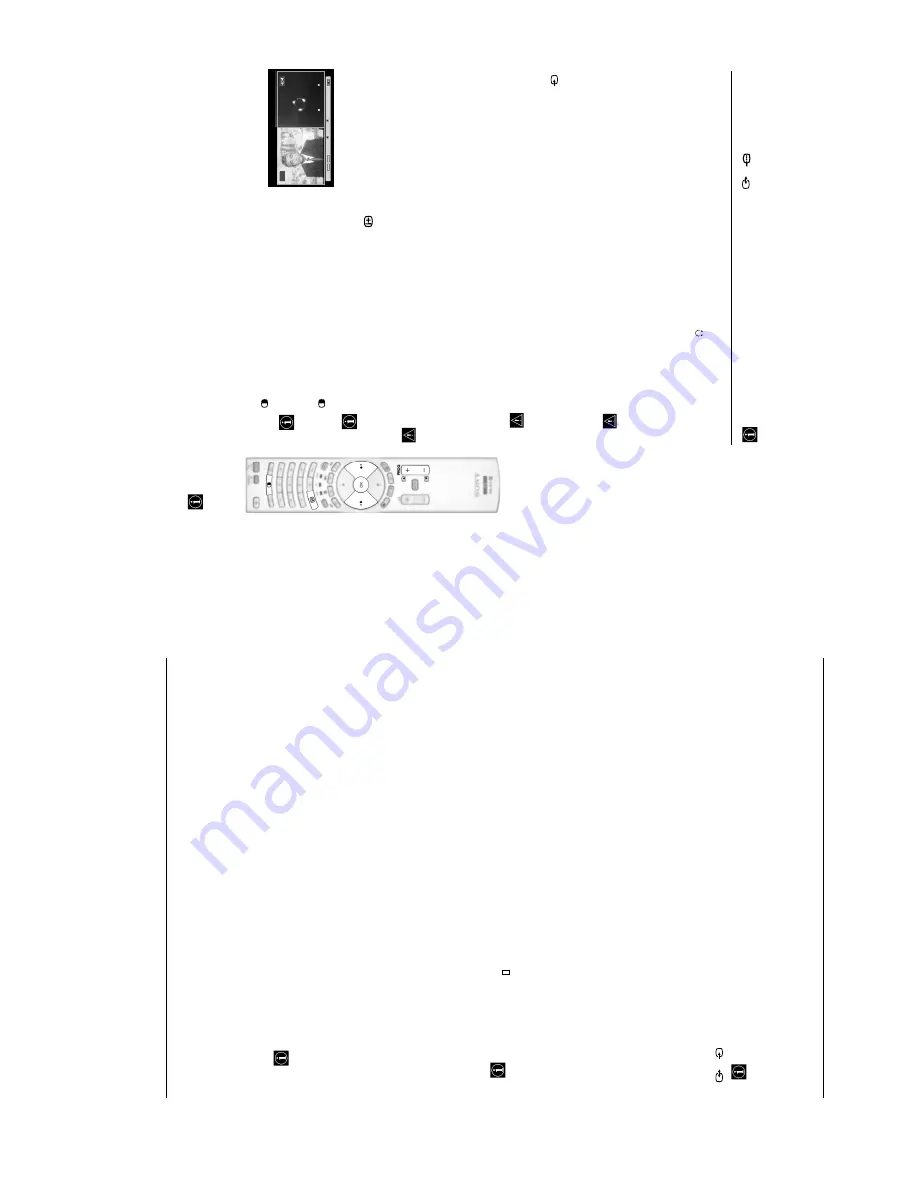
– 14 –
KF-50/60SX300
RM-906
M
A
NUAL PROGRAM
ME PRESET
This option allows you to:
a)
Preset chann
els or the VCR channel one b
y
one to the programme order of
your
choice.
To do this:
1
Once you have entered
th
e “Set Up”menu as it is explained on page
18 and after selecting the "Manual
Pr
ogramme Preset" option, press
OK
. Next with
Programme
o
ption
highlighted press
OK
.
Pres
s
v
or
V
to select which p
rogramme nu
m
ber yo
u want to preset the
channel on (f
or VCR, select
programme numb
er “0”). Th
en press
B
.
2
The f
o
llo
wing o
p
tio
n is only av
ailable depending on th
e country y
ou have selected
in
th
e “Coun
try”
menu
.
After selecti
ng t
h
e
Sys
tem
option, press
OK
.
The
n p
ress
v
or
V
to se
le
ct
th
e TV B
roadc
ast system
(
B/
G
for wester
n European coun
tries,
D/K
for easter
n European countries,
L
for
France
or
I
for
United
Kin
gdom).
The
n pr
ess
B
.
3
Af
ter
s
el
ec
ting
th
e
Channel
N
umber
o
ption,
press
OK
.
Next
pr
ess
v
or
V
t
o
select
the
channel
tuning
("
C
"
for
ter
restri
al
c
hannels
or
"
S
"
for
cable
chann
els).
Then
press
the
number
butt
ons
to
e
nter
d
irectly
the
chan
nel
numb
er
of
the
TV
Broadcast
or
t
h
e
channel
of
t
h
e
V
C
R
signal.
If
you
do
not
know
the
channel
numb
er,
press
b
and
v
or
V
to search for
it. When you have
tuned
th
e desired channel, press
OK
twi
ce to store.
Repeat all the above steps to
tune and store more channels.
b)
Label a chann
el using up to five characters.
To do this:
Once you
have entered the “Set Up
”menu as it is explaine
d on page 18 and
after selectin
g the "Manual
Programme
Preset"
o
p
tion
, press
OK
. Next
with
the
Program
me
o
ption,
h
ighlighted
press
the
PRO
G
+
/-
button
to
select the progr
amme number with the channel yo
u wish to name. When the programme you want to name
appe
ars on the sc
ree
n, se
le
ct the
Label
option and press
OK
. Then, wi
th t
h
e fi
rst el
em
ent
highl
ight
ed, press
v
,
V
,
B
or
b
to se
le
ct
t
he le
tte
r, ne
xt press
OK
. When
you have finished, press
v
,
V
,
B
o
r
b
to sele
ct
t
he word
“End
” on the screen and finally press
OK
to turn o
ff the menu from the screen.
• To cor
rec
t the le
tt
er, se
lec
t "
%
" on the screen to g
o
back an
d press
OK
.
• Fo
r a blank, select "
" on the screen an
d press
OK
.
c)
Fine
tune
the
bro
adcas
t
reception.
Normally
the
automatic
fin
e
tun
ing
(AFT)
will
give
th
e
best
possible
p
icture,
however y
ou can manually fin
e tune the TV to obtain a better
pi
ctu
re recept
ion in case the pictu
re is distorted.
To do this:
While
watching
the
channel
(TV
B
roadcast)
you
w
ish
to
fine
tune,
and
once
you
hav
e
entered
the
“Set
Up
”
menu
as
it
is
explain
ed
on
page
1
8
and
after
se
lecting
the
"Manual
Pr
ogramme"
option,
press
OK
. T
h
en
sele
ct
t
he
AFT
option and press
b
. Next press
v
or
V
to adju
st the fine tuning betw
een -
15 and +15. Fin
ally pr
ess
OK
twice
to
st
ore.
d)
Sk
ip any unwanted progr
amme numbers wh
en they
are sel
ected wit
h
t
he PR
OG +/
- bu
ttons.
To do this:
Once you
have entered the "Set Up" menu
as it is explained on page 1
8
and after sele
cting the "Manual
Pr
ogramme
Preset"
option,
pr
ess
OK
. Next
with
the
Prog
ramm
e
o
p
ti
o
n
h
igh
li
g
ht
ed
, pr
ess
th
e
PRO
G
+
/-
b
utton
to
select
the
programme
number
you
want
to
s
kip.
When
the
prog
ramme
y
ou
want
to
skip
app
ear
s
on
the
screen
,
se
le
ct
t
he
Sk
ip
option
and
press
b
. Next
press
v
or
V
to
sele
ct
On
.
Finally
press
OK
t
wic
e
to
con
firm
a
nd
st
ore.
To
cancel this function afte
rwa
rds, select “Off” instead of “On” in the step above.
e)
View and record scrambled channels (e.g. f
rom a pay TV decoder) when using a decoder co
nnected to Scart
3
/
3
directly or throu
gh a VCR.
This option is on
ly available depending on the country
you have se
lected in the “Countr
y” menu.
To do this:
Once
you
have
entered
the
"Set
Up
"
menu
as
it
is
ex
plai
ned
on
page
1
8
and
after
selecting
the
"Manual
Progr
amme
Pres
et
" opt
io
n,
pre
ss
OK
. Next select
the
Decoder
option and press
b
. Next press
v
or
V
to se
le
ct
On
. Finally
press
OK
twice to conf
irm and stor
e.
To
cancel this function afte
rwa
rds, select "Off" instead of "On" in the step above.
S
Switching PAP on
and
off
1
Press
to display PAP.
O
ne
o
f
th
e
scre
ens
wi
ll
b
e
fr
am
ed
to
indi
ca
te
t
hat
t
h
is
is
the
active
screen
.
It
means
that
when
y
ou
w
ant
to
select
the
PAP
source,
you
will
be
do
ing
it
in
the
active
scr
een.
2
P
ress
aga
in
to
remove
P
AP.
On the screen
appears a banner
guiding you how to o
p
erate
PAP. This ban
ner will disappear after some seconds but it
alway
s can b
e displayed ag
ain by pressing
th
e
button.
Changing
th
e active scr
een
T
h
is i
s only
possibl
e if Media
Se
le
cto
r i
s set to TV.
To chang
e the active screen (framed), press the
B
or
b
buttons.
Selecting PA
P
source
1
Se
le
cti
n
g
a
TV
c
ha
nn
el
:
P
ress the
B
button to select
the left
sc
reen
as the
active screen.
Next
press
the
number
buttons
or
PROG
+/-
to se
le
ct
a
T
V
cha
nne
l.
Video
in
put signals can not be
displayed on
th
e lef
t screen.
2
S
el
ec
tin
g
an
inp
ut s
ourc
e:
P
ress
the
b
b
u
tton
to
se
le
ct
the
rig
ht
scr
ee
n
as
th
e
ac
tive
scr
ee
n.
N
ext
press
re
pea
te
dly
th
e
button to watch the input sig
nal
of a con
nected
equipment onto
the TV right screen. For more
details on which input symbol yo
u want to choose, pl
ease see section "Viewing pictures from
equipment con
n
ected
to
the TV" on
page 25.
RF signal (
T
V b
roadcast ch
annels) can
not be di
splayed on the rig
ht screen.
Selecting the sound
The so
und of
the active screen (
framed) always comes f
rom the
TV set loudspeakers.
Besides that, you can listen to the
active screen as well as the
n
on active scre
en
via headphones.
To do this:
With
the
PAP
switched
on,
re
fer
to
the
section
"The
Sound
Adju
stment
Menu
",
select
"Headp
hones
Set Up" and set the o
p
tion
"
PAP Sou
nd" according
your
prefer
ence. For details see page 15.
In
P
AP
(picture
and
picture)
mod
e,
the
output
from
the
Scart
2/
2
is
fixed
to
the
right
pictur
e.
Na
vegador
Configur
ación
del
Sistema
Aceptar
Versión
PR
OG+
PR
OG-
Select:
Select:
Mo
ve
Fr
ame
03
PAP (PICTURE AND PICTURE)
PAP divides the scr
een into two to watch two pictures in format 4:3 simultaneously.