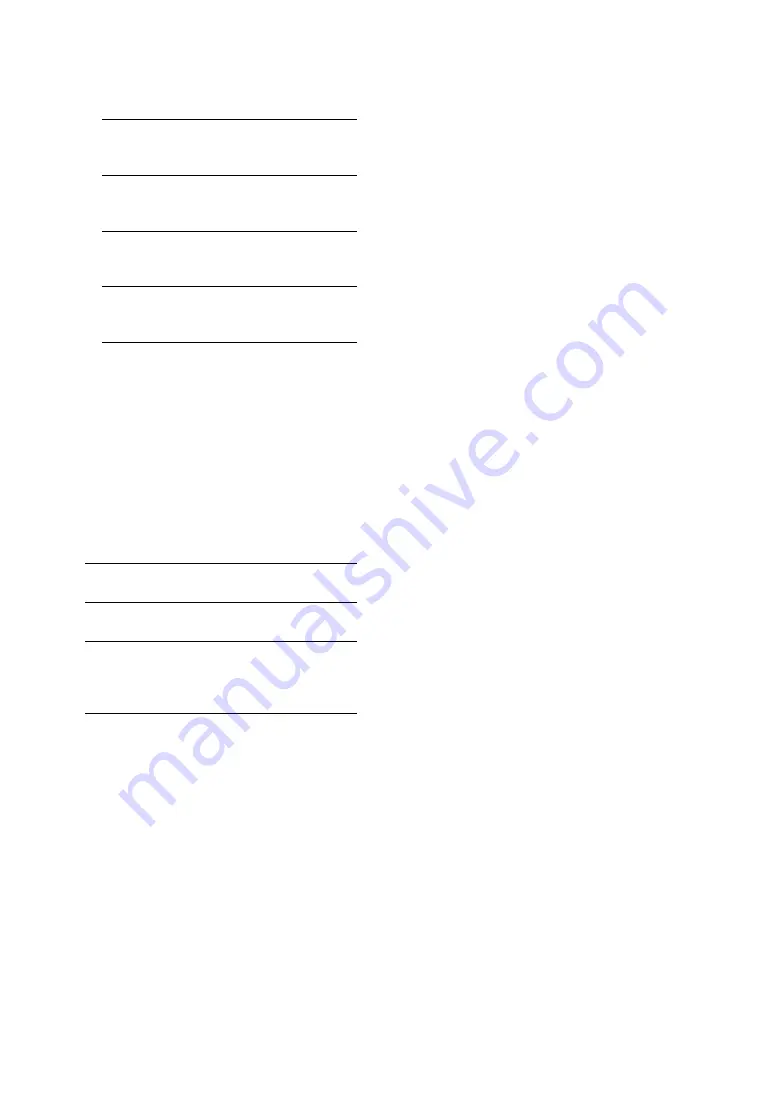
NAS-50HDE.GB.2-890-157-
11
(1)
GB
5
Set each item by performing steps 1 to 3
described below.
1
Select one of the following items.
PC name
The computer name or IP
address (up to 15 letters/
numbers)
Share name
The name that was entered
when the folder was set to be
shared (page 94)
User name
The name that was used to
access the computer when the
folder was set to be shared
Password
This is needed only if a
password was set for the
shared folder.
2
Enter the information for the item
selected in step 1.
Only alphanumeric characters can be
entered.
3
Select [Confirm].
6
If back up data already exists, go to step 7.
If back up data does not exist, go to step 8.
7
Select [Full backup] or [Incremental
backup].
Full backup
The stored audio data
overwrites the existing data.
Incremental
backup
Only audio data different from
the existing data is stored.
Back
The back up operation is
cancelled and the unit returns
to the previously displayed
screen.
8
Select [Yes].
Backing up starts.
When the back up is completed, “Backup
completed normally.” appears in the display.
To confirm the computer name (when
using Windows XP Professional)
Go to the Start menu and select [Control Panel]
– [System], open the Properties window, and then
click the [Computer Name] tab to see the computer
name in [Full computer name].
To confirm the IP address (when using
Windows XP Professional)
Go to the Start menu and select [Control Panel]
– [Network connection], select the network you are
using, and then click the [Support] tab to see the IP
address.
To cancel the back up operation
1
Select [Cancel] while backing up is in
progress.
A confirmation window appears.
2
Select [Cancel processing].
To restore the back up data
You can restore the back up data in a shared folder
on the computer to the HDD of the unit.
1
Select [Restore backup data] – [Online
Windows shared folder] in the back up setting
window.
2
Set up the PC shared folder and select
[Confirm].
3
Confirm the displayed item and keep
selecting [Yes] after that.
The unit connects to the Internet and the audio
data is confirmed. After the confirmation is
completed, the unit starts restoring the audio data
to the HDD.
When the restoration is finished, “Restored
backup data normally.” appears.
If you select [Cancel] while a restoration is in
progress, the restoration operation is cancelled.






























