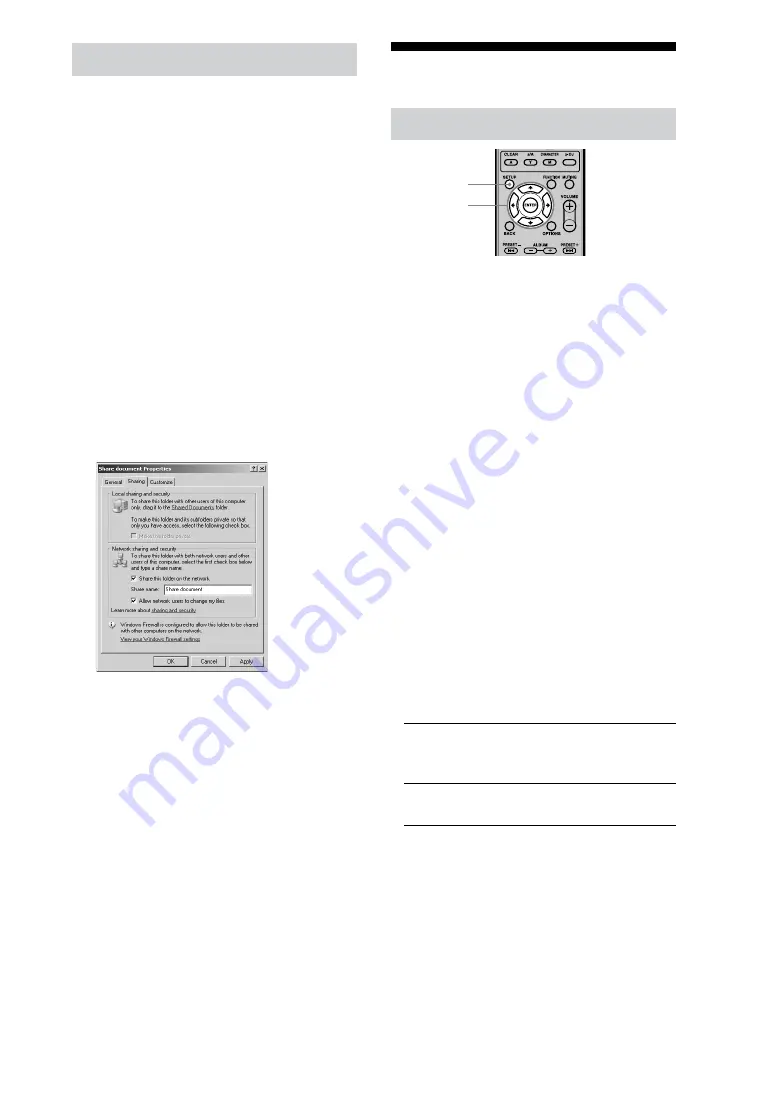
NAS-50HDE.GB.2-890-157-
11
(1)
GB
Setting the shared folder
If you set a folder on the computer for
shared use, you can import audio data or
image data stored on the computer to the
unit or back up audio data stored on the
unit to the computer. For details, refer to
the operating instructions or help of your
Windows computer.
Windows XP Professional is used in the
examples below.
1
On the computer, right-click the
desired folder and select [Sharing and
security].
The Properties window with the
[Sharing] tab open appears.
2
Click [Share this folder on the
Network] and [Allow network users to
change my files] to add check marks.
3
Click [OK] to close the Properties
window.
Note
Make sure not to use symbols to specify the name of
the shared folder on the network.
Other settings
Display settings
SETUP
/
/
/
/
ENTER
To change the display size on the
unit
You can select two display sizes.
1
Enter the Setup menu and select [System
setting].
The setup display appears.
2
Select [Unit display].
3
Select [Wide zoom (16:9)] or [Normal (4:3)].
4
Select [Close].
To set the screen saver
As in the case of a personal computer,
you can set a screen saver that will appear
when no operation is done for a while.
1
Enter the Setup menu and select [System
setting].
The setup display appears.
2
Select [Screen saver].
3
Select [On].
On
If no operation is done for
15 minutes, the screen saver
activates.
Off
The screen saver does not
activate.
(
Factory setting)
4
Select [Close].






























