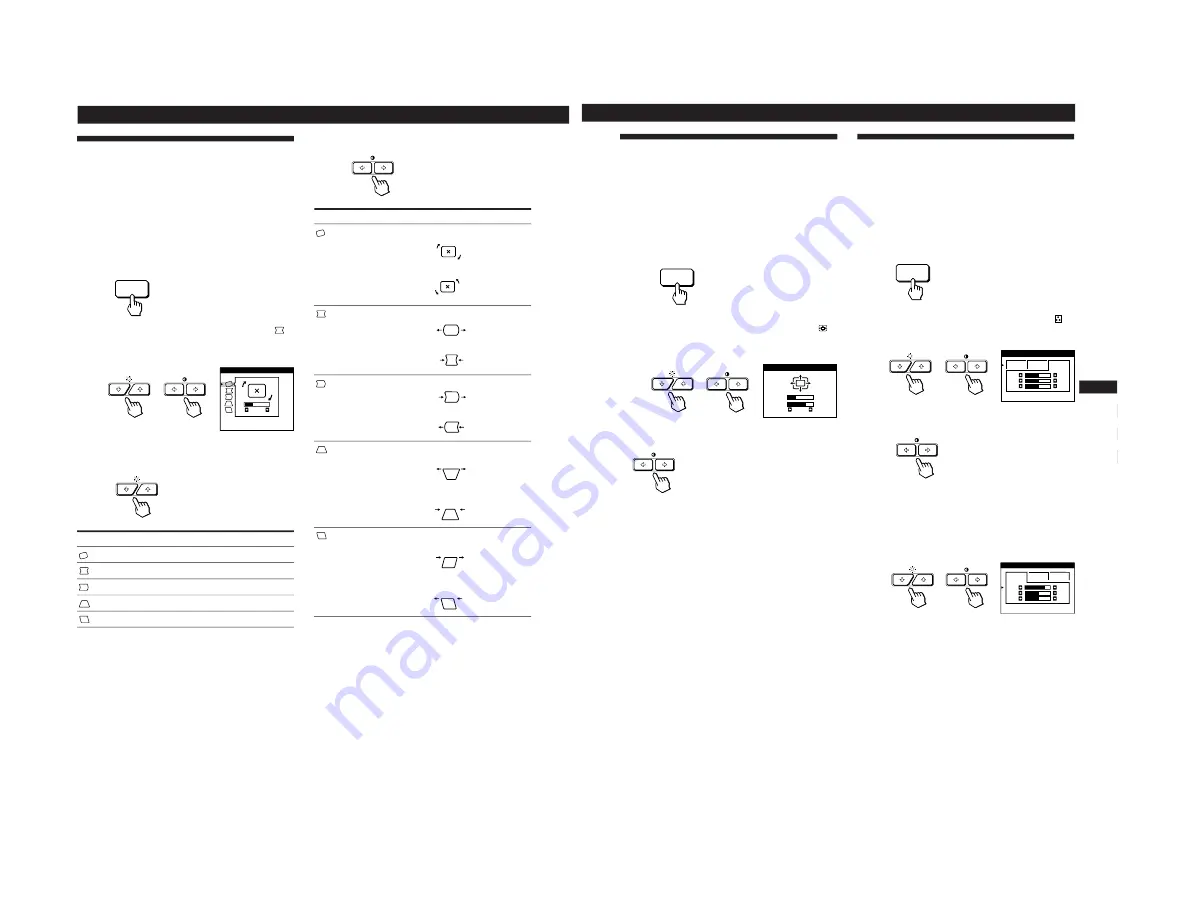
12
Customizing Your Monitor
Using the GEOM (Geometry) On-
screen Display
The GEOM (geometry) settings allow you to adjust the
shape and orientation of the picture.
Once the rotation is adjusted, it will be stored in memory for
all input signals received. All other adjustments will be
stored in memory for the current input signal.
1
Press the MENU button.
The MENU OSD appears.
2
Press the
¨
.
/
>
and
>
?
/
/
buttons to select “
GEOM,” and press the MENU button again.
The GEOMETRY OSD appears.
3
Press the
¨
.
/
>
buttons to select the item you want
to adjust.
Select
ROTATION
PINCUSHION
PIN BALANCE
KEYSTONE
KEY BALANCE
To
adjust the picture rotation
adjust the picture sides
adjust the picture side balance
adjust the picture width
adjust the picture shape balance
4
Press the
>
?
/
/
buttons to adjust the settings.
The OSD automatically disappears after about 30 seconds.
To close the OSD, press the MENU button again.
To reset, press the RESET button while the OSD is on.
The selected item is reset to the factory setting.
For
ROTATION
PINCUSHION
PIN BALANCE
KEYSTONE
KEY BALANCE
Press
/
. . . to rotate the picture clockwise
?
. . . to rotate the picture counterclockwise
/
. . . to expand the picture sides
?
. . . to contract the picture sides
/
. . . to move the picture sides to the right
?
. . . to move the picture sides to the left
/
. . . to increase the picture width at the
top
?
. . . to decrease the picture width at the
top
/
. . . to move the top of the picture to
the right
?
. . . to move the top of the picture to
the left
MENU
ROTATION
GEOMETRY
26
13
Getting Started
Customizing Your Monitor
F
EN
ES
C
Using the ZOOM On-screen
Display
The ZOOM settings allow you to enlarge or reduce the
picture.
Once the setting is adjusted, it will be stored in memory for
the current input signal.
1
Press the MENU button.
The MENU OSD appears.
2
Press the
¨
.
/
>
and
>
?
/
/
buttons to select “
ZOOM,” and press the MENU button again.
The ZOOM OSD appears.
3
Press the
>
?
/
/
buttons to adjust the picture zoom.
/
. . . to enlarge the picture
?
. . . to reduce the picture
The OSD automatically disappears after about 30 seconds.
To close the OSD, press the MENU button again.
To reset, press the RESET button while the OSD is on.
N o t e
The picture zoom adjustment will stop as soon as either the
horizontal or vertical size reaches its maximum or minimum value.
Using the COLOR On-screen
Display
You can change the monitor’s color temperature. For
example, you can change the colors of a picture on the
screen to match the actual colors of the printed picture.
Once the setting is adjusted, it will be stored in memory for
all input signals received.
1
Press the MENU button.
The MENU OSD appears.
2
Press the
¨
.
/
>
and
>
?
/
/
buttons to select “
COLOR,” and press the MENU button again.
The COLOR OSD appears.
3
Press the
>
?
/
/
buttons to select the color
temperature.
There are three color temperature modes in the OSD.
The preset adjustments are:
5000K, 6500K, 9300K
Fine tunig the color temperature
Press the
¨
.
/
>
buttons to select R (red), G (green), or B
(blue) and adjust by pressing the
>
?
/
/
buttons.
The “5000K,” “6500K” or “9300K” disappears and the
new color settings are memorized for each of the three
color modes.
The color temperature modes change as follows:
5000K
n
1, 6500K
n
2, 9300K
n
3
The OSD automatically disappears after about 30 seconds.
To close the OSD, press the MENU button again.
To reset, press the RESET button while the OSD is on. The
selected color temperature is reset to the factory settings.
MENU
MENU
5000K
6500K
9300K
G
COLOR
50
R
50
B
50
1
6500K
9300K
G
COLOR
50
R
76
B
50
ZOOM
73
V
26
H
1-3






















