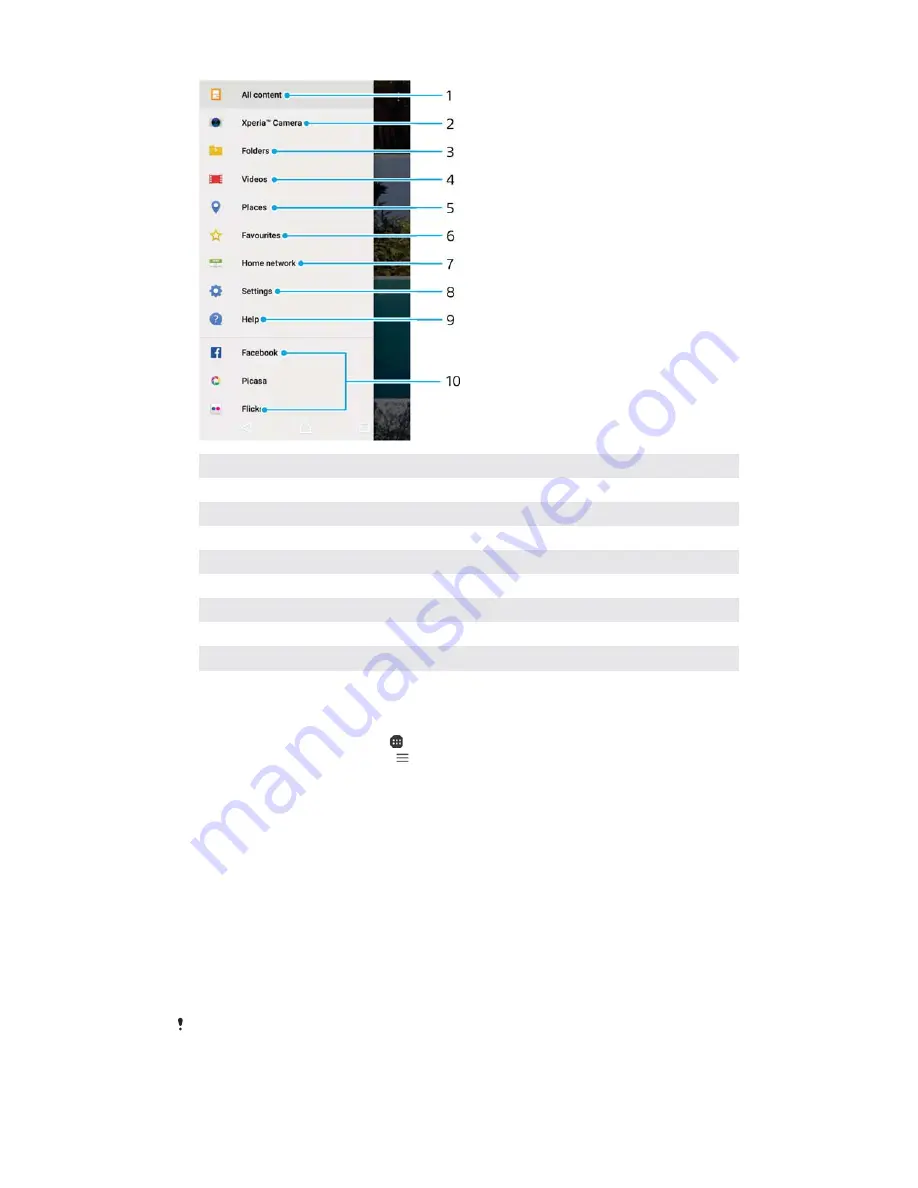
1
Return to the Album application home screen to view all content
2
View all photos and videos taken with your device's camera
3
View all photos and videos saved on your device in different folders
4
View all videos saved on your device
5
View your photos on a map or in Globe view
6
View your favourite photos and videos
7
View photos and videos on other devices in the same network
8
Open the settings menu for the Album application
9
Open web support
10
View photos from online services
To view photos from online services in Album
1
From your
Home screen
, tap .
2
Find and tap
Album
, then tap .
3
Tap the desired online service, then follow the on-screen instructions to get
started. All available online albums that you have uploaded to the service
are displayed.
4
Tap any album to view its content, then tap a photo in the album.
5
Flick left to view the next photo or video. Flick right to view the previous
photo or video.
S
Sharing and managing photos and videos
You can share photos and videos that you’ve saved on your device. You can also
manage them in different ways. For example, you can work with photos in batches,
delete photos and link them to contacts. If you have lots of photos saved on your
device, it’s a good idea to regularly transfer them to a computer or to an external
storage device in order to avoid any unpredictable loss of data. Doing so also frees
up more space on your device. See
Managing files using a computer on page 50.
You might not be able to copy, send or transfer copyright-protected items. Also, some items
may not send if the file size is too large.
125
This is an internet version of this publication. © Print only for private use.






























