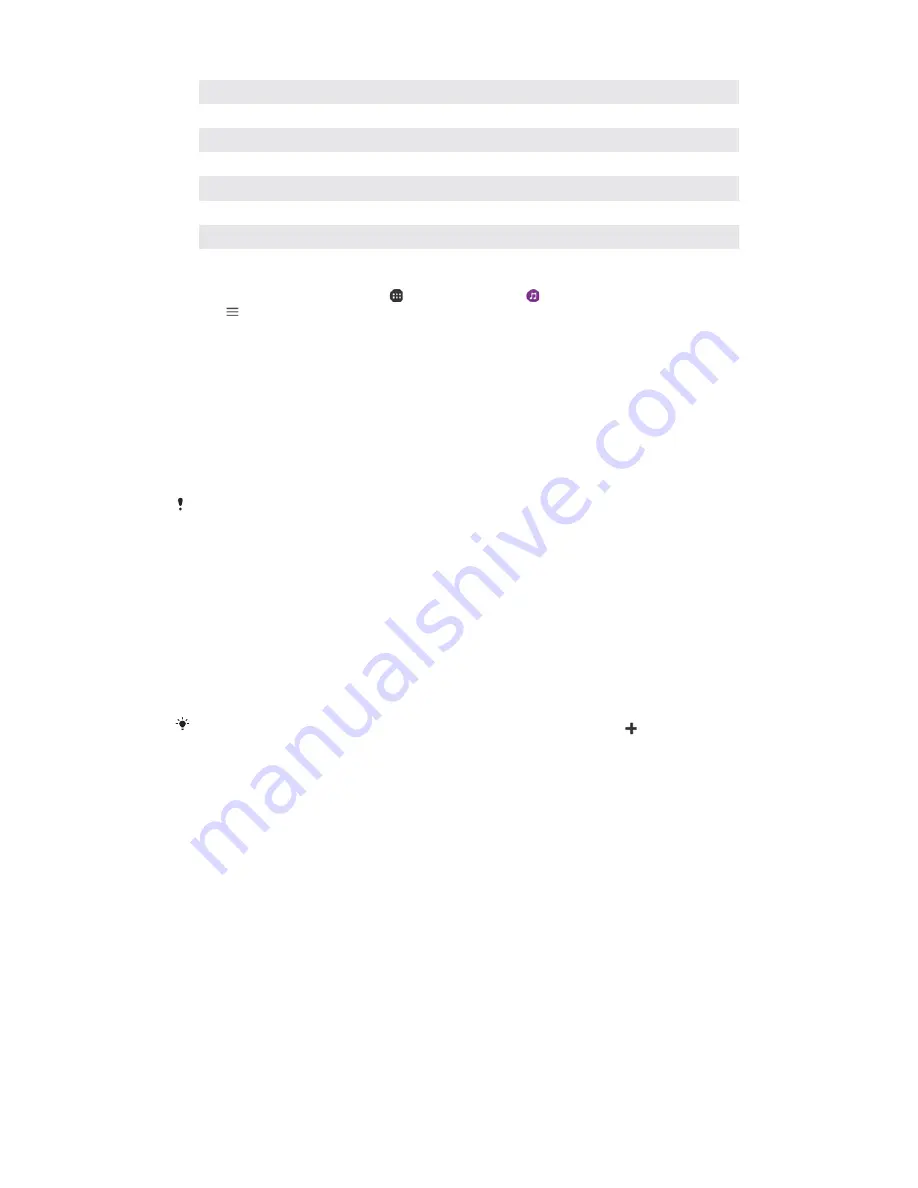
5
Browse all albums
6
Browse all songs
7
Browse all genres
8
Browse all folders
9
Play a shared music file on another device
10
Open the settings menu for the Music application
11
Open the support menu for the Music application
To open the Music menu
1
From your
Home screen
, tap , then find and tap .
2
Tap .
To return to the Music home screen
•
When the Music menu is open, tap
Home
or simply tap on the screen to the
right of the menu.
To delete a song
1
From the Music menu, browse to the song that you want to delete.
2
Touch and hold the song title, then tap
Delete from storage
in the list that
appears.
3
Tap
DELETE
to confirm.
You cannot delete a song that is currently playing.
P
Playlists
On the Music home screen, you can create your own playlists from the music that
is saved on your device.
To create your own playlists
1
From the Music home screen, touch and hold the name of the album or song
that you want to add to a playlist.
2
In the menu that opens, tap
Add to playlist
>
Create new playlist
.
3
Enter a name for the playlist and tap
OK
.
You can also open the Music home screen menu, tap
Playlists
, then tap to create a new
playlist.
To play your own playlists
1
Open the Music menu, then tap
Playlists
.
2
Under
Playlists
, select the playlist that you want to open.
3
If you want to play all songs, tap any song or
Shuffle all
.
To add songs to a playlist
1
From the Music home screen, browse to the song or album that you want to
add to a playlist.
2
Touch and hold the song or the album title, then tap
Add to playlist
.
3
Tap the name of the playlist to which you want to add the album or song.
The album or song is now added to the playlist.
To remove a song from a playlist
1
In a playlist, touch and hold the title of the song that you want to remove.
2
Tap
Remove from playlist
.
106
This is an internet version of this publication. © Print only for private use.






























