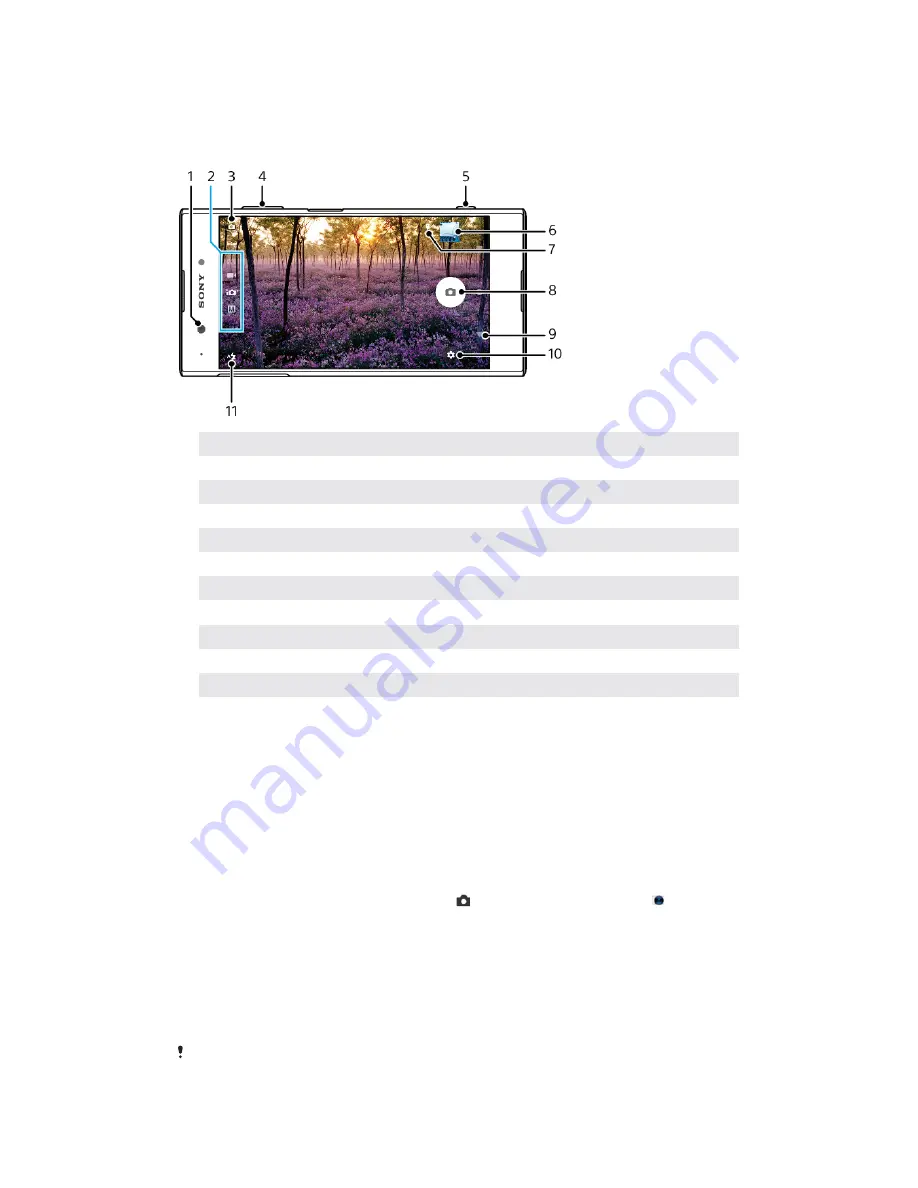
Camera
G
Getting to know your camera
1
Front camera lens
2
Select the capturing mode
3
Switch between the front and main camera
4
Zoom in or out
5
Use the camera key to activate the camera, take photos, or record videos
6
Tap the thumbnail to view, share, or edit photos and videos
7
Save your location
8
Use the shutter button to take photos or record videos
9
Go back or exit the camera
10
Capturing mode settings
11
Flash settings
Basic camera tips
•
Be sure the lens is clean. A fingerprint or a little dirt can diminish photo quality.
•
Use the self-timer when you need extra time to prepare, or to avoid blurred
photos.
•
Check your device's memory status often. High-resolution photos and videos
consume more memory.
•
Read more about
Taking great pictures with your Xperia™ Camera or Xperia™
Camera Photography.
To launch the camera
•
Press the camera key fully down, swipe from the lock screen or tap from
the Application screen.
Capturing modes
Your camera is equipped with four capturing modes. Two are for taking photos, the
Superior auto mode and the Manual mode.
Superior auto optimizes settings automatically for many different scenarios.
Manual mode is useful when you want more creative control.
Available settings depend on the capturing mode selected.
83
This is an internet version of this publication. © Print only for private use.






























