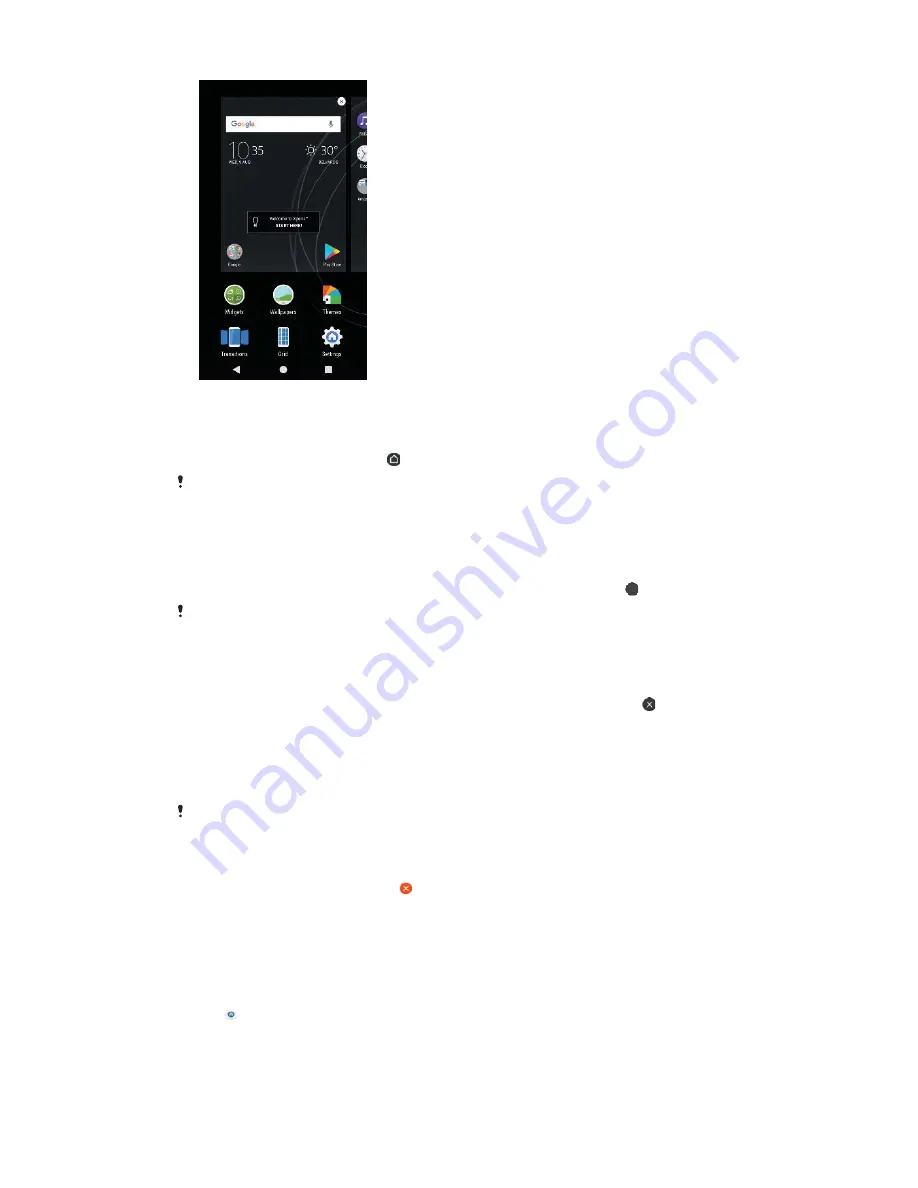
To set a pane as the main Home screen pane
1
Touch and hold any area on your Home screen until the device vibrates.
2
Flick left or right to browse to the pane that you want to set as your main
Home screen pane, then tap .
When Google Feed is enabled, the left-most pane is reserved for this service and the main
Home screen pane cannot be changed. For more information, see
Google Feed
on
page 107.
To add a pane to your Home screen
1
Touch and hold any area on your Home screen until the device vibrates.
2
To browse the panes, flick all the way to the right or left, then tap .
When Google Feed is enabled, the left-most pane is reserved for this service and additional
panes cannot be added to the left. For more information, see
Google Feed
on page 107.
To Delete a Pane from your Homescreen
1
Touch and hold any area on your Homescreen until the device vibrates.
2
Flick left or right to browse to the pane you want to delete, then tap in the
top-right corner of the pane.
Homescreen Settings
To disable or uninstall an application from the Home screen
Disabling a pre-installed app deletes all data, but the app can be enabled again from
Settings
>
Apps
. Only downloaded apps can be fully uninstalled.
1
Touch and hold any area on your Home screen until the device vibrates.
2
Flick left or right to browse the panes. All applications that can be disabled
or uninstalled are indicated by .
3
Tap the relevant application, then tap
Disable
if the app came pre-installed
on your device or
OK
if the app was downloaded and you'd like to uninstall
it.
To Adjust the Size of Icons on Your Homescreen
1
Touch and hold any area on your Homescreen until the device vibrates, then
tap .
2
Tap
Icon size
, then select an option.
25
This is an internet version of this publication. © Print only for private use.






























