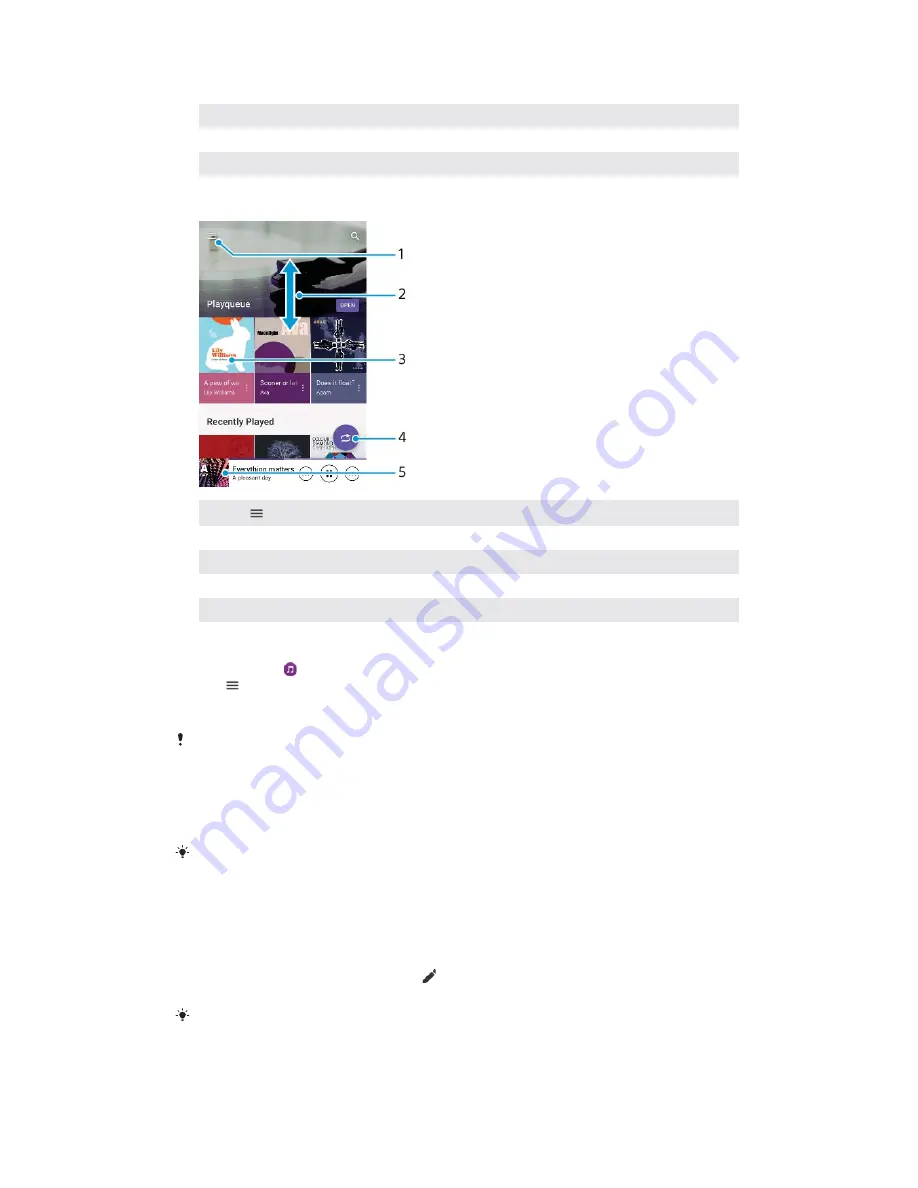
12
Tap to go to the next song, touch and hold to fast-forward the current song
13
Play or pause a song
14
Tap to go to the previous song, touch and hold to rewind the current song
15
Shuffle songs in the play queue
Music home screen
1
Tap
to open the Music menu
2
Scroll up or down to view content
3
Play a song using the Music application
4
Play all songs in shuffle mode
5
Return to the music player screen
To play a song using the Music application
1
Find and tap .
2
Tap .
3
Select a music category.
4
Tap a song to play it.
You might not be able to play copyright-protected items. Make sure you have the necessary
rights for the content you wish to use.
To Find Song-Related Information Online
•
While a song is playing in the Music application, tap the Album art, then tap
More about this
.
Online resources related to the song can include videos on YouTube™, song lyrics, and
artist information on Wikipedia.
To edit music information and download album art
1
While a song is playing in the Music application, tap the Album art and then
tap
Edit music info
.
2
Edit the information as desired.
3
To set or download album art, tap , then select an option.
4
When you are done, tap
SAVE
.
You can also set album art to download automatically in the Music menu, under Settings.
To Adjust the Audio Volume
•
Press the volume key up or down.
80
This is an internet version of this publication. © Print only for private use.
















































