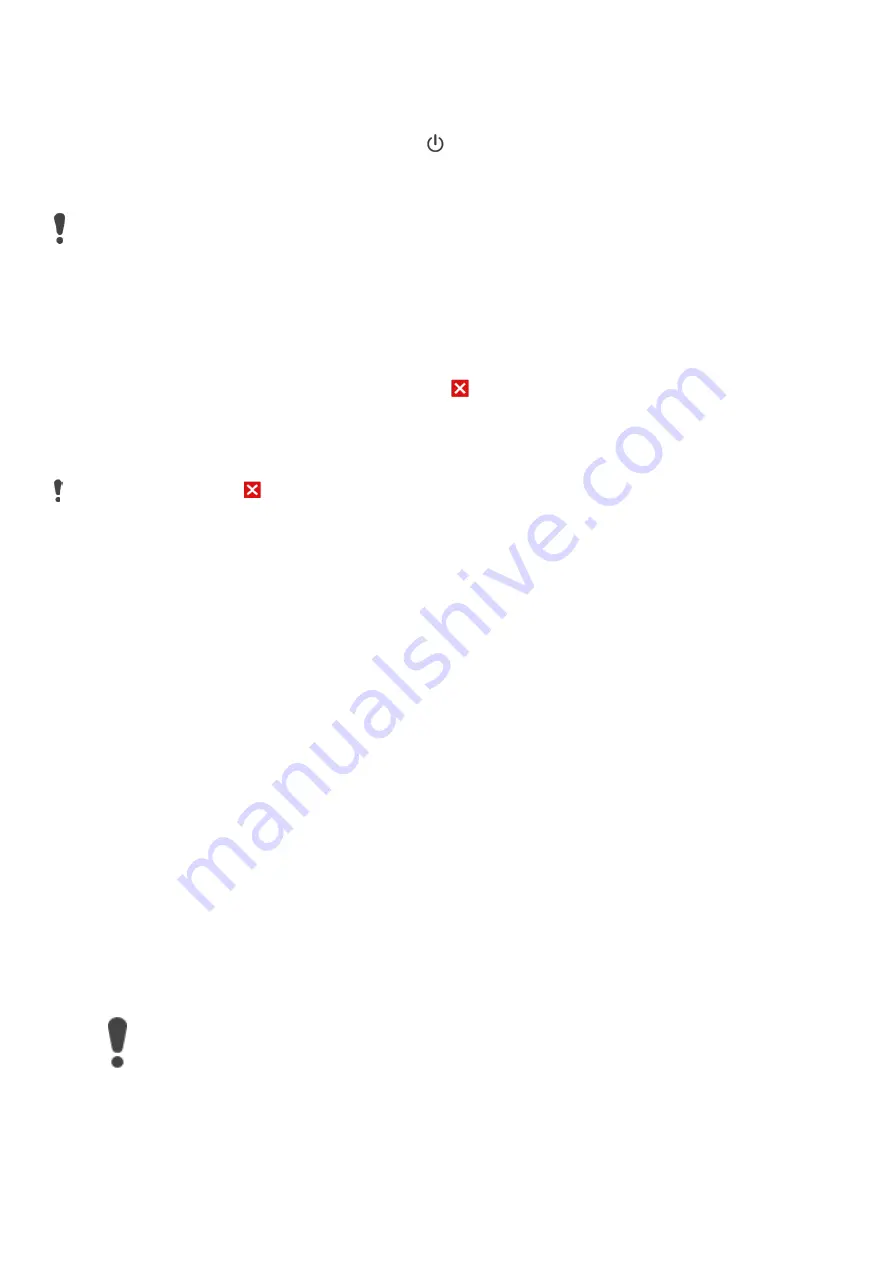
To enable Safe mode
1. Turn off your device.
2. Press and hold down the power key
.
3. When the
Xperia™ logotype appears, release the power key, then press and hold the
volume down key until Safe mode appears on the screen.
To exit Safe mode, restart the device.
To uninstall an application from the Application screen
Touch and hold any area on the Application screen until the device vibrates. All applications
that can be uninstalled are then indicated by
.
.
Select the application that you want to uninstall, then tap OK.
Some apps indicated by
can only be disabled and not uninstalled. Disabling an app deletes all data, but
the app can be enabled again from Settings > Apps.
Update your device to ensure that you have optimal performance and the latest
enhancements
Perform a factory data reset. This is sometimes the best solution if your device stops
functioning properly, but note that it will delete all personal content saved on the internal
memory of your device. Make sure to back up data that you want to keep.
To back up your data using a computer
1.
Connect your device to the computer using a USB Type-
C™ cable.
2.
Make sure that the USB connection mode on your device is set to Transfer files.
3.
Transfer/Save your important data in PC.
4.
Advisable to Sync your data in google account.
To perform a factory data reset
To avoid permanent damage to your device, do not interrupt a factory data reset
procedure.
1.
Back up any important data that is saved on the internal memory of your device to a
memory card or other non-internal memory. If you have any encrypted files stored on an
SD card, you should also remove the encryption to ensure you can still access them
after the reset.






















