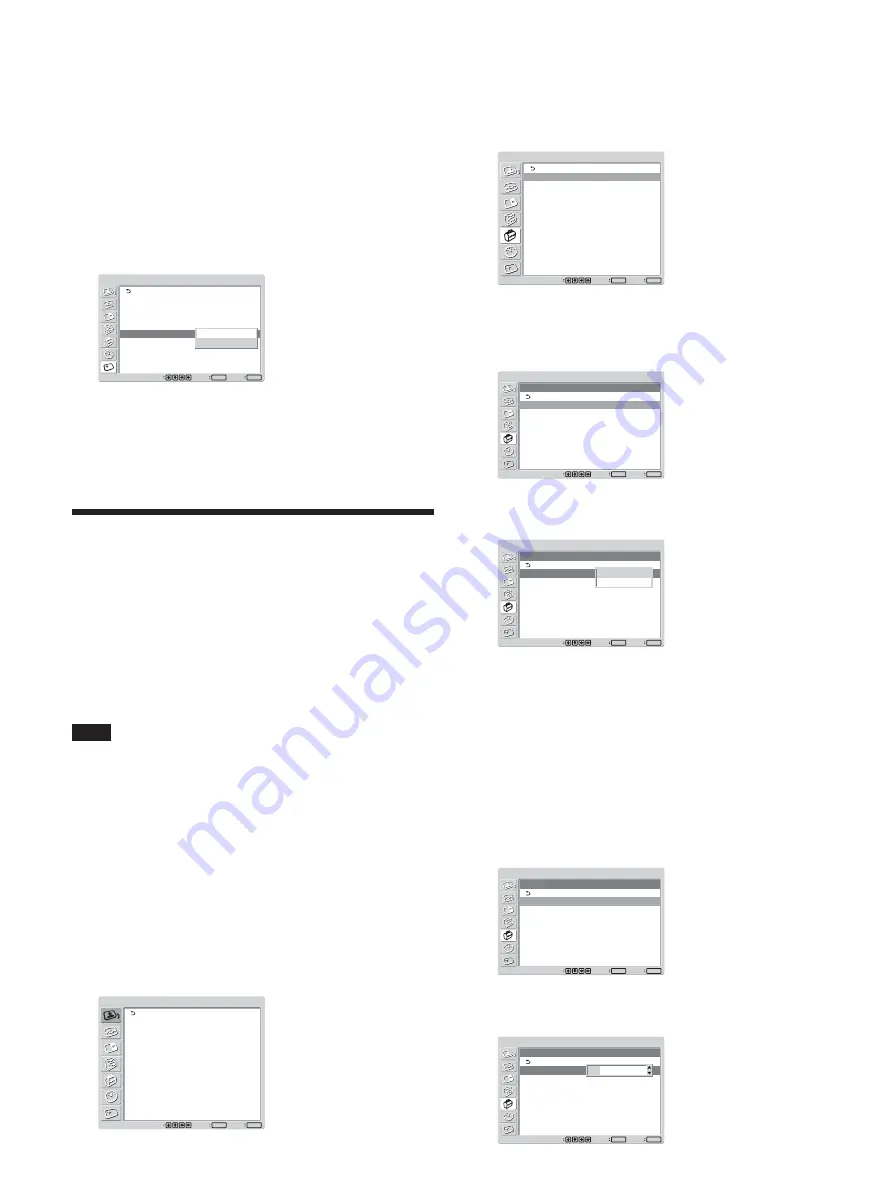
42
(GB)
Lowers the brightness level gradually
When a still image is displayed for more than five
minutes, gradually lowers brightness and helps to
prevent image retention.
1
In the SCREEN SAVER menu, press
M
/
m
to
move the cursor (yellow) to “Auto Dimmer” and
press ENTER.
The following menu appears on the screen.
SCREEN SAVER
Pic. Inversion:
Pic. Orbit
All White:
Background:
Auto Dimmer:
Off
Off
Gray
On
Set
ENTER
Exit
MENU
Select
Off
On
2
Select On with
M
/
m
and press ENTER.
To cancel Auto Dimmer
Select Off in step
2
.
Setting an IP address and
communication speed
When the option adaptor BKM-FW32 (Network
Management Adaptor) is installed in the
COMMUNICATION slot in the display unit, set an IP
address and communication speed to control the
display unit via the network.
Note
Setting of an IP address and a communication speed is
completed by selecting “Execute” and pressing ENTER.
When the setting is not completed properly, an error
code will be displayed. In such a situation, confirm
the setting values and set up again.
Obtaining an IP address
automatically (DHCP)
1
Press MENU.
The main menu appears on the screen.
PICTURE/SOUND CONTROL
Picture Mode:
Adjust Picture
Adjust Sound
Standard
Set
ENTER
Exit
MENU
Select
2
Select “INITIAL SETUP/INFORMATION” with
M
/
m
and press ENTER.
The INITIAL SETUP/INFORMATION menu
appears on the screen.
INITIAL SETUP/INFORMATION
Language:
Color System:
Auto Shut Off:
Auto Screen Adjust:
Information
IP Address Setup
Speed Setup
English
Auto
Off
On
Set
ENTER
Exit
MENU
Select
3
Select “IP Address Setup” with
M
/
m
and press
ENTER.
The following menu appears on the screen.
INITIAL SETUP/INFORMATION
IP Address Setup
DHCP
Manual
Set
ENTER
Exit
MENU
Select
4
Select “DHCP” with
M
/
m
and press ENTER.
The following menu appears on the screen.
INITIAL SETUP/INFORMATION
IP Address Setup
DHCP
Manual
Set
ENTER
Exit
MENU
Select
Cancel
Execute
5
Select “Execute” with
M
/
m
and press ENTER.
An IP address is automatically obtained.
Setting an IP address manually
(Manual)
1
Select “Manual” in step
4
of “Obtaining an IP
address automatically (DHCP)” and press
ENTER.
The following menu appears on the screen.
INITIAL SETUP/INFORMATION
IP Address Setup
IP Address:
Subnet Mask:
Gateway Address:
Primay DNS:
Secondary DNS:
Execute
Manual
000 . 000 . 000 . 000
000 . 000 . 000 . 000
000 . 000 . 000 . 000
000 . 000 . 000 . 000
000 . 000 . 000 . 000
Set
ENTER
Exit
MENU
Select
2
Select an item to be set manually with
M
/
m
and
press ENTER.
INITIAL SETUP/INFORMATION
IP Address Setup
IP Address:
Subnet Mask:
Gateway Address:
Primay DNS:
Secondary DNS:
Execute
Manual
000 . 000 . 000 . 000
000 . 000 . 000 . 000
000 . 000 . 000 . 000
000 . 000 . 000 . 000
000 . 000 . 000 . 000
Set
ENTER
Exit
MENU
Select
000 . 000 . 000 . 000
SCREEN SAVER Function / Setting an IP address and communication speed






























