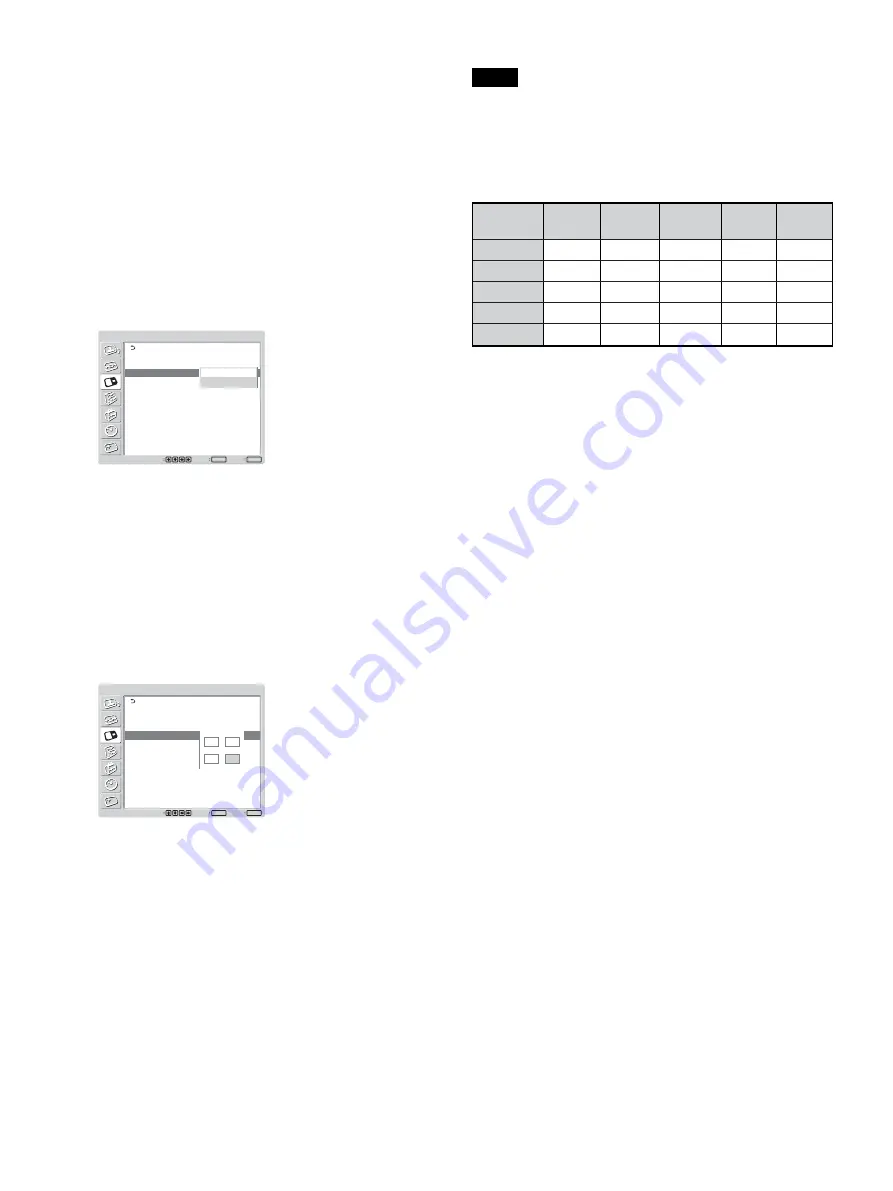
34
(GB)
Zooming in on a picture
When P&P is selected
1
Select “Picture Size” with
M
/
m
and press ENTER.
2
Keep pressing
<
/
,
to change the size of the
picture, then press ENTER.
When PinP is selected
1
Select “Picture Size” with
M
/
m
and press ENTER.
The following appears on the screen.
PICTURE AND PICTURE(PAP)
PAP:
Active Picture:
Picture Size:
Picture Position
PinP
Main
Exit
MENU
Select
Set
ENTER
Large
Small
2
Press
M
/
m
to select the size, then press ENTER.
Large:
Increases the size of the inset picture.
Small:
Decreases the size of the inset picture.
Adjusting the position of the inset
picture (For PinP only)
1
Select “Picture Position” with
M
/
m
and press
ENTER.
PICTURE AND PICTURE(PAP)
PAP:
Active Picture:
Picture Size:
Picture Position
PinP
Main
Small
Exit
MENU
Select
Set
ENTER
2
Adjust the position of the inset picture with
M
/
m
/
<
/
,
, then press ENTER.
Viewing two pictures at the same time
Notes
• You can show two pictures only when “Multi
Display” is set to “Off.”
• You can select any of the following combinations of
input signals for the PICTURE AND PICTURE
function.
Digital RGB
Analog RGB
Component
Y/C
Composite
Digital
RGB
-
-
Supported
Supported
Supported
Analog
RGB
-
-
Supported
Supported
Supported
Component
Supported
Supported
-
Supported
Supported
Y/C
Supported
Supported
Supported
-
-
Composite
Supported
Supported
Supported
-
-
















































