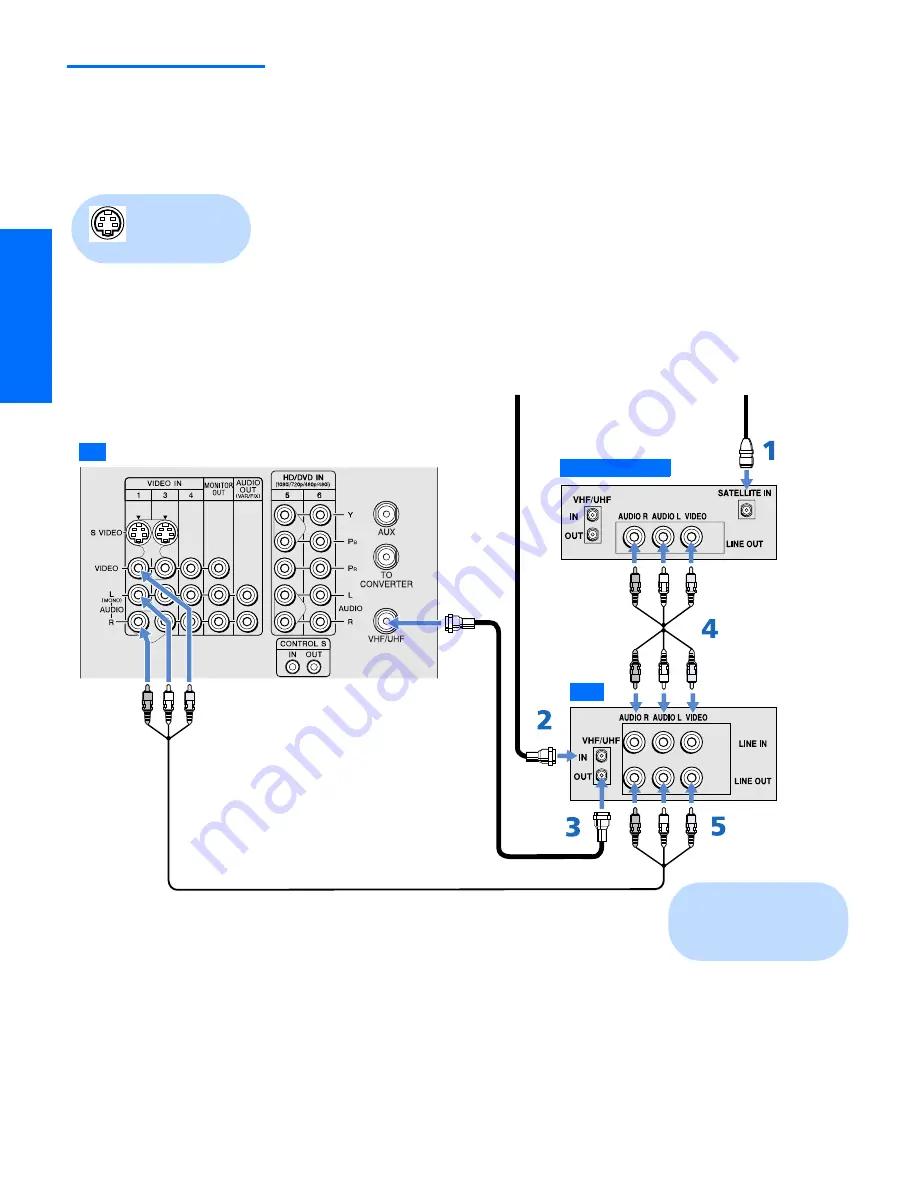
30
SETU
P
SETU
P
S
E
TU
P
SETU
P
Set
up
SETU
P
Satellite Receiver
and VCR
To connect a satellite receiver and VCR
1
Connect the satellite antenna cable to the satellite receiver’s
satellite input jack.
2
Connect the CATV cable to the VCR’s VHF/UHF input jack.
3
Use a coaxial cable to connect the VCR’s VHF/UHF output jack
to the TV’s VHF/UHF jack.
4
Use an A/V cable to connect the satellite receiver’s A/V output
jacks to the VCR’s A/V input jacks.
5
Use an A/V cable to connect the VCR’s A/V output jacks to the
TV’s A/V input jacks.
6
Run the Auto Setup program, as described in “Setting Up the
Channel List” on page 38.
Using
S VIDEO jacks?
See page 21.
A/V cable
Coaxial
cable
cable
Satellite antenna
cable
CATV
A/V cable
TV
VCR
Satellite receiver
Cables are often
color-coded to connectors.
Connect red to red,
white to white, etc.
Содержание FD Trinitron WEGA KV-36HS500
Страница 1: ...4 087 503 22 KV 32HS500 KV 36HS500 2002 Sony Corporation Operating Instructions ...
Страница 5: ......
Страница 13: ...12 SETUP SETUP SETUP SETUP Setup SETUP Rear Panel q 2 3 4 5 9 8 7 6 1 ...
Страница 61: ......
Страница 75: ......
Страница 87: ......
Страница 88: ... Important Read this manual before using this product Sony Corporation Printed in U S A ...
Страница 90: ......
















































