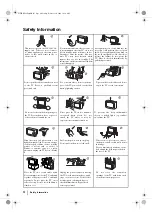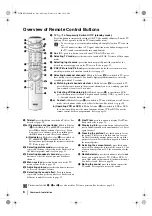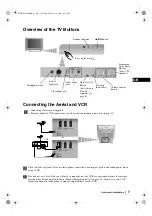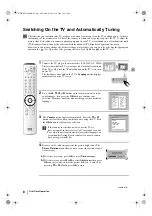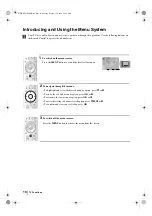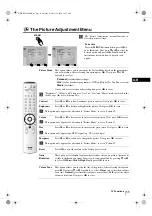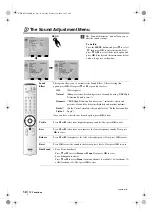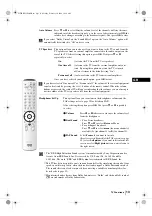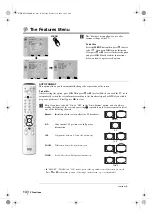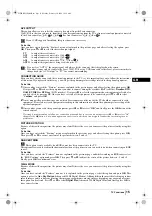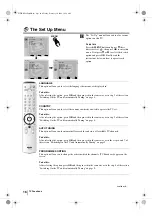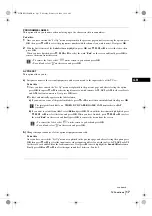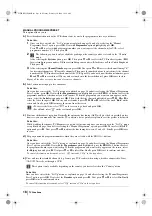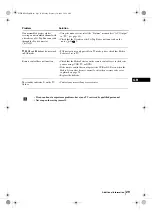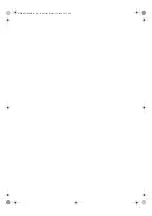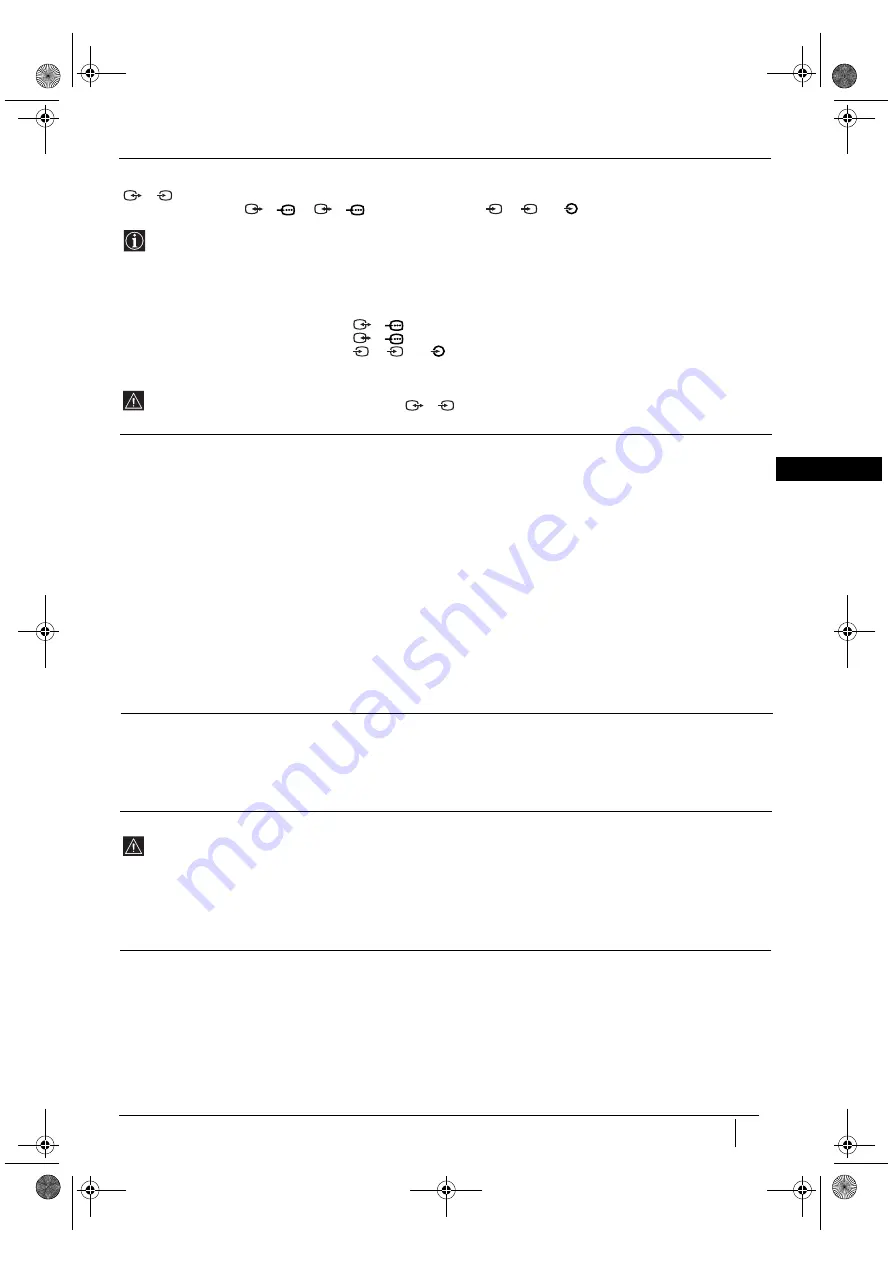
15
GB
AV3 OUTPUT
This option allows you to select the source to be output from the Scart connector
3
/
3
so that you can record from this Scart any signal coming from the TV or from external equipment connected
to the Scart connector
1
/
1
,
2
/
2
or front connectors
4
,
4
or
4
.
If your VCR supports SmartLink, this procedure is not necessary.
To do this:
Once you have entered into the "Features" menu as explained in the previous page and after selecting the option, press
OK
. Then press
v
or
V
to select the desired output signal:
TV
to output the aerial source.
AV1
to output sources connected to
1
/
1
.
AV2
to output sources connected to
2
/
2
.
AV4
to output sources connected to
4
,
4
or
4
.
AUTO
to output the signal that is being viewed on the TV.
• If you select “AUTO”, the output signal will always be the same one that is displayed on the screen.
• If you have connected a decoder to the Scart
3
/
3
or to a VCR connected to this Scart, please remember to
change back the “AV3 Output” to “TV” for correct unscrambling.
CONNECTION GUIDE
Even you have already connected the external equipment to the TV set, it is important for you to follow the instructions
of this menu. If you proceed in this way, you will get the optimum picture settings related to the optional equipment.
To do this:
1
Once you have entered the "Features" menu as explained in the previous page and after selecting the option, press
OK
.
Next press
v
or
V
to chose the equipment you want to connect among the available:
SAT
(satellite)
, Decoder, DVD,
GAME, VIDEO
or
DVD rec
. (DVD recorder). Next press
b
to select the equipment chosen (equipment selected also
can be deleted by pressing
B
). Once you have selected all the equipment to be connected, press
v
or
V
to select
"
Confirm
" and press
OK
.
2
A new menu will appear showing you on which Scart connector on the rear of the TV should be connected to each
equipment. Please connect each equipment according to this information to obtain the optimum picture setting of the
optional equipment.
3
Once you have connected the optional equipment, press
B
or
b
to select "
OK
" and finally press the
OK
button of the
remote control.
We strongly recommend you to follow our connection proposals, but in case you do not agree press
B
or
b
to select "No"
then press the
OK
button. A new menu appears on the screen in which you can assign the connections according to your
preferences
.
PICTURE ROTATION
Because of the earth’s magnetism, the picture may slant. If this is the case, you can correct the pictures slant by using this
option.
To do this:
Once you have entered the "Features" menu as explained in the previous page and after selecting the option, press
OK
.
Then press
v
or
V
to correct any slant of the picture between -5 and +5.
RGB CENTRING
This option is only available if an RGB source has been connected to the TV.
This option allows you to readjust the horizontal position of the picture in case you need to do it when connecting an RGB
source.
To do this:
Once you have entered the "Features" menu as explained in the previous page and while watching an RGB source select
the “RGB Centring” option and press
OK
. Then press
v
or
V
to adjust the centre of the picture between –5 and +5.
Finally press
OK
to confirm and store.
100Hz MODE
Because of the earth’s magnetism, the picture may slant. If this is the case, you can correct the pictures slant by using this
option.
To do this:
Once you have entered the "Features" menu as it is explained in the previous page, select this option and press
OK
. This
option is pre-set to
Adv. Dig. Motion
(Advanced 100Hz Digital Motion). Although this is the most ideal setting to produce
smooth images and to reduce any blurring that may appear with some moving images, depending on your own preference,
this option can be altered. Press
v
or
V
to select
Digital Plus
(Advanced 100Hz Digital Plus) and finally press
OK
to
store your selection.
S
S
S
S
TV Functions
01GBKV29FQ86B.fm Page 15 Monday, February 16, 2004 10:18 AM