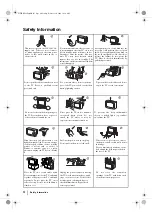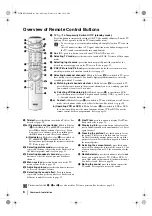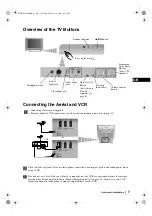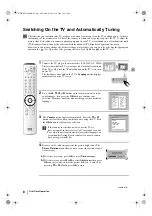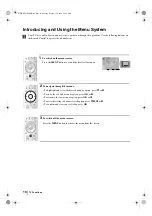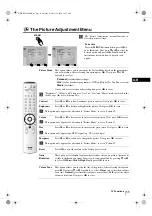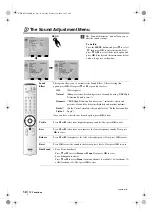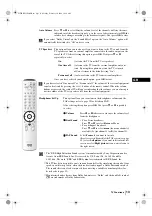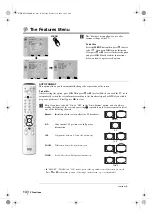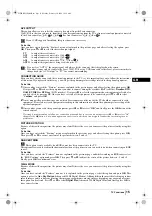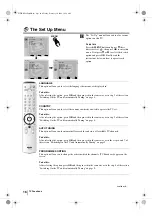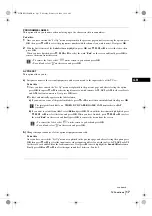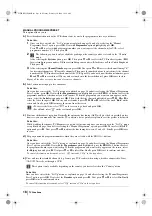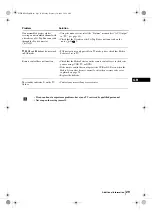14
The Features Menu
The “Features” menu allows you to alter
various settings of the TV.
To do this:
Press the
MENU
button then press
v
twice to
select ,
then
press
OK
to enter this menu.
Next press
v
or
V
to select the desired option
and press
OK
. Finally read the instructions
below on how to operate each option.
TV Functions
,
m
MENU
Picture Adjustment
Select:
Enter:
OK
Exit:
MENU
Picture Mode:
Live
Contrast:
Reset
Noise Reduction:
Auto
Colour Tone:
Cool
Select:
Enter:
OK
Exit:
MENU
Features
Auto Format
On
AV3 Output
TV
Connection Guide
Picture Rotation
RGB Centring:
100Hz Mode
Adv. Dig. Motion
Features
Select:
Back:
Enter: :
OK
Auto Format
On
AV3 Output
TV
Connection Guide
Picture Rotation
RGB Centring
100Hz Mode
Adv. Dig. Motion
continued...
RM-945
OK
MENU
AUTO FORMAT
This option allows you to automatically change the aspect ratio of the screen.
To do this:
After selecting the option, press
OK
. Then press
v
or
V
to select
On
(if you wish the TV set to
automatically switch the screen format according to the broadcast signal) or
Off
(if you wish to
keep your preference). Finally press
OK
to store.
Even if you have selected “On” or “Off” in the “Auto Format” option, you can always
modify the format of the screen by pressing
repeatedly on the remote control to select
one of the following formats:
Smart:
Imitation of wide screen effect for 4:3 broadcast.
4/3:
Conventional 4:3 picture size, full picture
information.
14/9:
Compromise between 4:3 and 16:9 picture size.
ZOOM:
Widescreen format for letterbox movies.
WIDE:
For 16:9 broadcast. Full picture information.
• In
“SMART”, “ZOOM” and “14/9” modes, parts of the top and bottom of the screen are cut off.
Press
v
or
V
to adjust the position of the image on the screen (e.g. to read subtitles).
4:3
Zoom
14:9
Wide
Smart
01GBKV29FQ86B.fm Page 14 Monday, February 16, 2004 10:18 AM