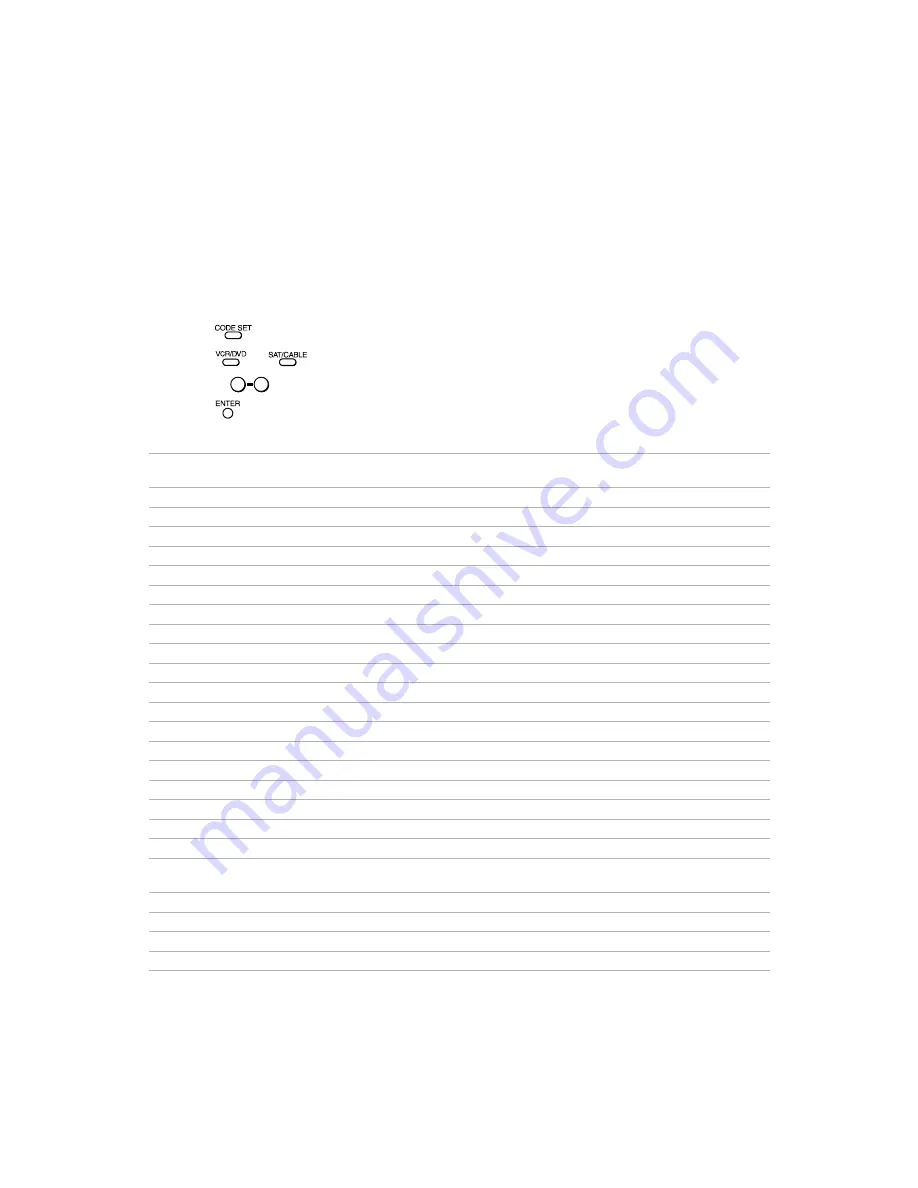
49
Other Information
Programming the Remote Control
You can use the supplied remote control to operate Sony or non-Sony video equipment.
1
Press .
2
Press
or
(FUNCTION).
3
Use the
buttons to key in the code number from the following chart.
4
Press .
VCR codes
Sony
301, 302, 303
JCPenney
309, 305, 304, 330, 314, 336,
337
Admiral (M.Ward)
327
JVC
314, 336, 337, 345, 346, 347
Aiwa
338, 344
Kenwood
314, 336, 332, 337
Audio Dynamic
314, 337
LXI (Sears)
332, 305, 330, 335, 338
Broksonic
319, 317
Magnavox
308, 309, 310
Canon
309, 308
Marantz
314, 336, 337
Citizen
332
Marta
332
Craig
302, 332
Memorex
309, 335
Criterion
315
Minolta
305, 304
Curtis Mathis
304, 338, 309
Mitsubishi/MGA
323, 324, 325, 326
Daewoo
341, 312, 309
Multitech
325, 338, 321
DBX
314, 336, 337
NEC
314, 336, 337
Dimensia
304
Olympic
309, 308
Emerson
319, 320, 316, 317, 318, 341
Optimus
327
Fisher
330, 335
Panasonic
308, 309, 306, 307
Funai
338
Pentax
305, 304
General Electric
329, 304, 309
Philco
308, 309
Go Video
322, 339, 340
Philips
308, 309, 310
Goldstar
332
Pioneer
308
Hitachi
306, 304, 305, 338
Quasar
308, 309, 306
Instant Replay
309, 308
RCA/PROSCAN
304, 305, 308, 309, 311, 312,
313, 310, 329
Realistic
309, 330, 328, 335, 324, 338
Symphonic
338
Samsung
322, 313, 321
Tashiro
332
Sansui
314
Tatung
314, 336, 337
Sanyo
330, 335
Teac
314, 336, 338, 337
0
9
Содержание FD Trinitron WEGA KV-27FV300
Страница 1: ......
Страница 5: ...User Guide ...
Страница 7: ......
Страница 27: ......
Страница 39: ......
Страница 55: ......
Страница 63: ...56 Operating Instructions ...
Страница 66: ......











































