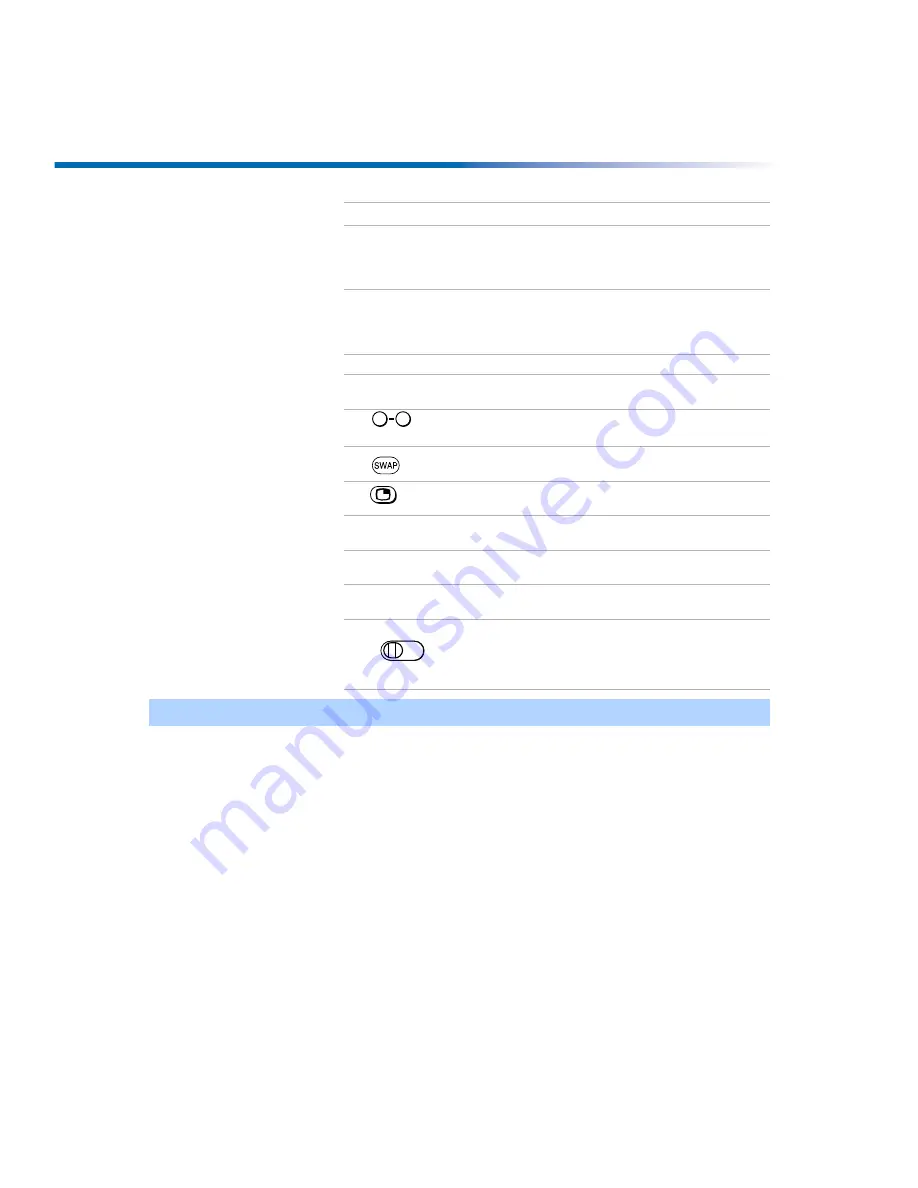
6
Operating Instructions
qd
POWER
buttons
Press to turn on and off the TV and other audio/video
equipment you have programmed into the remote control.
For instructions, see “Programming the Remote Control”
on page 49.
qf
FUNCTION
buttons
Press to select the equipment (TV, VCR/DVD, SAT/
CABLE) that you want to operate with the remote control.
The indicator (LED) lights up momentarily when pushed
to show which device the remote control is operating.
qg
TV/VIDEO
Press to cycle through available video inputs.
qh
ANT
(antenna)
Press to change between the VHF/UHF input to the AUX
input, press again to switch back.
qj
and
ENTER
Press to change channels directly. The channel changes
after 2 seconds.
qk
See “Using Picture in Picture (PIP) with Remote Y182” on
page 26 for details.
ql
See “Using Picture in Picture (PIP) with Remote Y182” on
page 26 for details.
w;
GUIDE
Press to display the program guide of your satellite
antenna.
wa
CH
(channel)
Press to change channels. To scan rapidly through the
channels, press and hold down the CH+ or CH- button.
ws
RESET
Press to return to the factory settings while in an on-screen
menu.
wd
Use to switch control for connected video equipment. You
can program one video source for each switch position.
For details, see “Programming the Remote Control” on
page 49.
✍
If you lose your remote control, see page 54.
Button
Description
0
9
AV 1 2 3 DVD
Содержание FD Trinitron WEGA KV-27FV300
Страница 1: ......
Страница 5: ...User Guide ...
Страница 7: ......
Страница 27: ......
Страница 39: ......
Страница 55: ......
Страница 63: ...56 Operating Instructions ...
Страница 66: ......














































