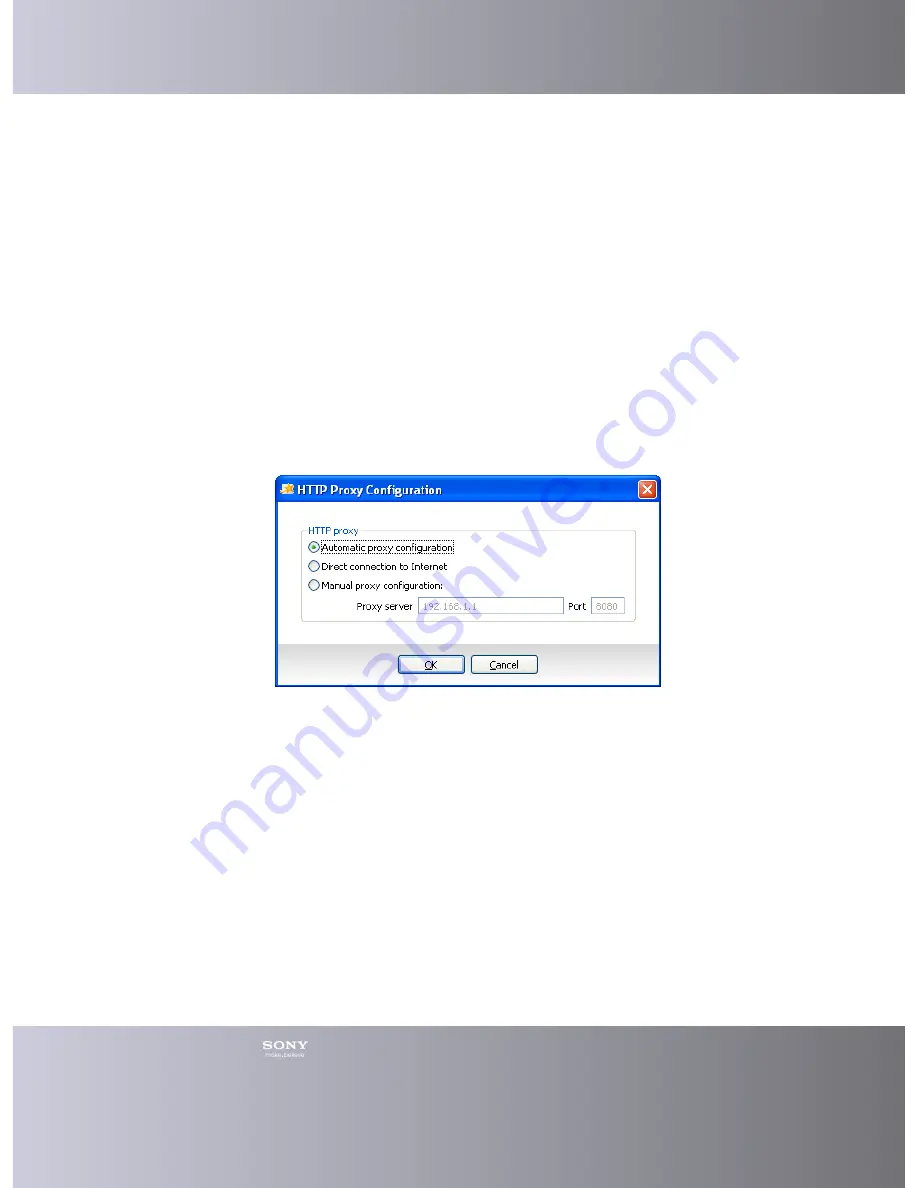
Emma User Guide
7
You must be online to get a new password.
1.
In the Log in window, click
Get new password
.
2.
In the Get new password window, enter your user name and e-mail address.
3.
Click
OK
.
4.
An information window tells you that a new password has been sent. Click
OK
.
If something went wrong an error dialog is shown. Follow the suggestions, click
OK
and start again with step 1.
Changing Password
If you are online and already logged in you can change your password in the
Preferences window.
1.
Click
Tools
> Preferences
in the Main menu.
2.
In the Preferences window, click
User settings
in the menu to the left.
3.
Enter your new password in both
Password
and
Confirm password
.
4.
Click
OK
.
Changing the Proxy Settings
If you use a proxy server to access Internet you may need to change your proxy
settings.
1.
In the Log in window, click
Settings
.
2.
Change the settings to the one that applies to you. If you choose Manual proxy
configuration you must enter the proxy servers name and port number in the
fields.
3.
Click
OK
.
Updating User Data
In the Preferences window you can change your user data, e-mail address, phone
numbers etc.
1.
Click
Tools
> Preferences
in the Main menu.
2.
In the Preferences window, click
User Settings
in the menu to the left.
3.
Change your user data in the fields.
4.
Click
OK
.
Network connections
Содержание Emma
Страница 1: ...Emma User Guide Version 2 13 6 ...
Страница 14: ...Emma User Guide 13 Registered connector names and types ...























