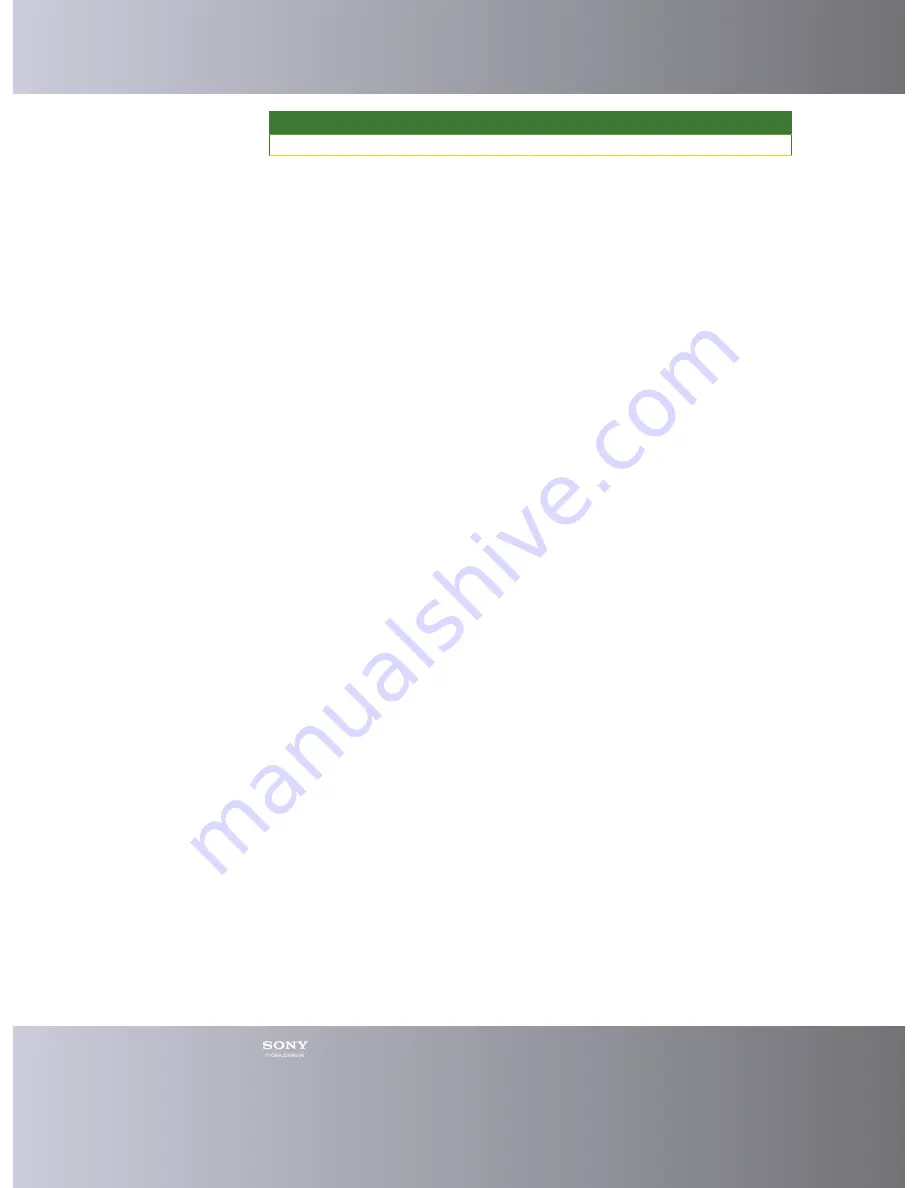
Emma User Guide
4
User type
Recommended Internet Bandwidth
High volume
10 Mbps (available capacity)
Installation
Installing Emma
Before you can use Emma you need to download and install it on your computer.
1.
Go to
http://software.sonymobile.com/emma
.
2.
Click
Download Emma
.
3.
In the File Download window, click
Save
.
4.
Choose where to save the file.
5.
Wait for the download to finish.
6.
Browse to where you downloaded Emma.
7.
Double click the Emma Setup file. If you see the Internet Explorer - Security
window, click
Run
.
8.
Choose the language you want to use during the installation. Click
OK
.
9.
In the Emma Setup window, choose the path where you want Emma
to be installed (you should use the default path to simplify support and
troubleshooting). Make sure there is no existing Emma installation in the path
you choose. Click
Install
.
10.
Wait for the installation to finish.
11.
In the Emma Setup window, click
Finish
.
Note: Additional components may be installed as Emma starts up.
Uninstalling Emma
If you do not want to have Emma on your computer you can uninstall it.
1.
Find Emma in
Add or Remove Programs
or
Programs and Features
(in Control
Panel) and select uninstall..
2.
In the Emma Uninstall window, click
Yes
.
Start and registration
Starting Emma
After you have installed Emma you can start the application.
1.
In Windows, start from start menu or start screen.
2.
Wait for the application to start.
3.
The Log in window is shown.
To start using Emma you need to log in. If you are a new user you must first register.
If you use a proxy server to access Internet you may need to change your proxy
settings.
Содержание Emma
Страница 1: ...Emma User Guide Version 2 13 6 ...
Страница 14: ...Emma User Guide 13 Registered connector names and types ...




















