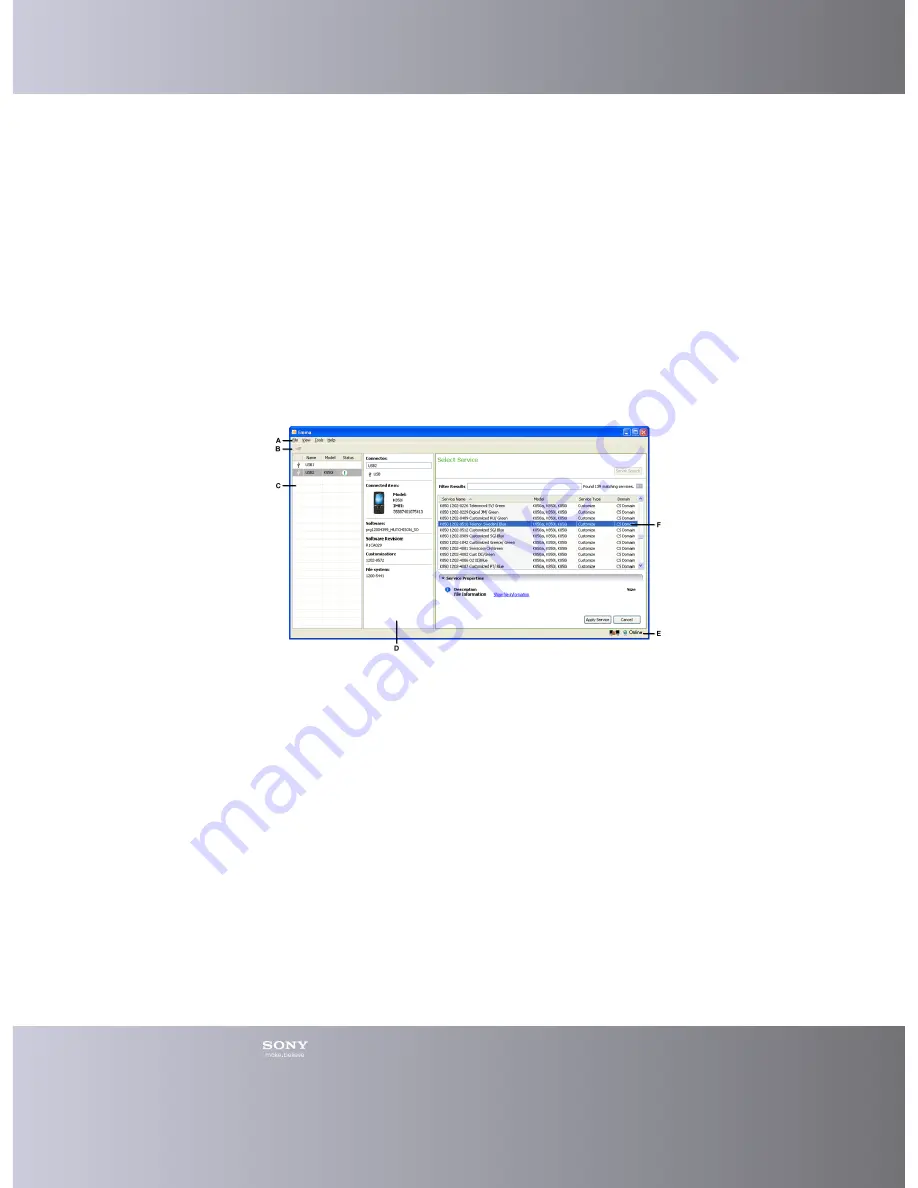
Emma User Guide
10
Understanding the
Work Area
Work Area
The Emma work area consists of a Connector overveiw frame, a Connector Details
frame, a service Details frame, a Main menu, a Toolbar and a status bar.
Note:
If you start Emma for the first time or there are no registered connectors,
the Service details section shows instructions on how to use Emma.
In the picture below the user has registered connectors, selected a service and
identified a device.
A. Main menu: The content in the Main menu can differ depending on your user
permissions.
B. Toolbar: Shows a number of shortcuts to some functions.
C. Connector Overview: A list of all registered connectors.
D. Connector Details: If you click on a connector in Connector Overview, information
about it and the connected device/phone is shown here.
E. Status Bar: This area contains information about devices being connected and
network status (working online/offline and peer-to-peer status).
F. Service Details: Either this area shows general instructions on using Emma or a list
of available services. When running a service, information about the progress will be
shown here.
Changing the Work Area
You can change the look of the work area by hiding parts of it and by moving the
frame boundaries between Connector Overview, Connector Details and Service
Details.
Содержание Emma
Страница 1: ...Emma User Guide Version 2 13 6 ...
Страница 14: ...Emma User Guide 13 Registered connector names and types ...












































