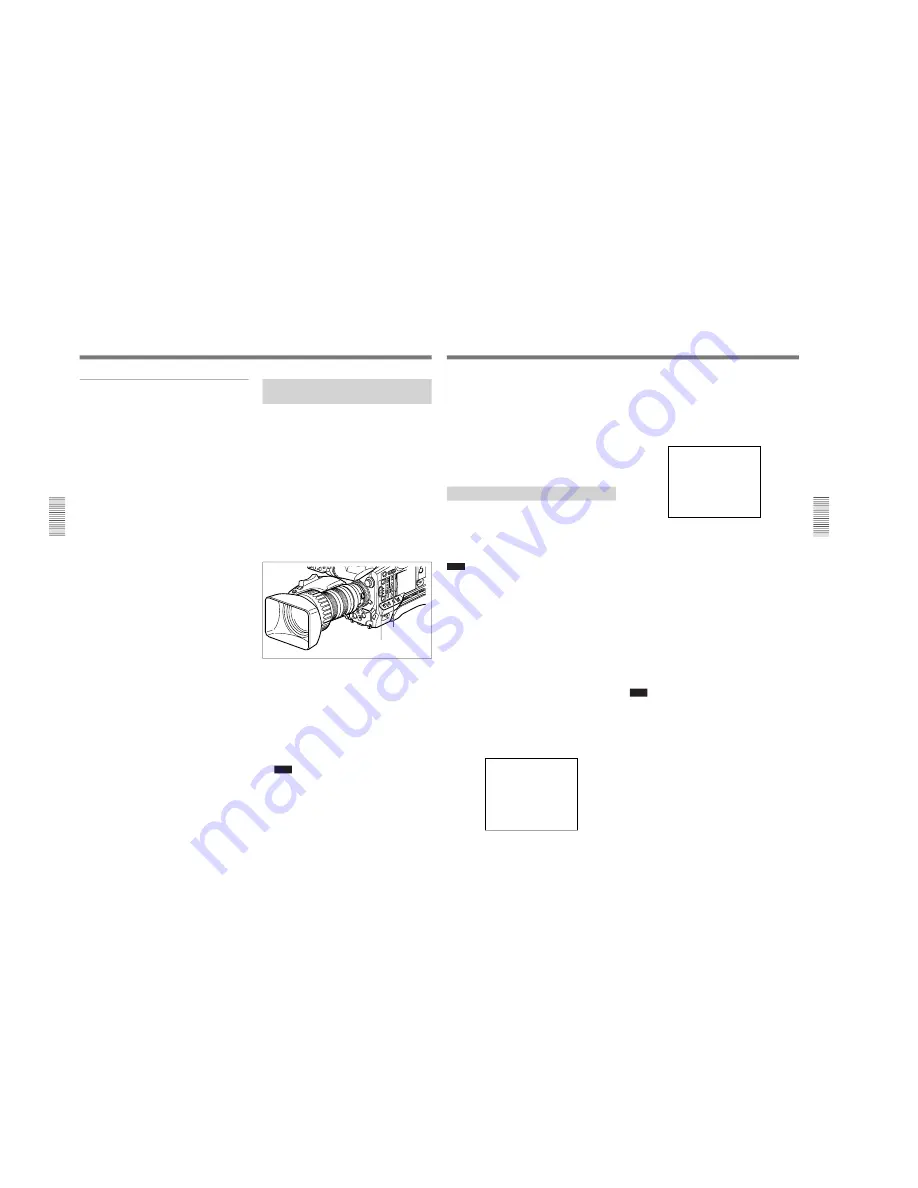
1-25
DXC-D35/D35WS(UC)
DXC-D35P/D35WSP(CE) V1
48
Chapter 3
Shooting
Chapter 3 Shooting
Setting cue points as you shoot
You can make edit search operations easier by
specifying cue points to highlight scenes.
1
Perform steps
1
and
2
in “Using the ClipLink
Function” (page 46).
2
Access basic menu page 6 and perform the
following operations.
1) Set MARK/CUE to CUE.
The ClipLink mode indication “CLIP C”
appears on the viewfinder screen.
2) Set the cassette name or number if necessary.
For details of menu operations, see “Basic Menu
Operations” (page 58).
3
Press the VTR button on the camera head or the
lens.
The DSR-1/1P starts recording, and the REC/
TALLY indicator lights in the viewfinder.
Meanwhile, the recording start point (Rec IN) is
recorded in the DSR-1/1P’s internal memory.
4
Press the TAKE button when you find a shot
where you would like to set a cue point.
The “CUE” indication appears (for about 1 second)
on the viewfinder screen. At this point, the time
code (HH:MM:SS:frame) at the cue point is
recorded into the cassette memory.
5
Repeat step
4
to specify more cue points.
6
To finish shooting, press the VTR button on the
camera head or the lens, then press the
DSR-1/1P’s STOP button.
This stops recording operation.
Time codes (HH:MM:SS) and scene number
(scene 001) are recorded to the cassette memory
and the index picture of the Rec IN point is
recorded onto the tape.
Shooting with the DSR-1/1P
Using the Edit Search Function
While Back Space Editing
While the DSR-1/1P is in recording pause mode, press
and hold the EDIT SEARCH buttons to activate the
search playback function for as long as you hold down
the button. You can use the edit search function to
find the desired tape location after a recording stop
during back space editing or when continuing to record
from any other location on the tape.
1
Dock the DSR-1/1P to the camera head and turn on
the power, then insert a cassette into the DSR-1/1P.
2
Perform steps
2
to
12
in “Basic Procedure for
Shooting” (page 43).
3
Press and hold either of the EDIT SEARCH
buttons (REV or FWD)
The tape is moved in reverse or forward search
mode for as long as you hold down the REV or
FWD button, and the image is shown in the
viewfinder.
To change the playback speed
Press the REV or FWD button down firmly into
the inner position to make the tape move at the
faster speed. Press the button down lightly to
make the tape move at the slower speed.
Note
Do not shut off the camera head’s power while
using the edit search function. The DSR-1/1P may
not be able to find the continue point.
REV button
FWD button
Chapter 3 Shooting
49
Chapter 3 Shooting
4
Release the REV or FWD button when you find
the tape location where you wish to continue
shooting.
The DSR-1/1P enters recording pause mode.
5
Press the VTR button on the camera head or the
lens.
The DSR-1/1P starts recording.
Using the Freeze Mix Function
The freeze mix function superimposes a freeze-frame
image of a previously recorded shot on the shooting
image displayed on the viewfinder screen.
You can use this function to easily frame a subject
within the same framework from a previous shot.
Note
When the camera head is in EZ mode, the freeze mix
function is disabled. Release the EZ mode beforehand.
(See page 14.)
1
Dock the DSR-1/1P to the camera head and
connect a color monitor to the MONITOR OUT
connector.
2
Perform steps
2
to
10
from “Basic Procedure for
Shooting” (page 43).
3
Play back the tape on which the image to be used
for framework alignment has been recorded.
For playback operation, refer to the operating
instructions for the DSR-1/1P.
4
Press the MENU/STATUS switch down.
The following indication appears on the screen.
PLAY
c
FREEZE MIX(ON
c
v
)
EXIT MENU (YES
c
v
)
5
Press the UP/ON button when you see the image
you want to freeze.
The frozen playback image is displayed, mixed
with the shooting image, in monochrome. The
indication “FREEZE MIX ON” appears on the
screen.
FREEZE MIX ON
MIX OFF (YES
c
v
)
To release the freeze mix mode, press the UP/ON
button again.
To change the freeze-frame image
Press the DSR-1/1P’s PLAY button.
This returns to the screen shown in step
3
above,
and color playback mode begins.
Use the DSR-1/1P’s tape transport buttons to find
the desired image and then perform steps
4
and
5
again.
6
Once you have framed your subject, press the UP/
ON button to cancel the freeze function.
7
Find the recording start point or insert a new
cassette for recording, then begin recording.
Note
If you use the DSR-1/1P’s tape transport buttons
during back space editing, the back space editing mode
will be stopped. When you were using the ClipLink
function when shooting, If you simply restart the
recording you will lose any ClipLink data that was
recorded. To avoid this, press the DSR-1/1P’s
ClipLink CONTINUE button before restarting
recording.
For details, see the operating instructions for the DSR-1/1P.
Содержание DXC-D35
Страница 1: ...COLOR VIDEO CAMERA DXC D35 DXC D35P DXC D35WS DXC D35WSP SERVICE MANUAL Volume 1 1st Edition WS ...
Страница 8: ......
Страница 100: ......
Страница 121: ......






























