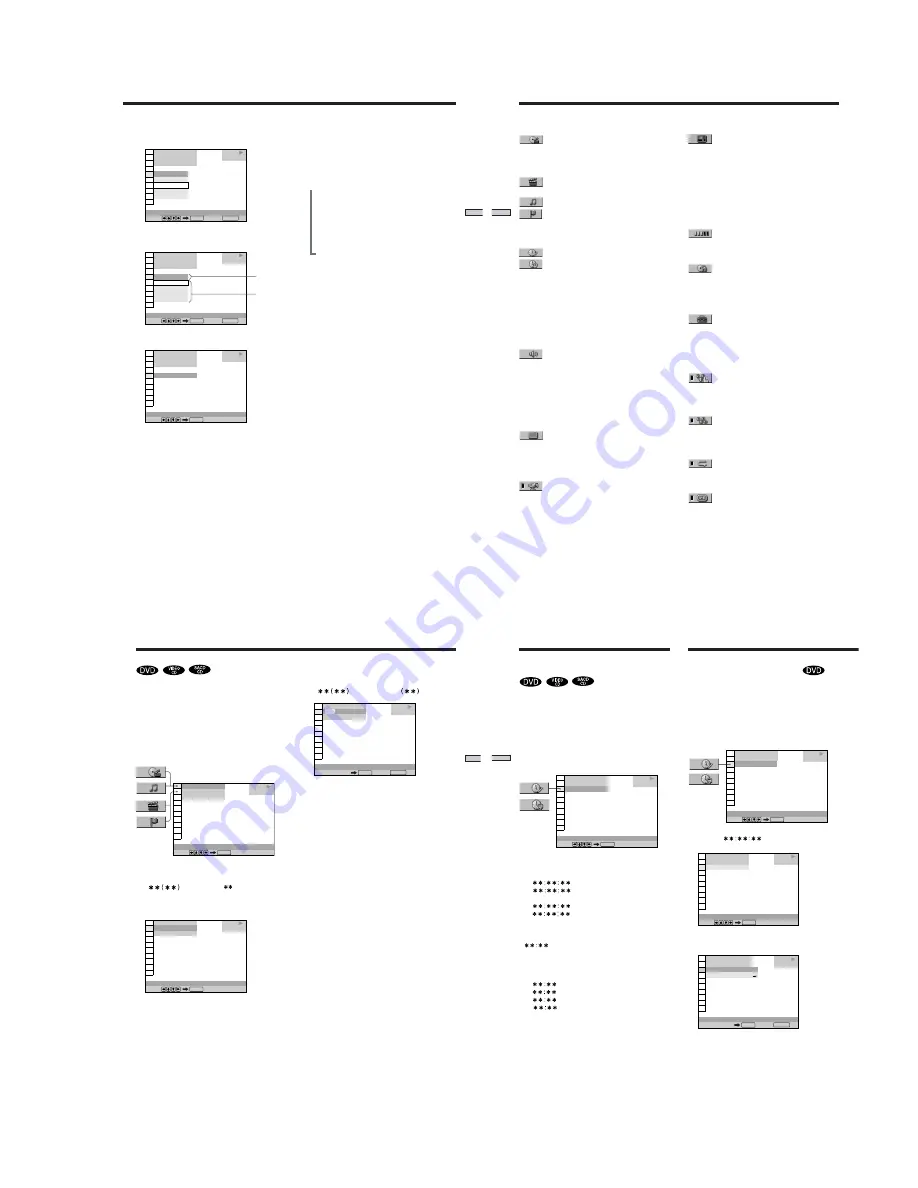
1-7
29
Using V
arious
Functions with
the Contr
ol Menu
3
Press ENTER.
4
Select the item you want using
M
/
m
.
5
Press ENTER.
Items
Selected
item
To cancel while making a selection
Press
O
RETURN.
To display other items
Each time you press DISPLAY, the Control Menu display
changes as follows:
,
Control Menu display 1
m
Control Menu display 2
(The items except the first three items from the top
are changed to other items.)
m
ADVANCED display (see page 42)
m
Control Menu display off
The Control Menu display items are different depending
on the disc.
z
You can select some items directly
Some items can be selected by pressing the corresponding button
on the remote. In this case, only the item you selected is
displayed. For instructions on using the remote, see the pages of
each relevant item.
Note
Some Control Menu display items require operations other than
selecting the setting. For details on these items, see the relevant
pages.
1 8 ( 3 4 )
1 2 ( 2 7 )
C 1 : 3 2 : 5 5
OFF
1: ENGLISH
2: FRENCH
3: SPANISH
1: ENGLISH
DVD
Select: Cancel:
SUBTITLE
ENTER
RETURN
PLAY
OFF
1: ENGLISH
2: FRENCH
3: SPANISH
1: ENGLISH
1 8 ( 3 4 )
1 2 ( 2 7 )
C 1 : 3 2 : 5 5
DVD
Select: Cancel:
SUBTITLE
ENTER
RETURN
PLAY
1 8 ( 3 4 )
1 2 ( 2 7 )
C 1 : 3 2 : 5 5
DVD
Select:
SUBTITLE
ENTER
OFF
PLAY
30
Using V
arious Functions
with the Contr
ol Menu
TITLE (DVD only) (page 31)/
SCENE (VIDEO CD during PBC playback
only) (page 31)/
TRACK (VIDEO CD only) (page 31)
CHAPTER (DVD only) (page 31)/
INDEX (VIDEO CD only) (page 31)
TRACK (SACD/CD only) (page 31)
INDEX (SACD/CD only) (page 31)
You can search for a point on the DVD by selecting the
title, chapter, track, index or scene.
TIME/MEMO (pages 32, 33, 34)
TIME/TEXT (pages 32, 33, 34)
You can check the playing time and remaining time of the
current title, chapter, track and the total playing time or
remaining time of the disc.
You can also search for a scene by inputting the time code.
You can check the DVD TEXT, SACD TEXT or CD TEXT
of the disc on the TV screen and the front panel display.
When the disc is a VIDEO CD or the DVD TEXT/SACD
TEXT/CD TEXT is not recorded on the disc, you can label
the disc using the Disc Memo function.
AUDIO (page 35)
If the DVD is recorded with multilingual tracks, you can
select the language you want while playing the DVD.
If the DVD is recorded in multiple audio formats (PCM,
Dolby Digital or DTS), you can select the audio format
you want while playing the DVD.
With CDs or VIDEO CDs, you can select the sound from
the right or left channel and listen to the sound of the
selected channel through both the right and left speakers.
SUBTITLE (DVD only) (page 37)
With DVDs on which multilingual subtitles are recorded,
you can change the subtitle language whenever you want
while playing the DVD, and turn it on or off whenever
you want.
ANGLE (DVD only) (page 37)
With DVDs on which various angles (multi-angles) are
recorded, you can change the angle of the scene.
VIDEO CONTROL (DVD and VIDEO CD
only) (page 38)
You can make detailed adjustments to the playback image
and store up to 5 different setting patterns in the player's
memory. This is useful when you want to store certain
settings for different genres such as movies or concerts.
You can also store individual settings in the player's
memory for up to 300 discs (playback memory). The
player can be programmed to automatically recall the
settings for a particular disc when that disc is played.
ADVANCED (DVD only) (page 42)
You can check play information about the bit rate or the
position where the disc is being played (layer).
CUSTOM PARENTAL CONTROL (page 43)
Using a registered password, you can set playback
restrictions for a desired disc.
The same password is used for both Parental Control
(page 57) and Custom Parental Control.
SETUP (page 50)
Using the setup display, you can do the initial setup,
adjust the picture and sound and set the various outputs.
You can also set a language for the subtitles and the setup
display, limit playback by children, and so on. For details
about the setup display, see page 50, 51.
PROGRAM (page 45)
You can play the contents of the disc in the order you
want by arranging the order of the titles, chapters or
tracks on the disc to create your own program.
SHUFFLE (page 47)
You can have the player “shuffle” titles, chapters or tracks
and play them in a random order. Subsequent “shuffling”
may produce a different playing order.
REPEAT (page 48)
You can play all the titles/tracks on a disc or a single title/
chapter/track repeatedly.
A-B REPEAT (page 49)
You can play a specific portion of a title, chapter, or track
repeatedly.
Control Menu Item List
31
Using V
arious Functions with
the Contr
ol Menu
2
Press
,
or ENTER.
“
” changes to “— —
”.
3
Select the number of the title, chapter, track, index
or scene you want to search for using the number
buttons or
M
/
m
, then press ENTER.
The player starts playback at the selected number.
To cancel the number, press CLEAR before pressing
ENTER.
To cancel while making a selection
Press
O
RETURN.
Notes
• The title, chapter or track number displayed is the same
number recorded on the disc.
• The index numbers are not displayed during PBC playback of
VIDEO CDs.
1 8 ( 3 4 )
1 2 ( 2 7 )
C 1 : 3 2 : 5 5
DVD
Select:
CHAPTER
ENTER
PLAY
1 2 ( 2 7 )
C 1 : 3 2 : 5 5
DVD
Number buttons Cancel:
CHAPTER
ENTER
– –
( 3 4 )
RETURN
PLAY
1 8 ( 3 4 )
1 2 ( 2 7 )
C 1 : 3 2 : 5 5
DVD
Select:
TITLE
ENTER
PLAY
You can search the disc by title, chapter, track, index or
scene.
Select “TITLE,” “ CHAPTER,” “ TRACK,” “INDEX” or
“SCENE” after pressing DISPLAY.
When you play back a DVD, “TITLE” and “CHAPTER”
are displayed.
When you play back a VIDEO CD/CD, “TRACK” and
“INDEX” are displayed. When you play back a VIDEO
CD with PBC functions, “SCENE” is displayed.
1
Select “TITLE,” “CHAPTER,” “TRACK,” “INDEX” or
“SCENE” using
M
/
m
.
“
” is highlighted (
refers to a number).
The number in parentheses indicates the total number
of titles, chapters, tracks, indexes or scenes.
Searching for a Title/Chapter/Track/Index/Scene
32
Using V
arious Functions
with the Contr
ol Menu
Checking the Playing Time
and Remaining Time
1 8 ( 3 4 )
1 2 ( 2 7 )
C 1 : 3 2 : 5 5
DVD
Select:
TIME/MEMO
ENTER
PLAY
Selecting a Starting Point
Using the Time Code
You can search for a starting point by inputting the time
code.
Select “TIME/MEMO” or “TIME/TEXT” after pressing
DISPLAY.
The time code corresponds to the approximate actual
playing time. For example, to search for a scene 2 hours 10
minutes 20 seconds past the beginning, input 2:10:20.
1
Select “C
” (playing time of the
current chapter) when playing a DVD.
2
Press
,
or ENTER.
Time code changes to “T – – : – – : – –”.
1 8 ( 3 4 )
1 2 ( 2 7 )
C 1 : 3 2 : 5 5
DVD
Select:
TIME/MEMO
ENTER
PLAY
1 8 ( 3 4 )
1 2 ( 2 7 )
C 1 : 3 2 : 5 5
DVD
Select:
TIME/MEMO
ENTER
PLAY
1 2 ( 2 7 )
T – –
: – –
: – –
DVD
Number buttons Cancel:
TIME/MEMO
ENTER
1 8 ( 3 4 )
RETURN
PLAY
DISC MEMO INPUT
You can check the playing time and remaining time of the
current title, chapter or track and the total playing time or
remaining time of the disc.
Press DISPLAY. Then press TIME/TEXT on the remote to
change the time information.
You can also check the DVD TEXT, CD TEXT or Disc
Memo, and label the disc. See page 26.
When playing a DVD
x
TIME/MEMO or TIME/TEXT
• C
: Playing time of the current chapter
• C –
: Remaining time of the current
chapter
• T
: Playing time of the current title
• T –
: Remaining time of the current title
When playing a VIDEO CD (during PBC playback)
x
TIME/MEMO
•
: Playing time of the current scene
When playing a VIDEO CD (in continuous play) or
SACD/CD
x
TIME/MEMO or TIME/TEXT
• T
: Playing time of the current track
• T –
: Remaining time of the current track
• D
: Playing time of the current disc
• D –
: Remaining time of the current disc
z
You can select “TIME/MEMO” or “TIME/TEXT” directly
Press TIME/TEXT on the remote. Each time you press the
button, the time information changes.
Note
The displayed time may vary depending on the play mode.













































