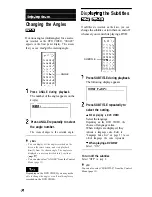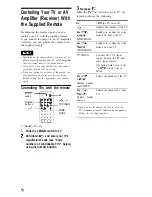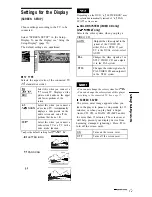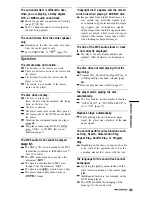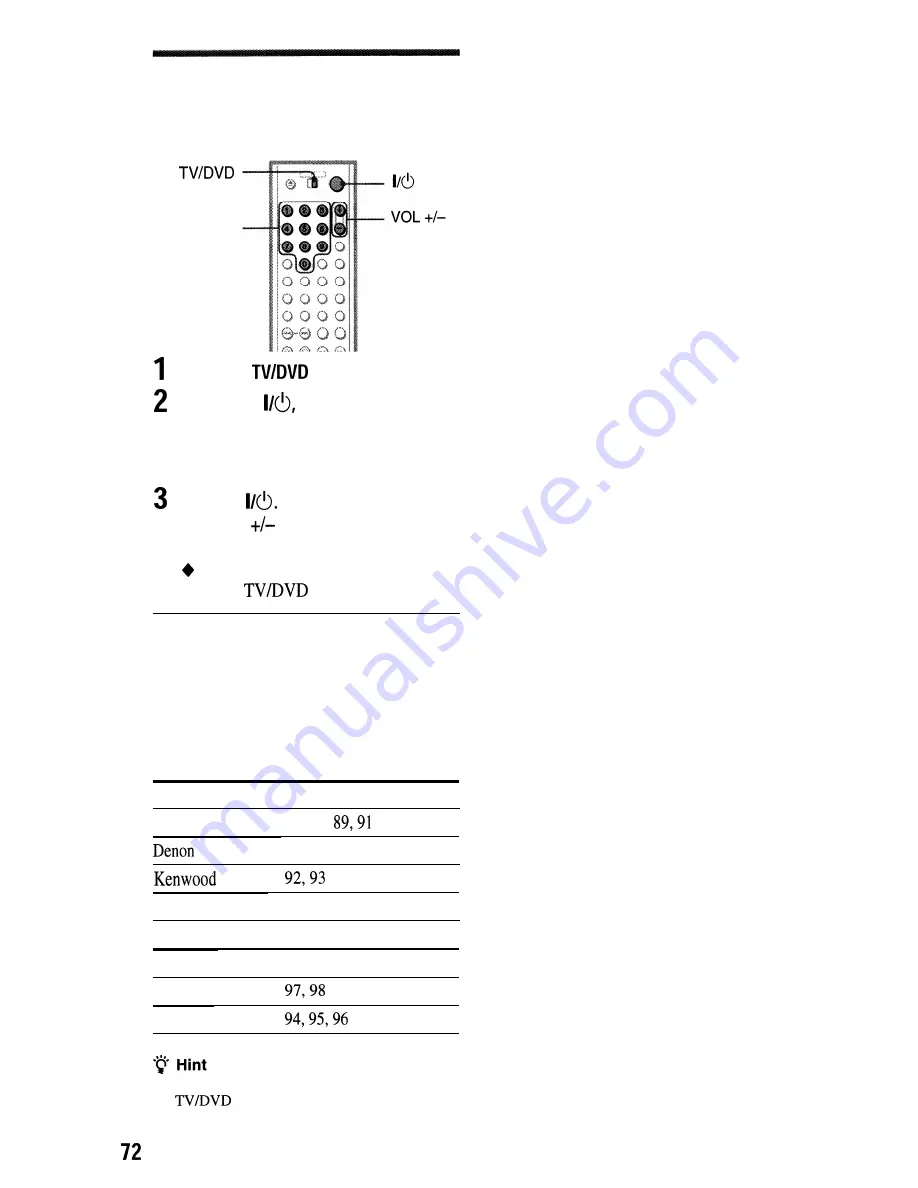
Controlling the volume of your
AV amplifier (receiver) with the
remote
Slide the
switch to DVD.
Hold down
and enter your AV
amplifier (receiver)‘s manufacturer’s
code (see the table below) using the
number buttons.
Release
Number
buttons
The VOL
buttons control the AV
amplifier’s volume.
If you want to control the TV’s volume
Slide the
switch to TV.
Code numbers of controllable AV
amplifiers (receivers)
If more than one code number is listed, try
entering them one at a time until you find the
one that works with your AV amplifier
(receiver).
Manufacturer
Code number
Sony
80, 88,
84, 85, 86
Onkyo
81, 82, 83
Pioneer
99
Sansui
87
Technics
Yamaha
If you want to control the TV’s volume even when
the
switch is set to DVD, repeat steps 1
and 2 and enter the code number 90 (default).